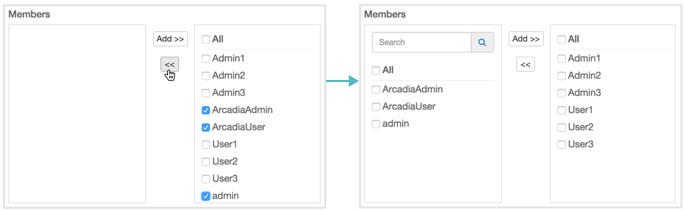Adding multiple users to a single group; group modal
There are several options for adding users into a specific user group when working in the New Group or Edit Group modal window.
-
If you have a long list of users in the Members section, use the Search box to match usernames, select users from the sub-list, and then click ADD to move them to the right side of the modal window. Click SAVE.
-
In the Members section, select the users to assign to the group and click ADD to move them to the right side of the modal window. Click SAVE.
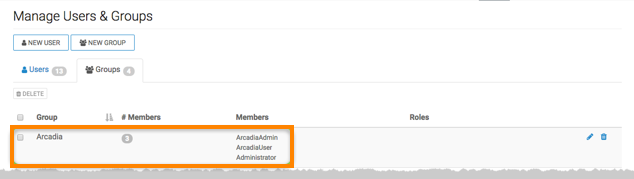
-
To add all users to a particular group, select All, and then click ADD. Click SAVE.
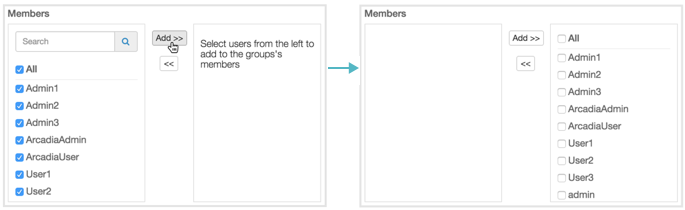
-
To move users out of the group, select the users on the right side panel, and then click the Left Arrow. Click SAVE.