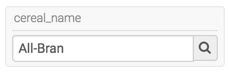Displaying a textbox parameter
This option allows you to add a customizable parameter text box in a dashboard filter, enabling users to enter or search for specific values during runtime.
When enabled, the Display a text box parameter option overrides all predefined values included in the Specified values option on the Values tab of the Settings modal window. Instead of selecting from a list, you can enter a parameter value that you want to use at runtime, or search for data that matches certain values. It creates a simple search box filter.