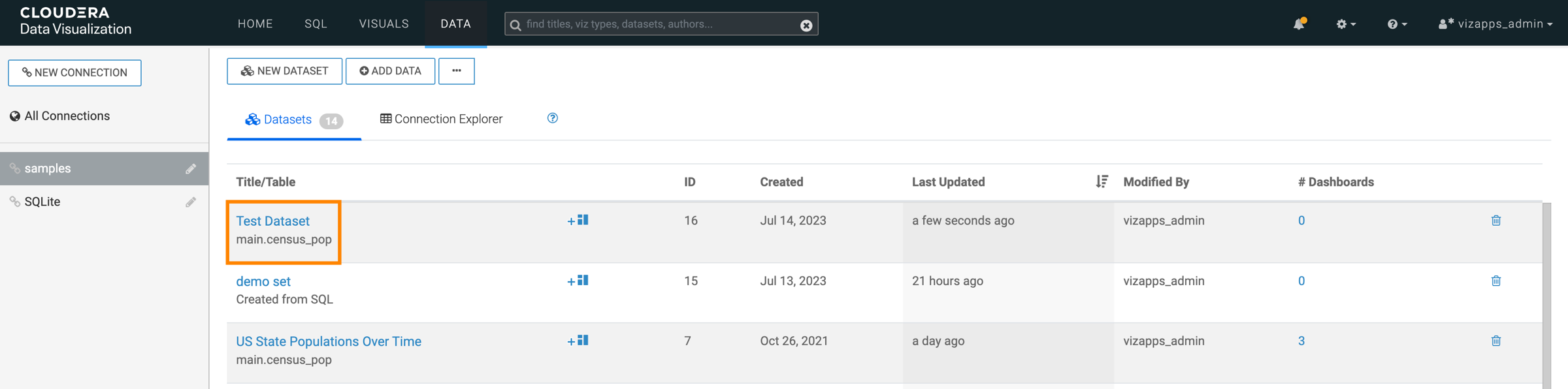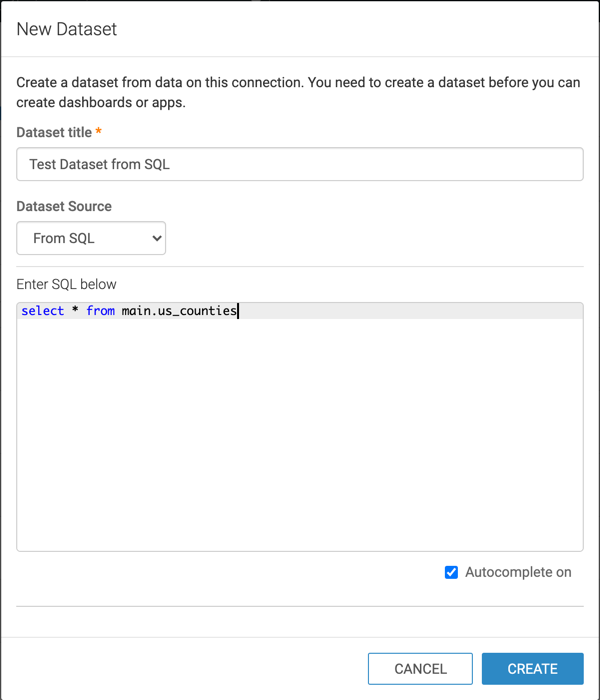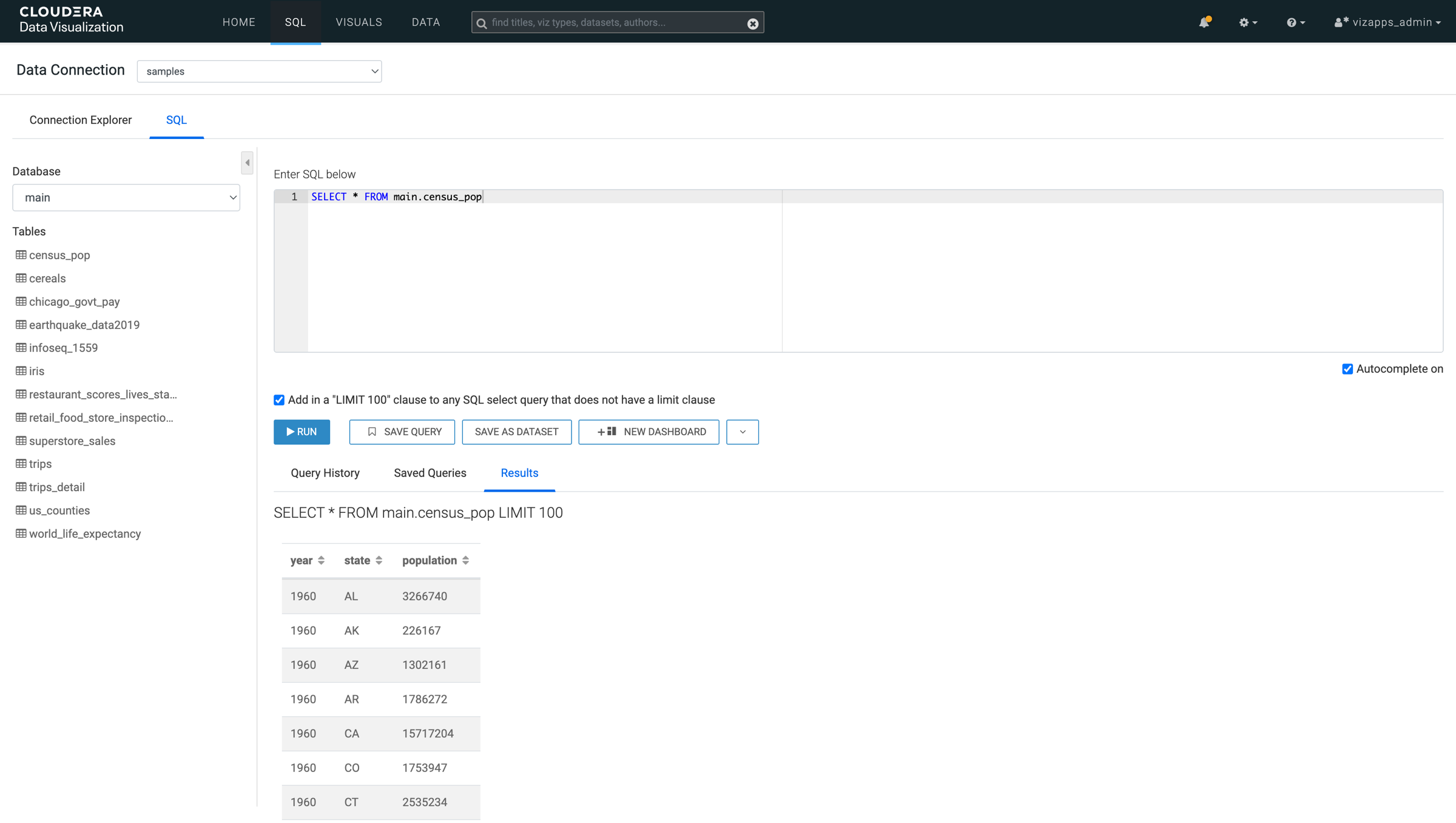Creating a dataset from a table🔗
Cloudera Data Visualization allows you to define a new dataset based on an exisiting table.
-
On the main navigation bar, click DATA.
The Data view opens, displaying the Datasets tab.
-
Click NEW DATASET near the top of the screen.

The New Dataset modal window opens.
-
In the New Dataset modal window, specify the following
values:
- Dataset title
-
Provide a name for the new dataset.
- Dataset Source
-
Open the menu and select the From Table option.
- Select Database
-
Scroll down the list of connected databases to select the correct database.
- Select Table
-
Scroll down the list of tables to select the correct table.
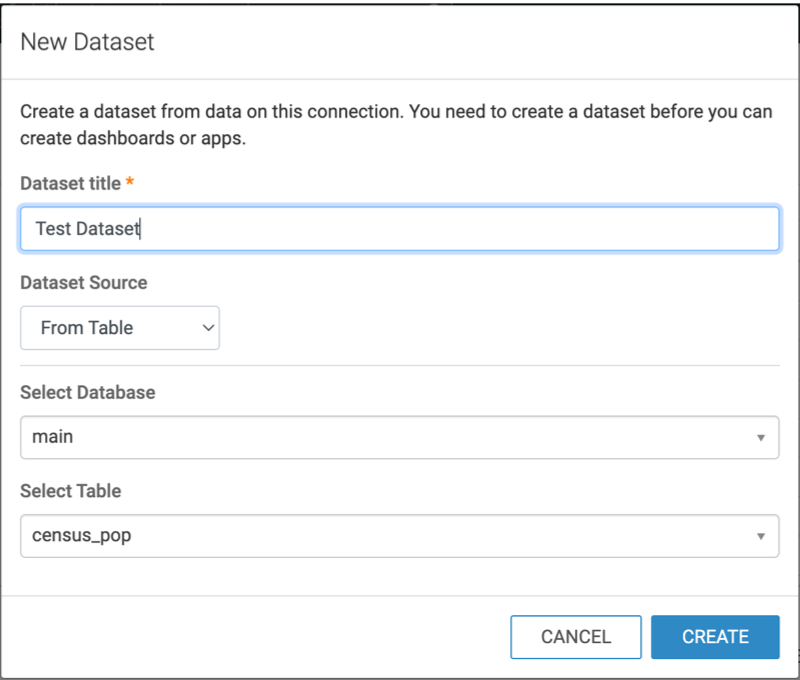
-
Click CREATE.
You can now see the new dataset on the Datasets tab.