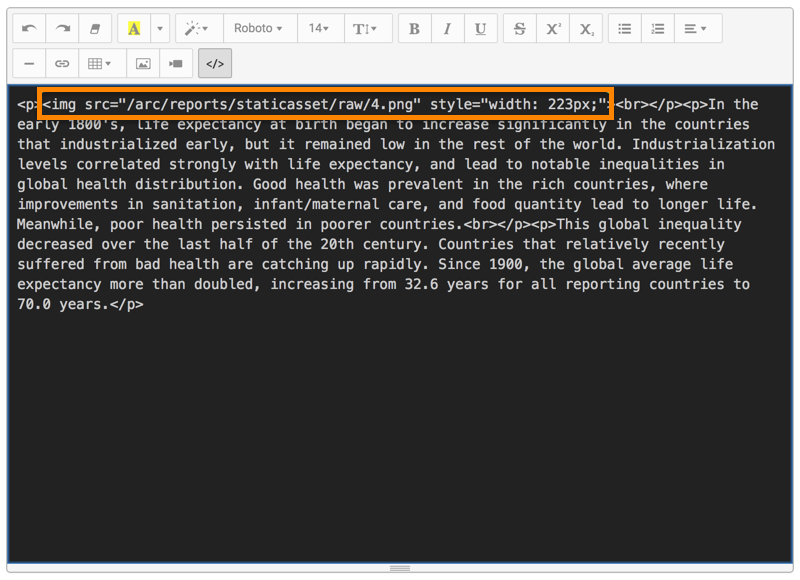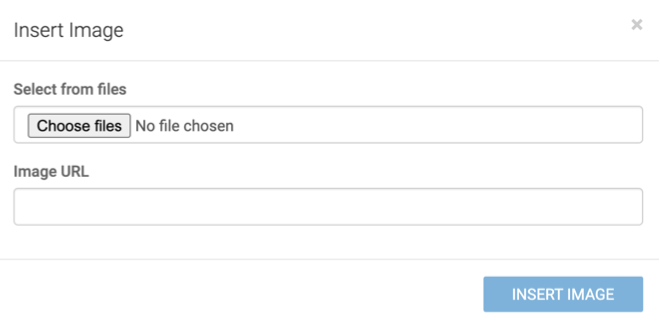Inserting images from local machine
Cloudera Data Visualization enables you to insert an image into a Rich text visual from a local directory.
In this example, the link appears as asset_id.image_type, where
asset_id is assigned automatically based on the order of
upload, and image_type is consistent with the format of the
uploaded file, such as png.
<img src="/arc/reports/staticasset/raw/4.png" style="width: 223px;">