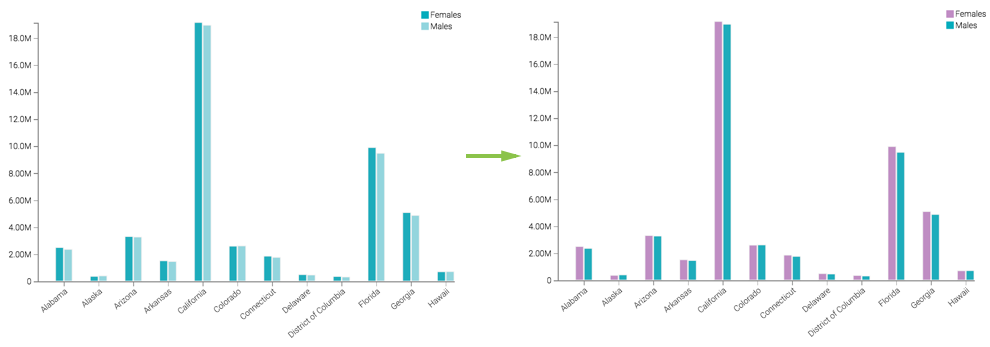Assigning color to specified values
Mapping colors to a specific dimension's values enables you to choose and modify a meaningful representation of values, such as 'green | red | amber' for 'success | failure | soft-fail'.
This feature applies to all visual types that use the Colors shelf.
For example, in a grouped bar visual that shows values for Female and Male segments, we can adjust colors in the following manner:
- Below the selected option Fix colors for specified values, click on the color you want
to change. Let's change the color for Females.
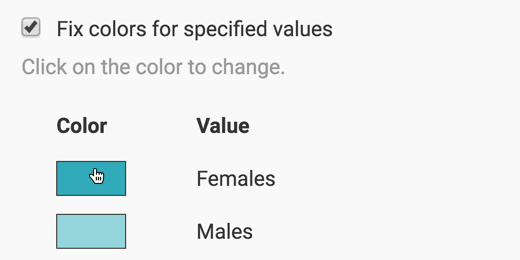
- In the expanded palette, select the new color. Here, we are changing the color for
Females from dark turquoise to mauve.
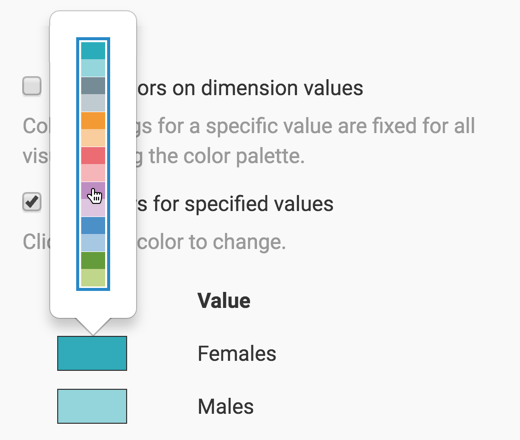
- Similarly, change the color for Males from light turquoise to dark turquoise.
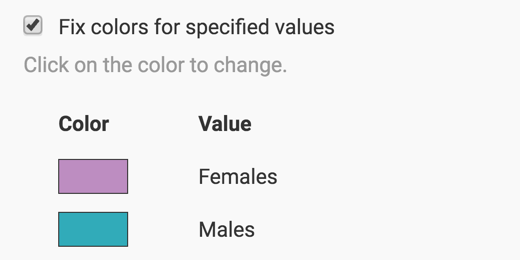
- This is how the color indicators appear after your make the changes:
After refreshing the visual, notice the change to its appearance: