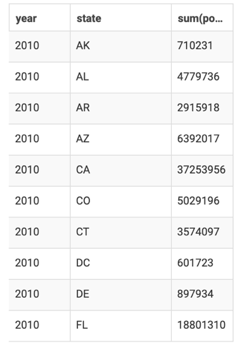Changing table templates
In Cloudera Data Visualization, you can choose from various table templates when creating a Table or a Queries visual.
-
On the right side of Visual Designer, click
Style in the VISUAL section of the menu
bar.

-
In the Style menu, click Table
Style.
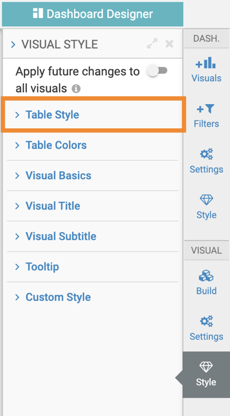
-
In the Table Templates section, select one of the styles.
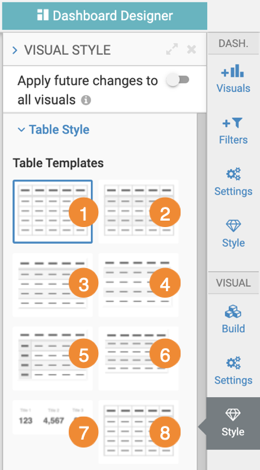
- Style 1
- Table with internal and external borders
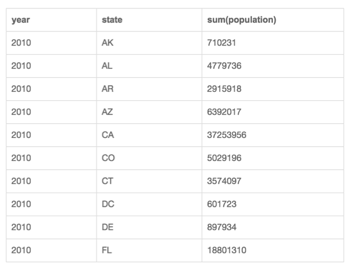
- Style 2
- Table with internal and external borders, and shading on alternating rows
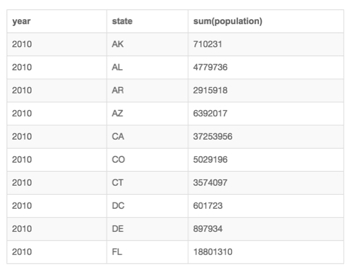
- Style 3
- Table with borders between rows only and shading on alternating rows

- Style 4
- Table with a single border between the header row and record rows, and shading on
alternating rows
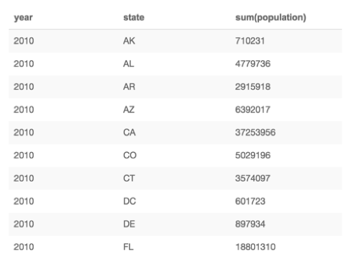
- Style 5
- Table with borders between rows, shading on alternating rows, and deeper shading
and header format on the first column
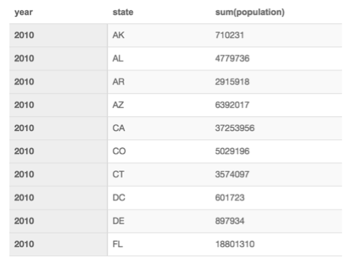
- Style 6
- Table with borders between rows only, shading on alternating rows, and condensed
spacing on rows
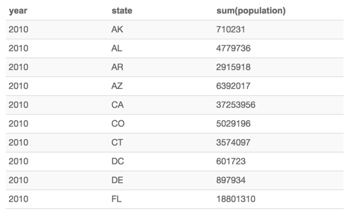
- Style 7
- Large and bold font on data rows, header style – ideal for where a single table
row can be used in a visual
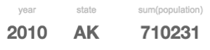
- Style 8
- Table with internal and external borders, shading on alternating rows, and
condensed spacing on columns