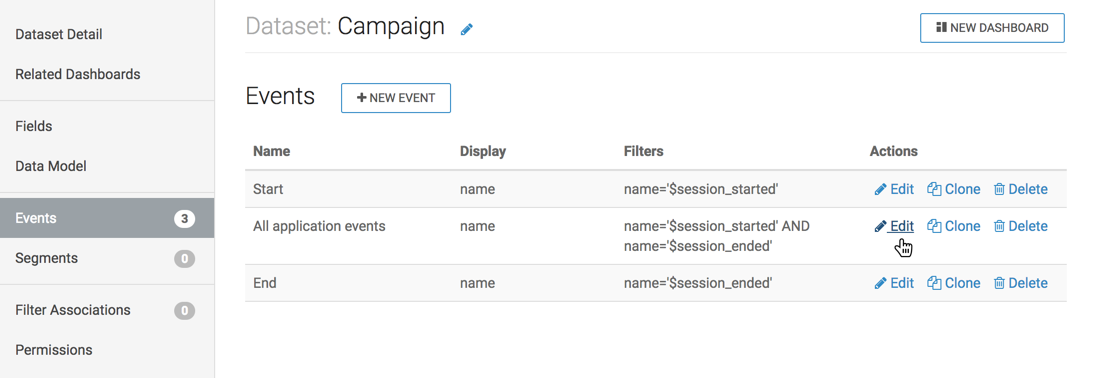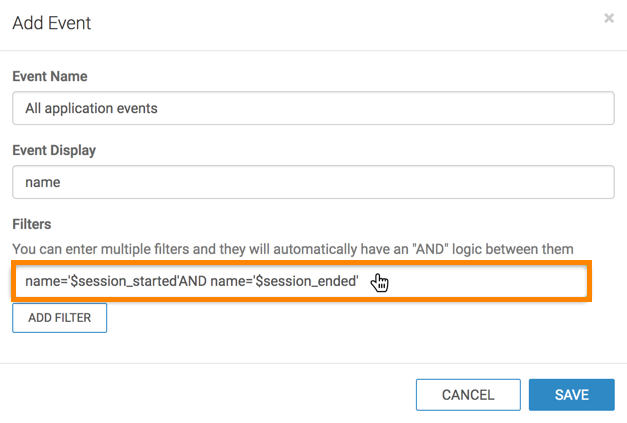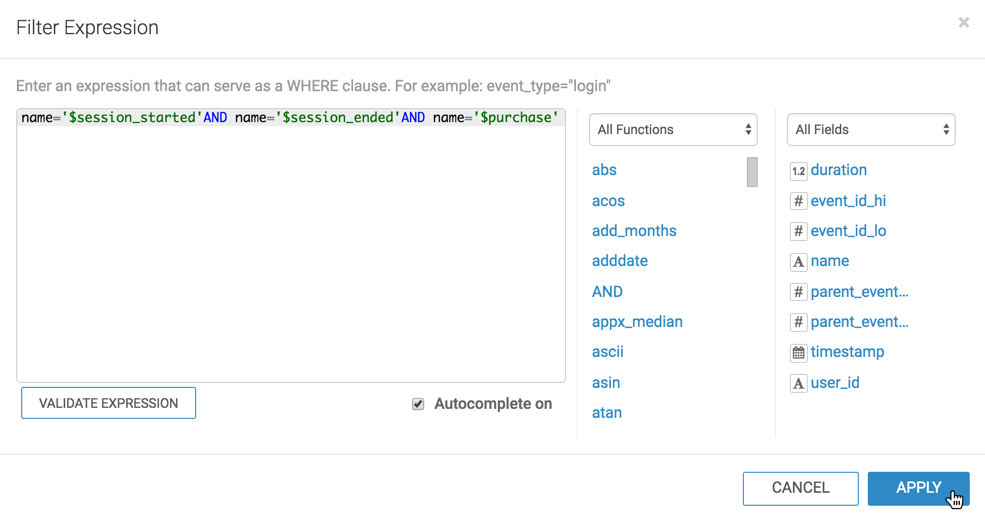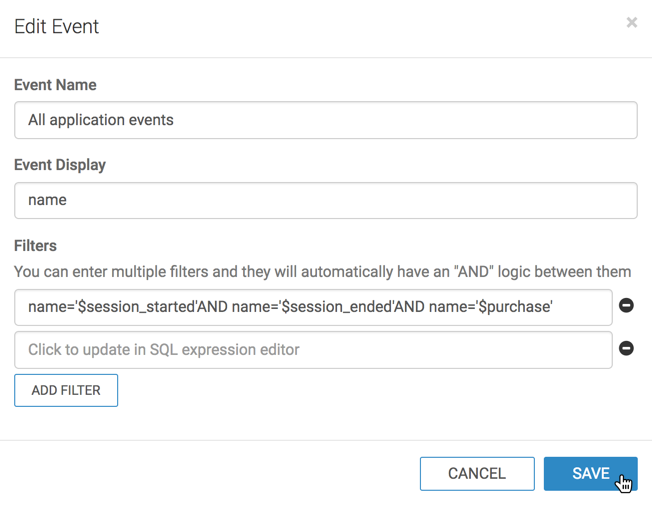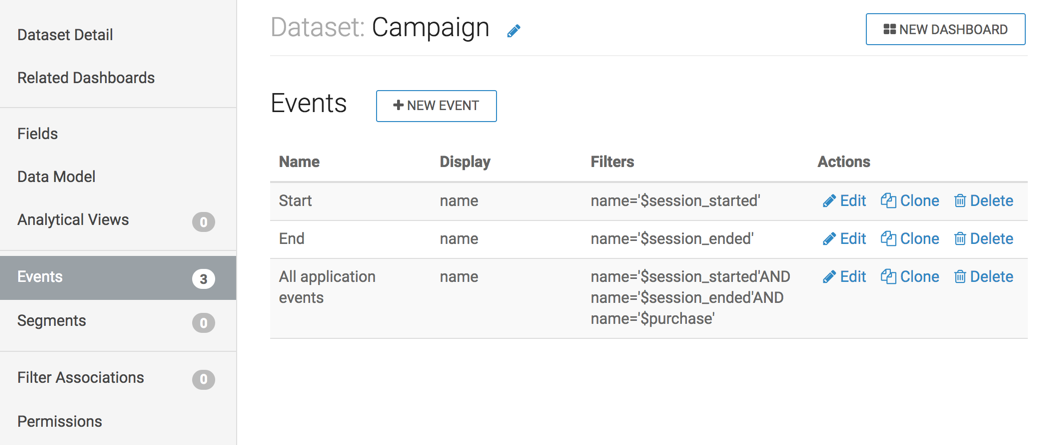Editing events
Cloudera Data Visualization allows you to edit the details of an event defined on a dataset.
The following steps demonstrate how to edit an event in a dataset. You can use the event All application events that was created in Creating Events.