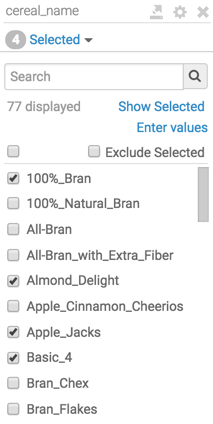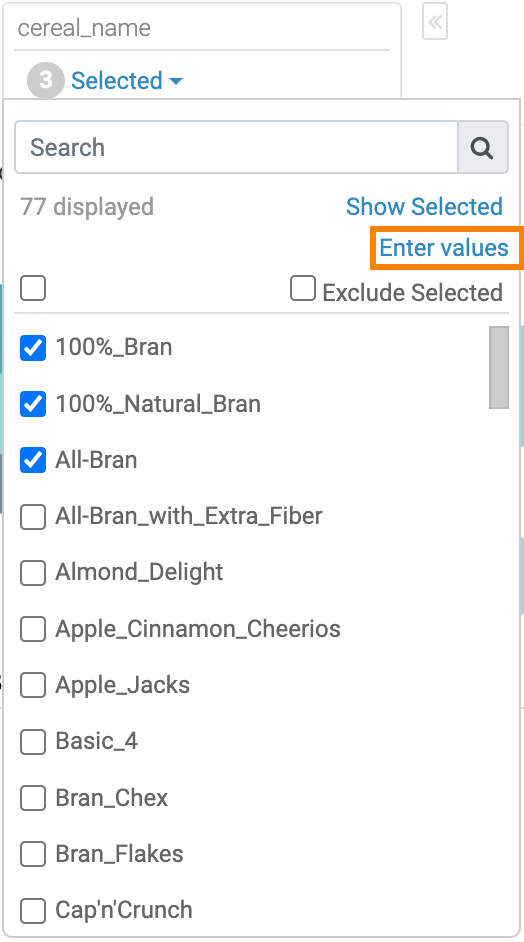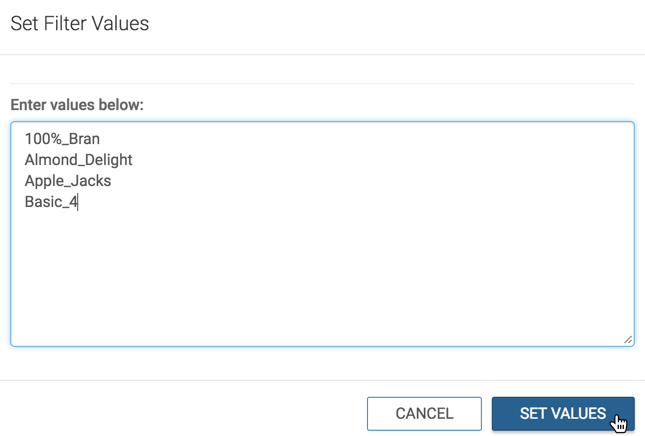Entering values manually
This option allows you to change the display settings of a custom filter in a dashboard. You can select multiple values in bulk, instead of selecting them individually from a menu. For instance, you can copy multiple values from a table and paste them in a text box.