Scheduled jobs
In Cloudera Data Visualization, a scheduled job is a predefined task or action that is set to occur automatically repeated according to a specified interval.
Scheduled jobs are designed to streamline repetitive processes, such as data extraction or report generation by automating their running according to a predetermined schedule. When creating a scheduled job, you can configure the details of the task, such as its frequency, timing, and parameters.
The Scheduled Jobs tab presents a comprehensive list of jobs that follow a running schedule, and shows the options and actions available for managing all your jobs running according to a schedule.
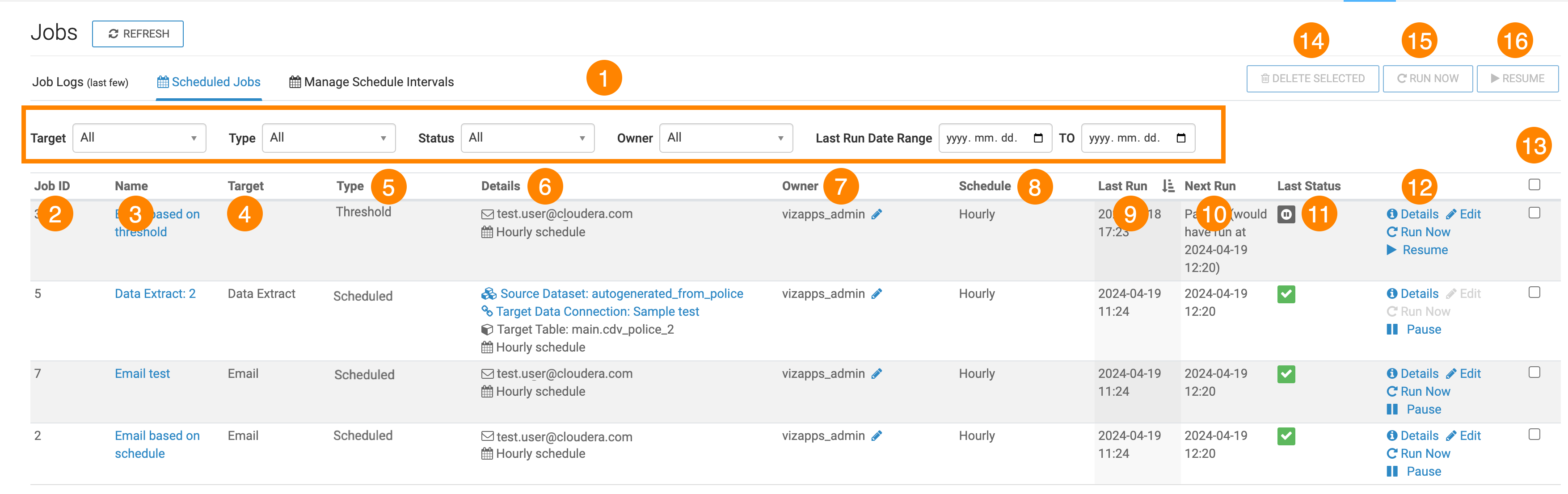
- Search
-
Filters for scheduled job are based on State, Type, Owner, Last Run Start, Last Run End and Threshold Only.
-
Bulk actions: There is a checkbox at the beginning of each job entry, facilitating bulk deletion, rerun, or resume scheduling. Additionally, the checkbox on the header row allows for selecting all jobs for an action.
-
The State of a job can be one of the following: Running, Finished, Error, Scheduling Paused, Never Run, or Unknown.
-
ID is a unique identifier for each job, shared between the Scheduled Jobs and Job Log tabs for easy debugging.
-
Name is the name of the scheduled job.
- Type specifies whether the job target is email or data extract.
-
Owner identifies the user who created the scheduled job. For more information, see Changing the owner of a job.
-
Schedule indicates the frequency of running the job, either standard types (weekly, hourly) or a custom interval.
-
Last Run is the timestamp of the job's last run displayed in local time.
-
Actions:
- Details open the information module of the job log.
- Run Now initiates a rerun of the job.
- Pause Scheduling suspends a scheduled or triggered job indefinitely, while preserving its definition. This allows you to temporarily stop the scheduling of the job without affecting its underlying configuration. Resume Scheduling beomes available and you can resume the paused job.
- Edit opens the Edit Job Details modal window and allows you to edit the details of the scheduled job.
- Change Owner opens the Change Job Owner modal window and allows you to change the owner of the scheduled job.
- Delete rallows you to delete the scheduled job
-
Delete performs a delete on all selected jobs.
-
Run reruns all selected jobs.
-
Resume scheduling restarts all selected jobs that have been paused.


