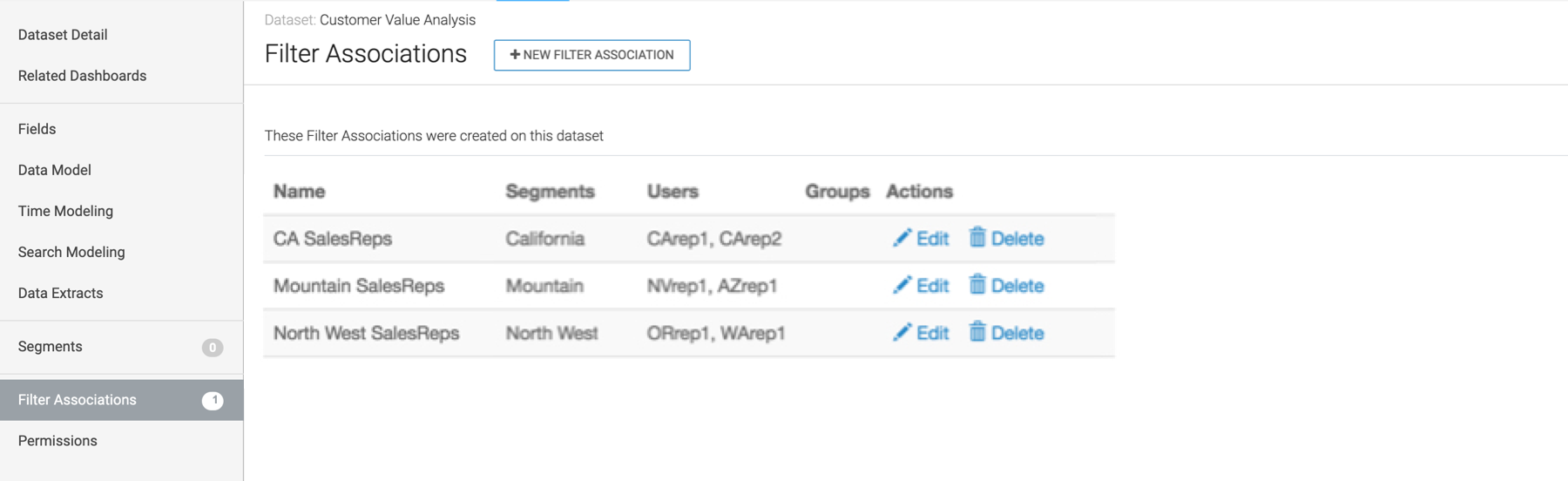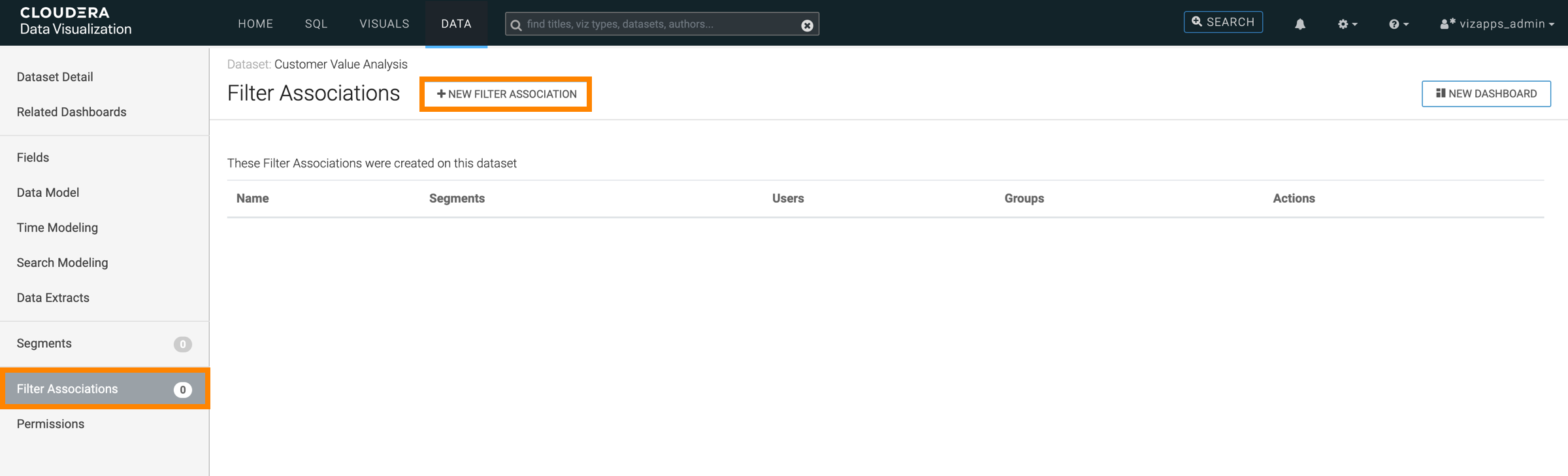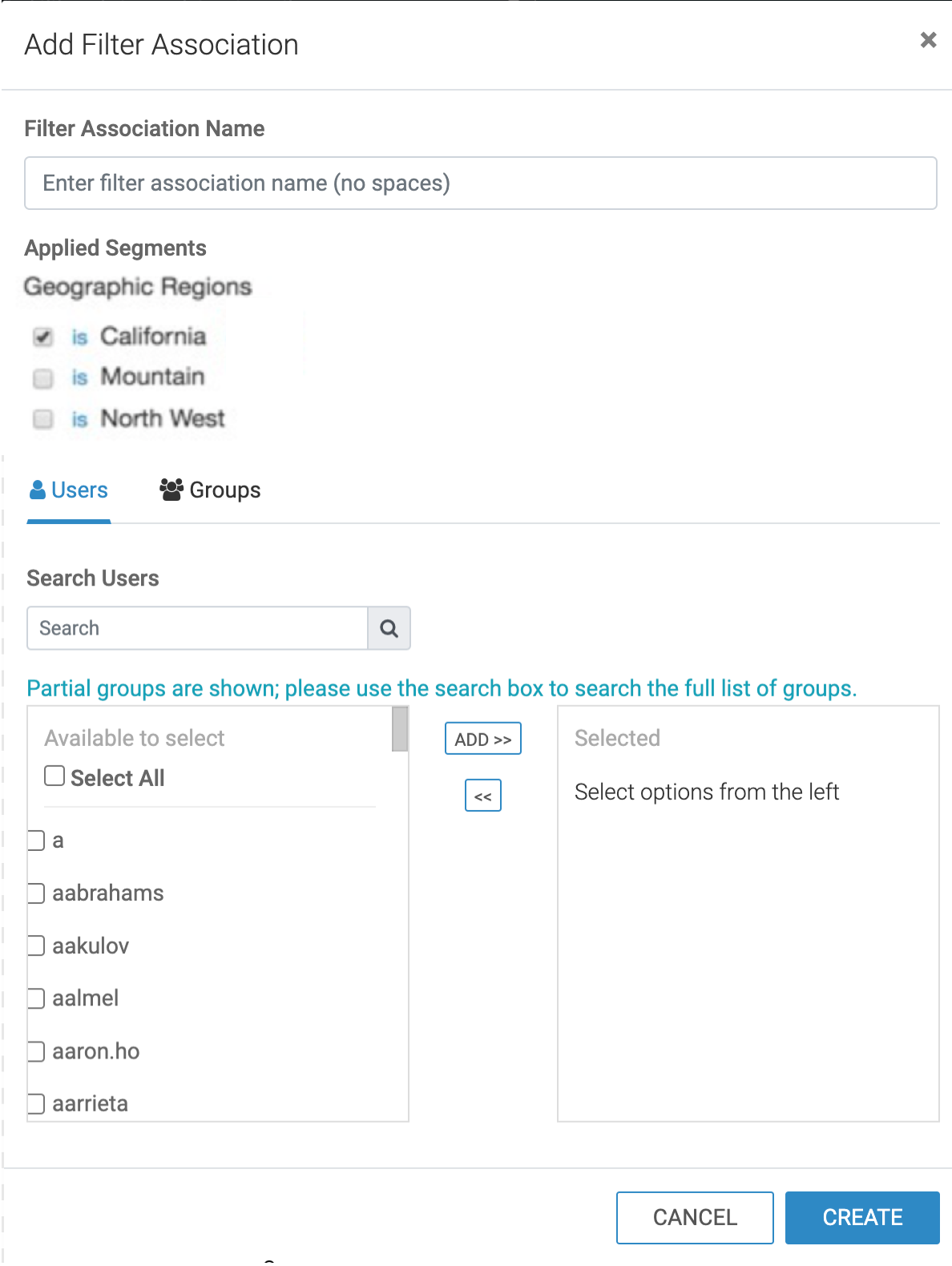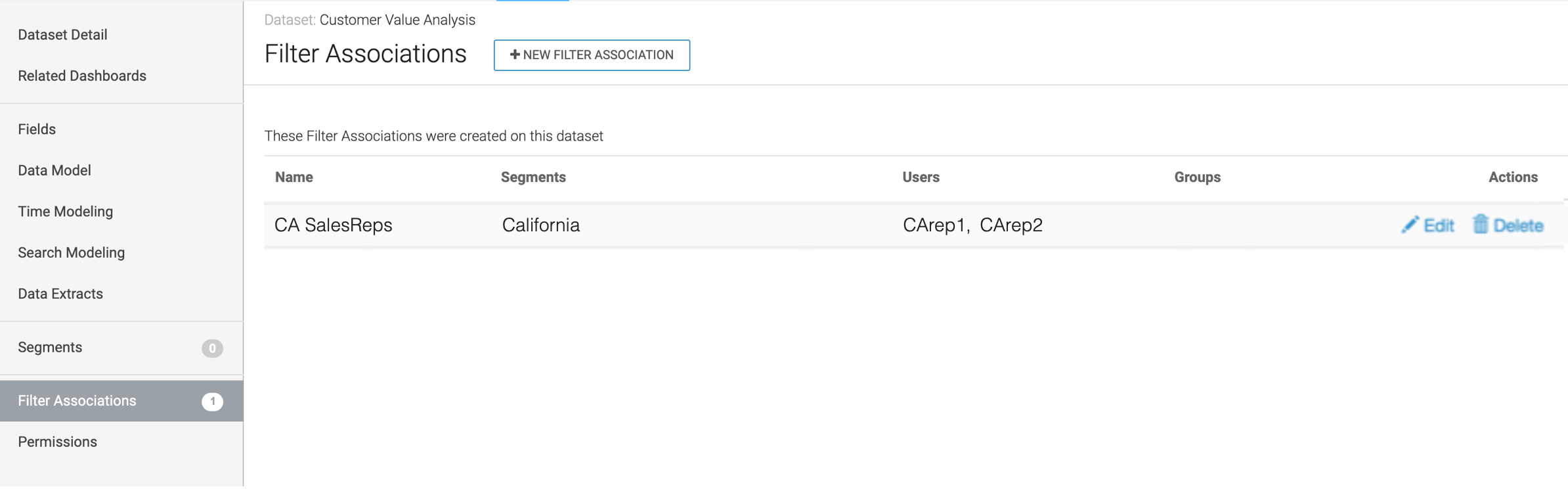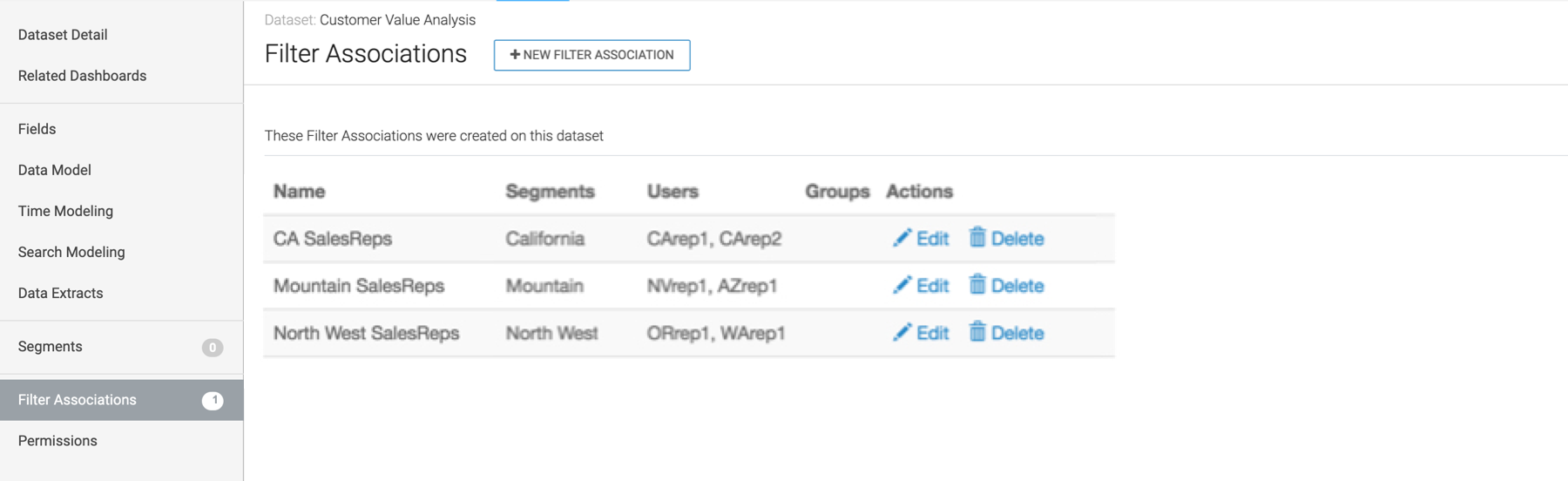The final task in restricting user or user group access is to specify filter associations.
Make sure that either of the listed requirements is fulfilled:
- You have Manage roles and users permission.
- You have View roles and users permission and MANAGE_DS_FA = True has been added
to the Advanced Site Settings.
-
On the main navigation bar, click DATA.
The Data view appears, open on the
Datasets tab.
-
In the left navigation menu, select your data connection.
-
In the Datasets area, click the dataset that you want to
use.
The Dataset Detail page appears.
-
In the left navigation, select Filter Associations and click
NEW FILTER ASSOCIATION.
-
In the Add Filter Association modal window, perform the
following actions:
- Under Filter Association Name, enter CA
SalesReps.
- Under Applied Segments, select is California from
Geographic Regions.
- On the Users tab, select users CArep1 and
CArep2, and add them to the filter association.
- Click CREATE.
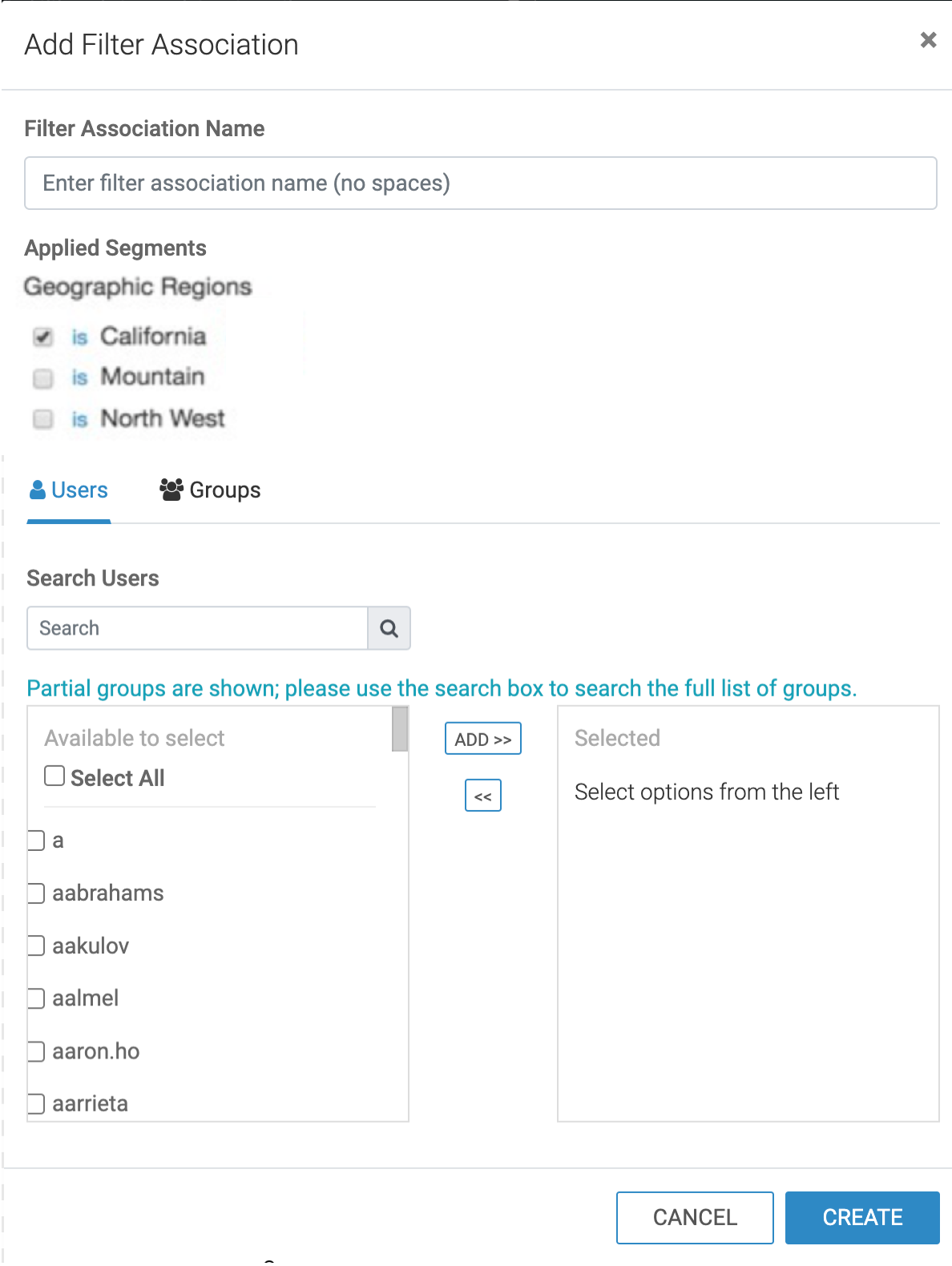
The new filter association now appears on the Filter
Associations interface.
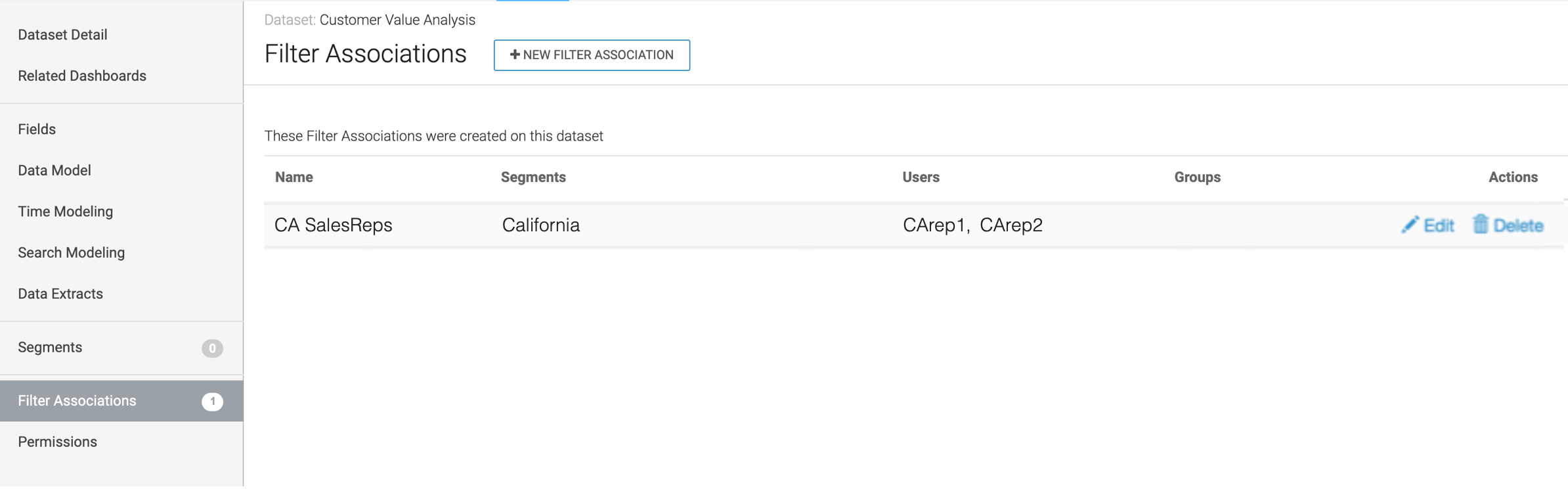
-
Repeat the steps above to add two more filter associations as described in the
following table:
Table 1. Definitions of Segments on the Dataset Customer Value Analysis
| Filter Association Name |
Applied Segment |
Users to Include |
| Mountain SalesReps |
Mountain |
NVrep1, AZrep1 |
| North West SalesReps |
North West |
ORrep1, WArep1 |
After you define these filter associations in your dataset, your Filter
Associations interface should look like this: