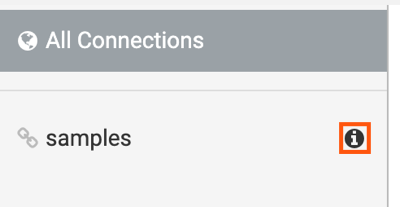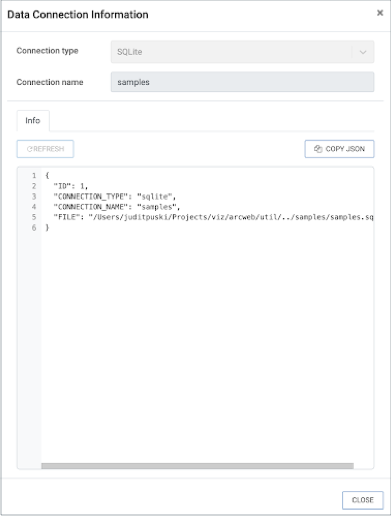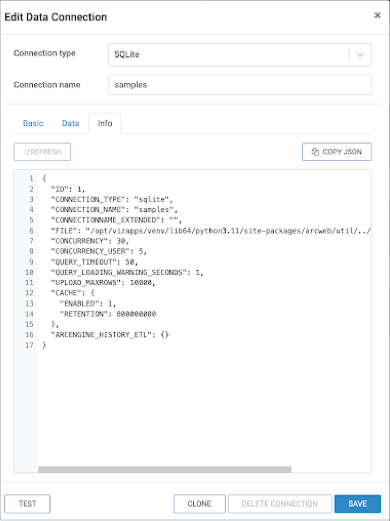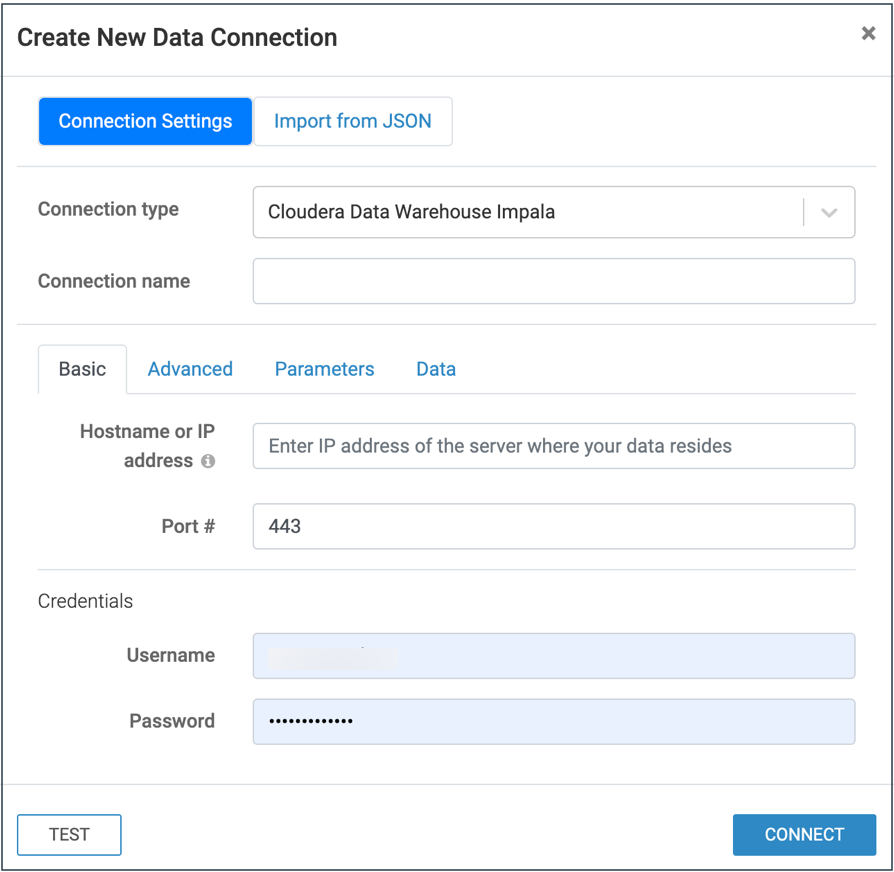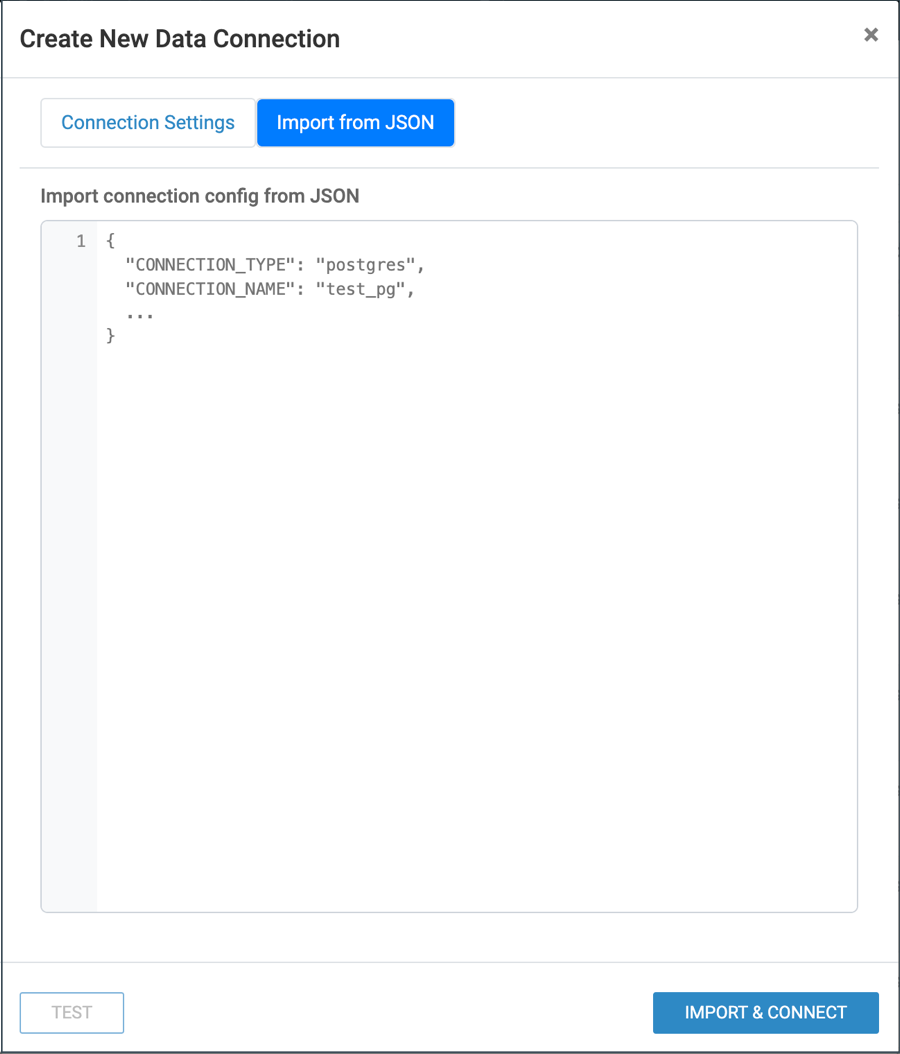Reusing data connection settings
You can reuse data connection configurations by copying and pasting them in JSON format. This helps speed up connection setup, reduce manual entry errors, and ensure consistency across environments.
-
If you do not have edit access to the data connection, the configuration details are available in the Data Connection Information modal.
-
If you have edit access, the JSON export option is available in the Edit Data Connection modal.
To reuse a configuration, copy the JSON and paste it into the Import from JSON tab when creating a new connection. The system automatically populates all matching fields.
You can use this feature to:
- Duplicate a connection for another user or environment
- Share a connection template with other users
- Back up connection settings
- Restore a connection after changes or issues encountered
Copying connection details in JSON format
You can reuse data connection configurations by copying and pasting them in JSON format.
Using connection details shared in JSON format
You can reuse data connection configurations by copying and pasting them in JSON format.
You must have the Manage data connections privilege or be an administrator to create new connections.