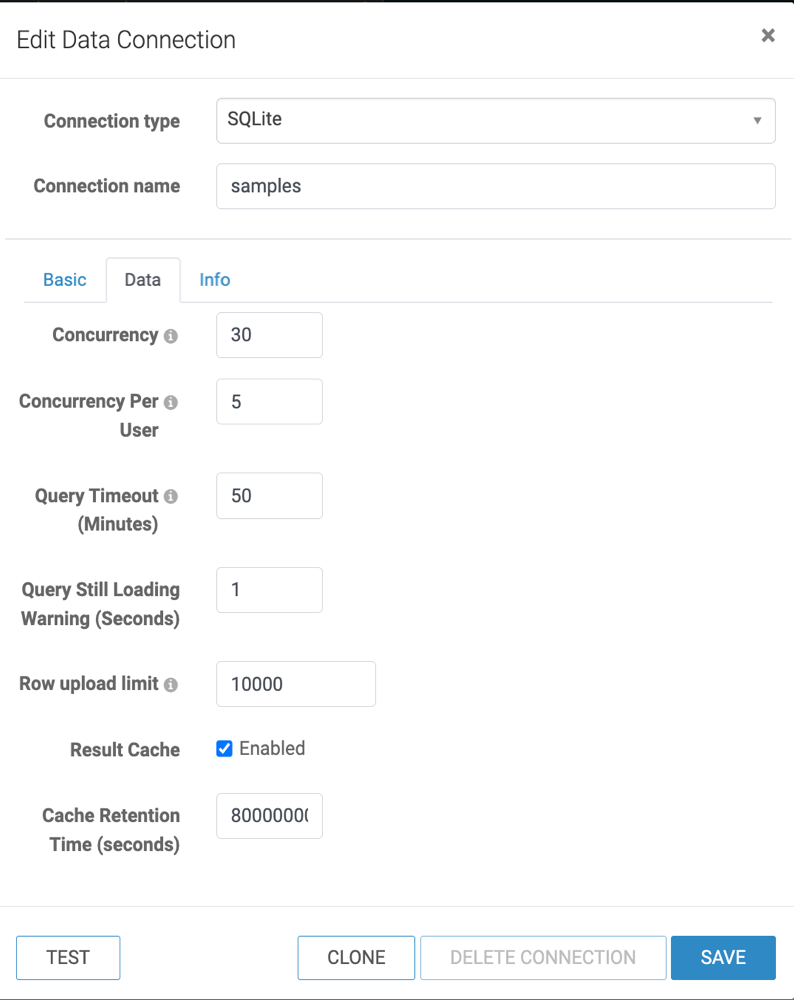Setting concurrency for a data connection
You can improve resource management in Cloudera Data Visualization by restricting the number of simultaneous connections on specific datasets.
For information on creating or editing data connections, see Creating a data connection in Cloudera Data Visualization and Editing a data connection.