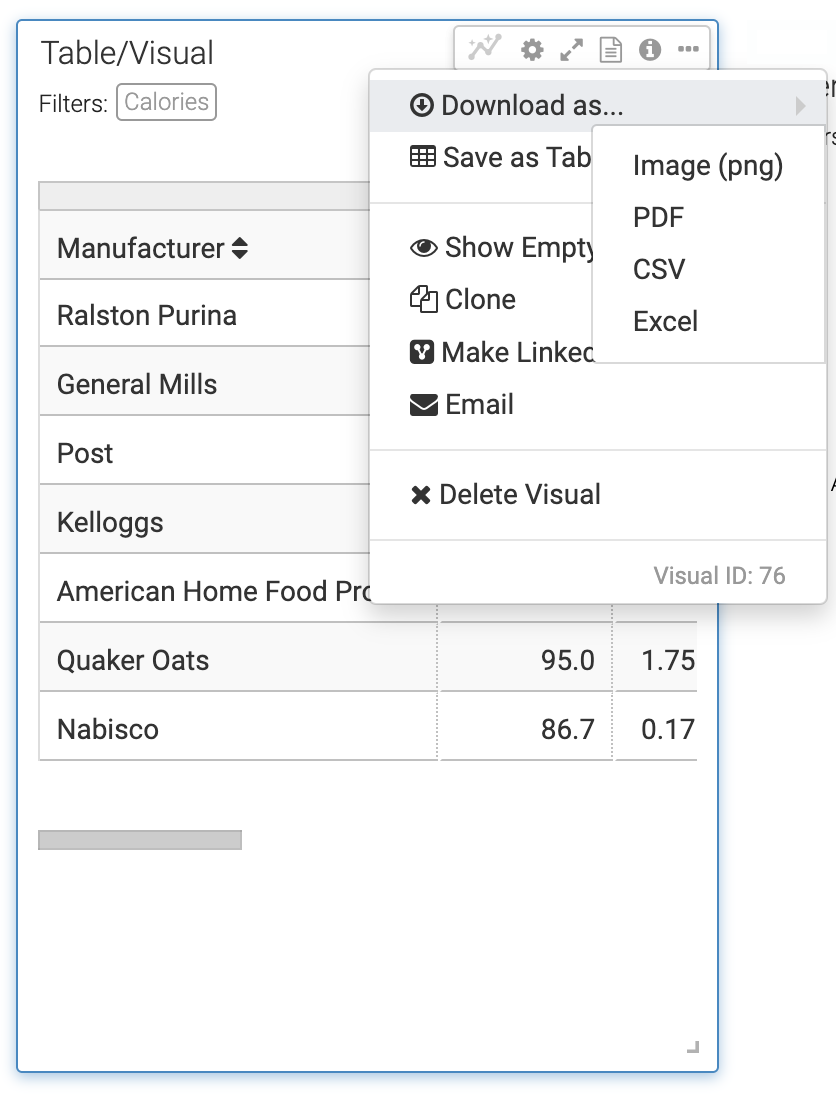Downloading a visual as a CSV file
You can save the underlying data used in a visual to a CSV file in Cloudera Data Visualization. This is useful for further analysis or offline data sharing. The downloaded file name reflects the visual’s name and includes a timestamp indicating when it was created.
This feature is available for all visual types. When you download a visual as a CSV file, Cloudera Data Visualization captures it as a single-page document that includes the visual. The downloaded CSV file preserves display formatting, allowing you to sort and calculate data immediately, without additional cleanup.