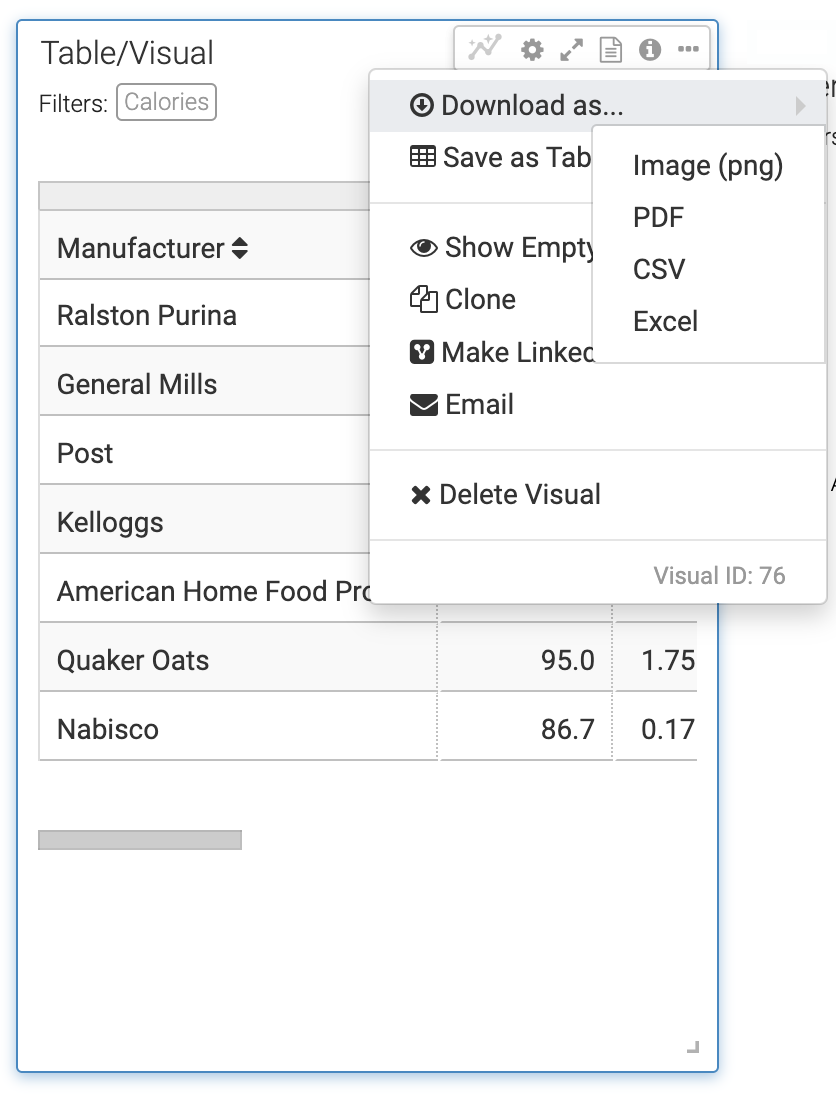Downloading a visual as a PDF file
You can download a PDF snapshot of a visual in Cloudera Data Visualization for sharing or offline viewing. The downloaded file name reflects the visual’s name and includes a timestamp indicating when it was created.
This feature is available for all visual types. When you download a visual as a PDF, Cloudera Data Visualization captures it as a single-page document that includes the visual, its title, and subtitle. If the visual contains annotations, they are also included on the page alongside the visual.
Additional details:
- Custom JavaScript visual snapshots are supported only only if written in ECMAScript 5.
- PNG download is not supported on Windows platforms.