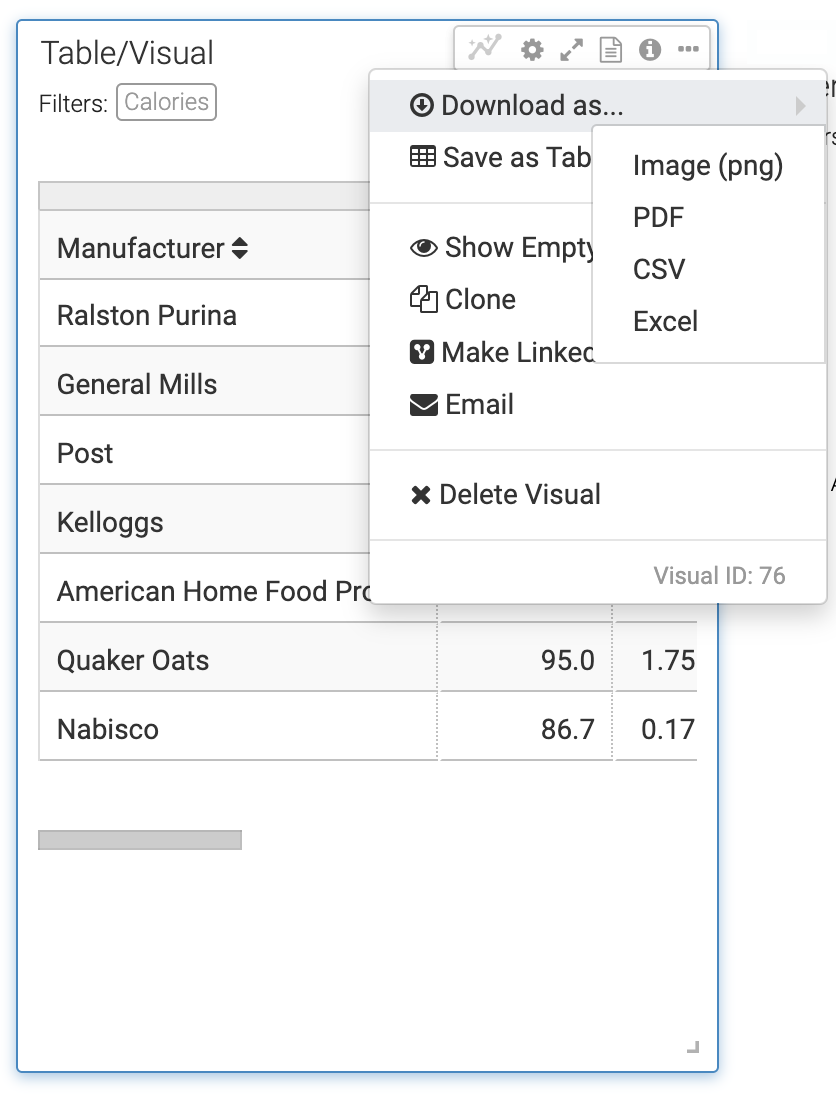Downloading a visual as a PPTX file
You can download individual visuals as PowerPoint (PPTX) files in Cloudera Data Visualization. This feature allows you to easily share insights or present visual content outside the platform.
This feature is available for all visual types. When you download a visual as a PowerPoint file, Cloudera Data Visualization generates a single slide containing the visual’s title, subtitle, and a screenshot of the visual. If annotations are available, they are included alongside the visual on the slide.