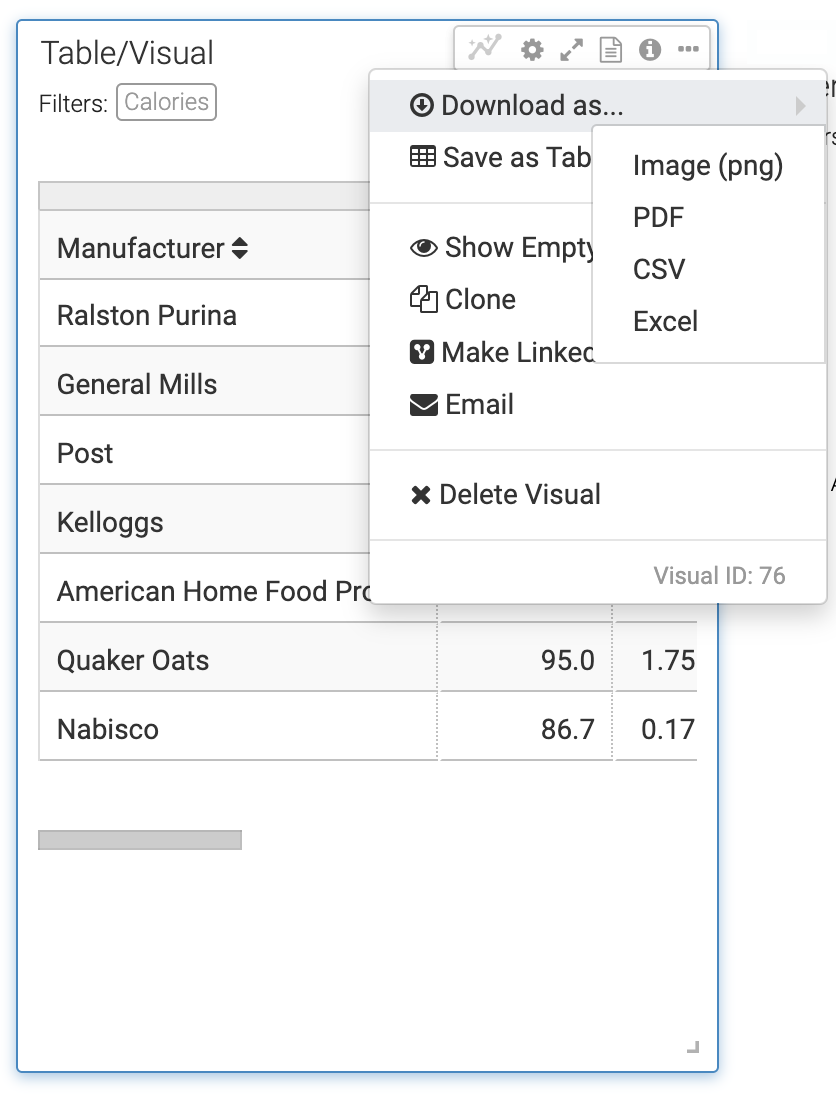Downloading a visual as an Excel file
You can save data from a visual into an Excel (XLSX) file in Cloudera Data Visualization. The downloaded file includes both the data displayed in the visual and a separate sheet listing any defined parameters. The file name reflects the visual’s name and includes a timestamp showing when it was created.
This feature is available for all visual types. When you download a visual as an Excel file, Cloudera Data Visualization exports the visual’s underlying data in a structured format suitable for further analysis.
The downloaded Excel file:
- Preserves display formatting, allowing you to sort, filter, and calculate data immediately, without additional cleanup
- Exports numbers as numeric values with applied formatting (for example, currency or percentage), rather than as plain text
- Safely handles string values that begin with
=by exporting them as text to prevent unintended formula evaluation in Excel. - Includes column totals, if totals are enabled in the visual. To enable totals in the visual, see Showing column totals.