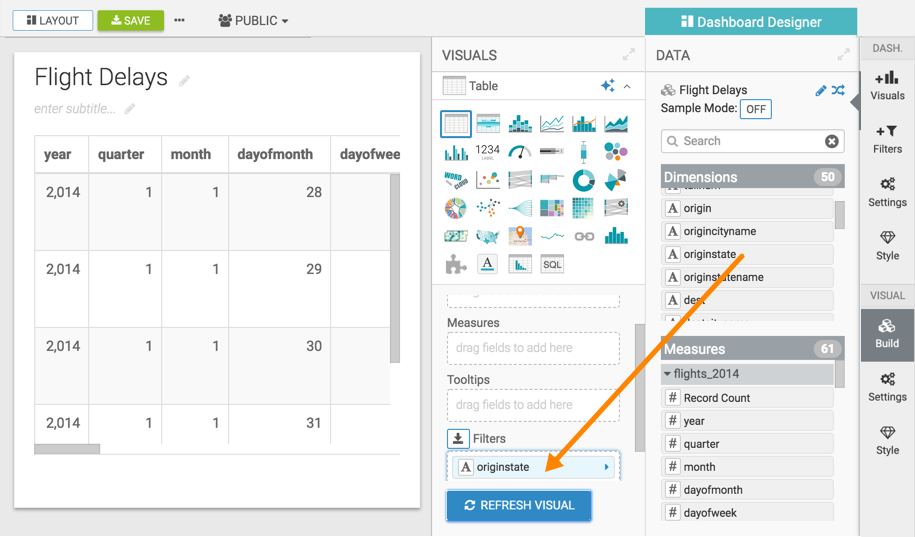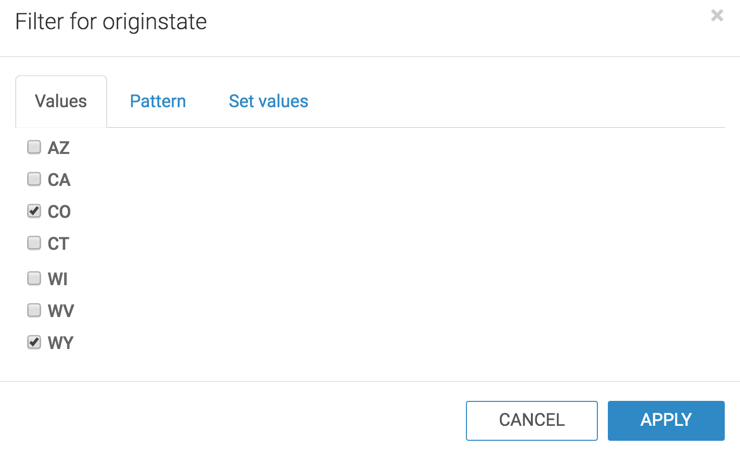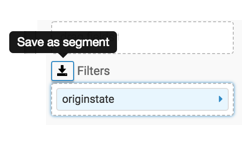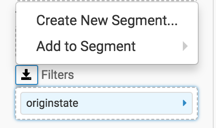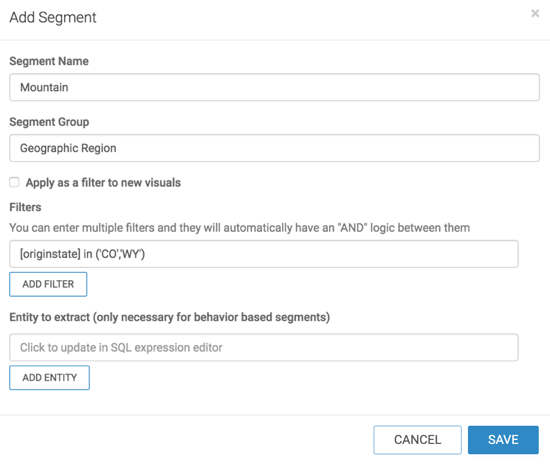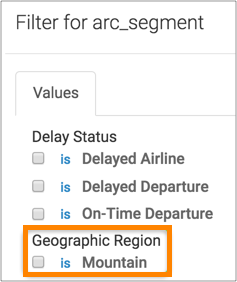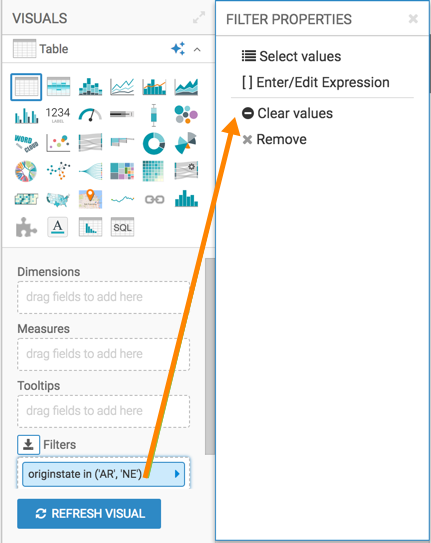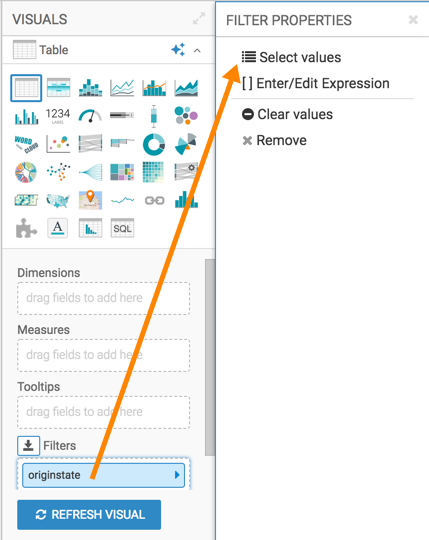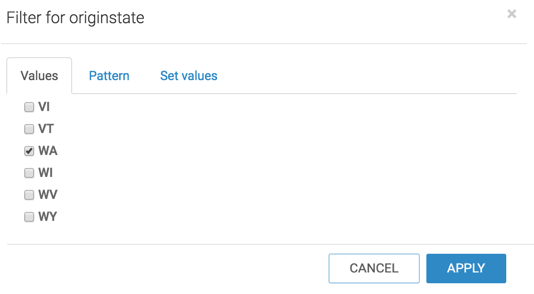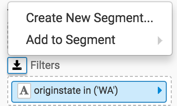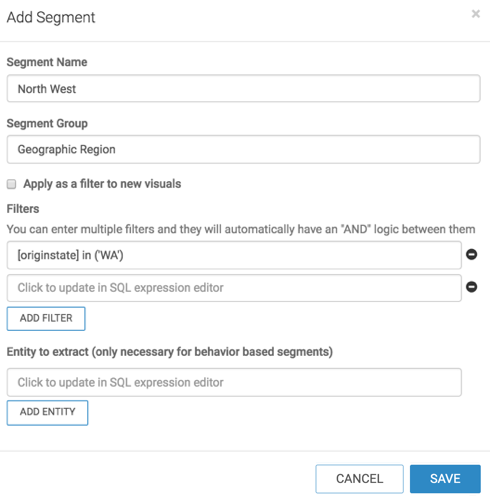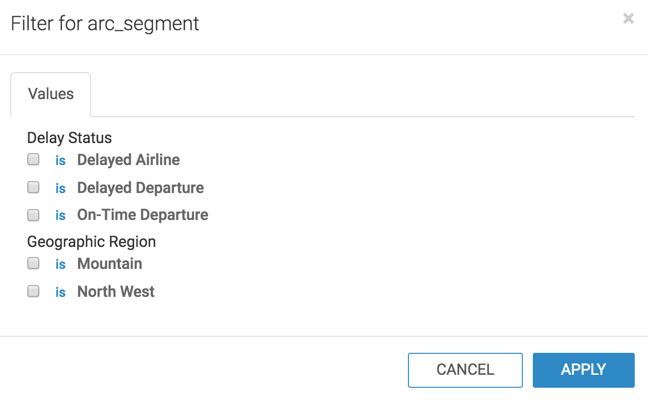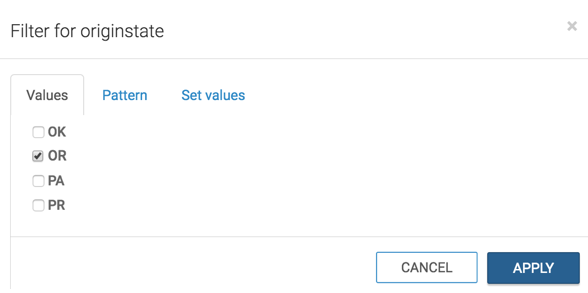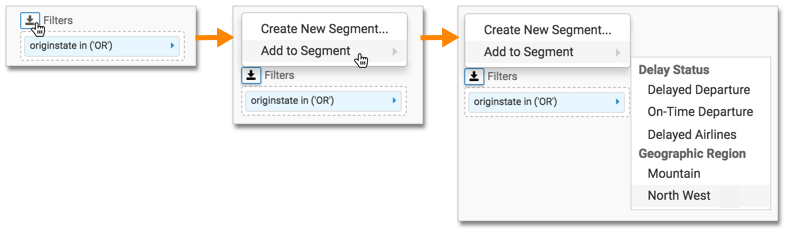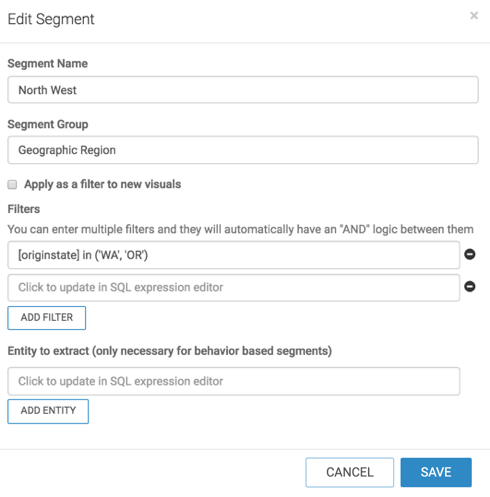Besides creating segments in the dataset detail view, Cloudera Data Visualization also lets you create segments from a filter definition of a visual.
See the following topics to create a new segment from a filter in a visual, then edit the
filter to add another segment, and finally update an existing segment.
Follow these steps to create a new data segment, Mountain from a filter
definition.
Creating the first segment
Start a new visual based on dataset Flight Delays , based on data previously
imported into Cloudera Data Visualization from a data file.
For more information, see Creating a visual .
Add originstate to the Filters shelf.
In the Filter for originstate window modal, select CO and
WY , and click APPLY .
Click the Save Down icon to the left of the
Filters shelf.
From the menu, select Create New Segment .
In the Add Segment window modal, specify the following:
Under Segment Name , enter Mountain .
Under Segment Group , enter Geographic Region .
Under Filters , notice the new filter expression,
[originstate] in ('CO', 'WY').
Leave Entity to Extract field empty.
Click SAVE .
The new segment definition appears in Segments section on the
right navigation menu.
Adding the second segment
Let's edit the filter defined in the first segment and create a second segment.
On the Filters shelf, at the right of the
originstate filter, click the Down icon to open
the Filter Properties menu.
From the Filter Properties menu, select Clear
values .
Click the Down icon to the right of the
originstate filter to open the Filter Properties
menu.
From the Filter Properties menu, select Select
values .
In the Filter for originstate window modal, select
WA .
Click APPLY .
To define the next segment, select Create New Segment from the
Save as Segment menu.
In the Add Segment modal window, specify the following:
Under Segment Name , enter North West .
Under Segment Group , enter Geographic Region that you
used earlier.
Under Filters , notice the new filter expression,
[originstate] in ('WA').
Leave Entity to Extract field empty.
Click Save .
Viewing the defined segments
In the side navigation bar of the visual interface, click
Segments .
Notice that the two segments (and the segment group) you just defined appear in the
Segments menu.
Adding values to an existing segment
Let's add a new state, OR , to our existing segment North West.
Click inside the Filter shelf to open the Field Properties menu.
Click Clear values .
Click Select values .
Select OR in the Filter for originstate window
modal.
Click APPLY .
To add the new selection to an existing segment, do the following:
Click Filters .
In the menu, select Add to Segment from the Save
as Segment menu.
In the secondary menu, under Geographic Regions , select North
West .
Notice that when the Edit Segment modal window appears, it shows
the existing configuration for the segment North West .
However, its Filters specification now includes Oregon:
[originstate] in ('WA', 'OR').
Click Save to finish adding the specification to the
segment.
To view how segments work in a visual, see Using segments in visuals .