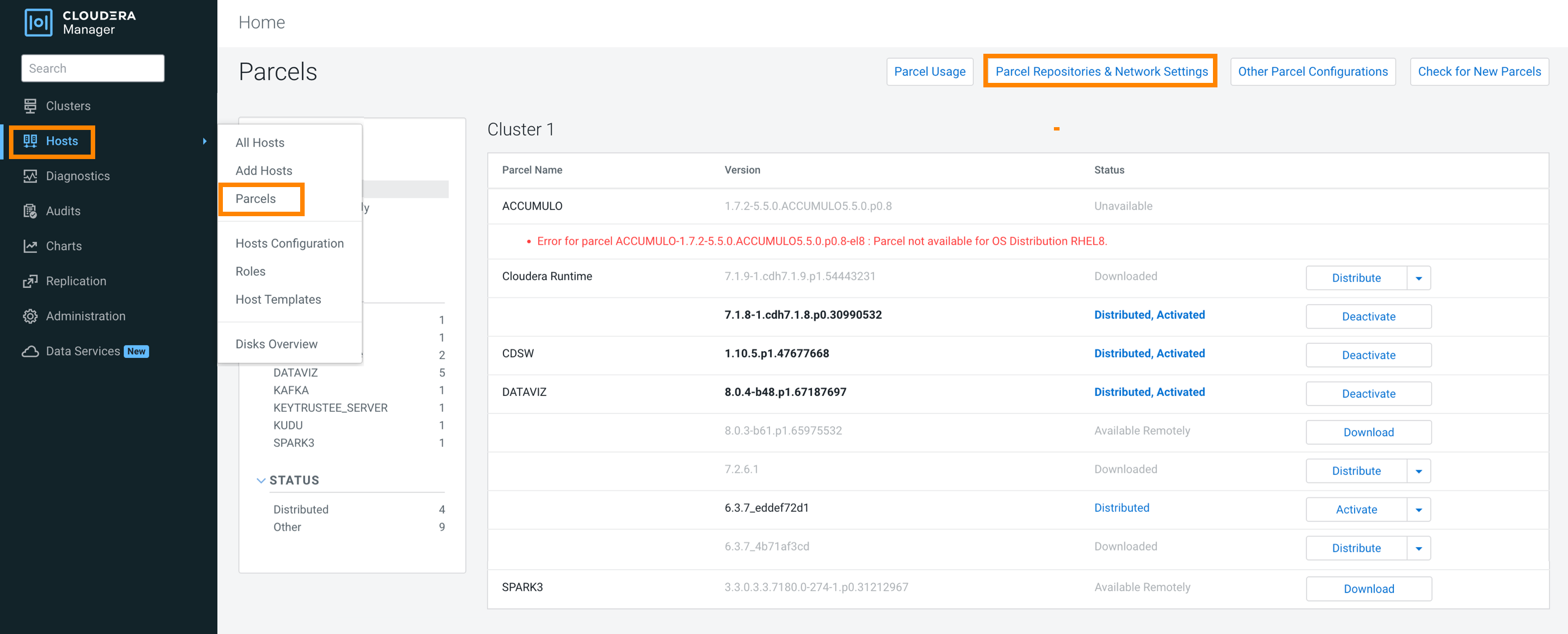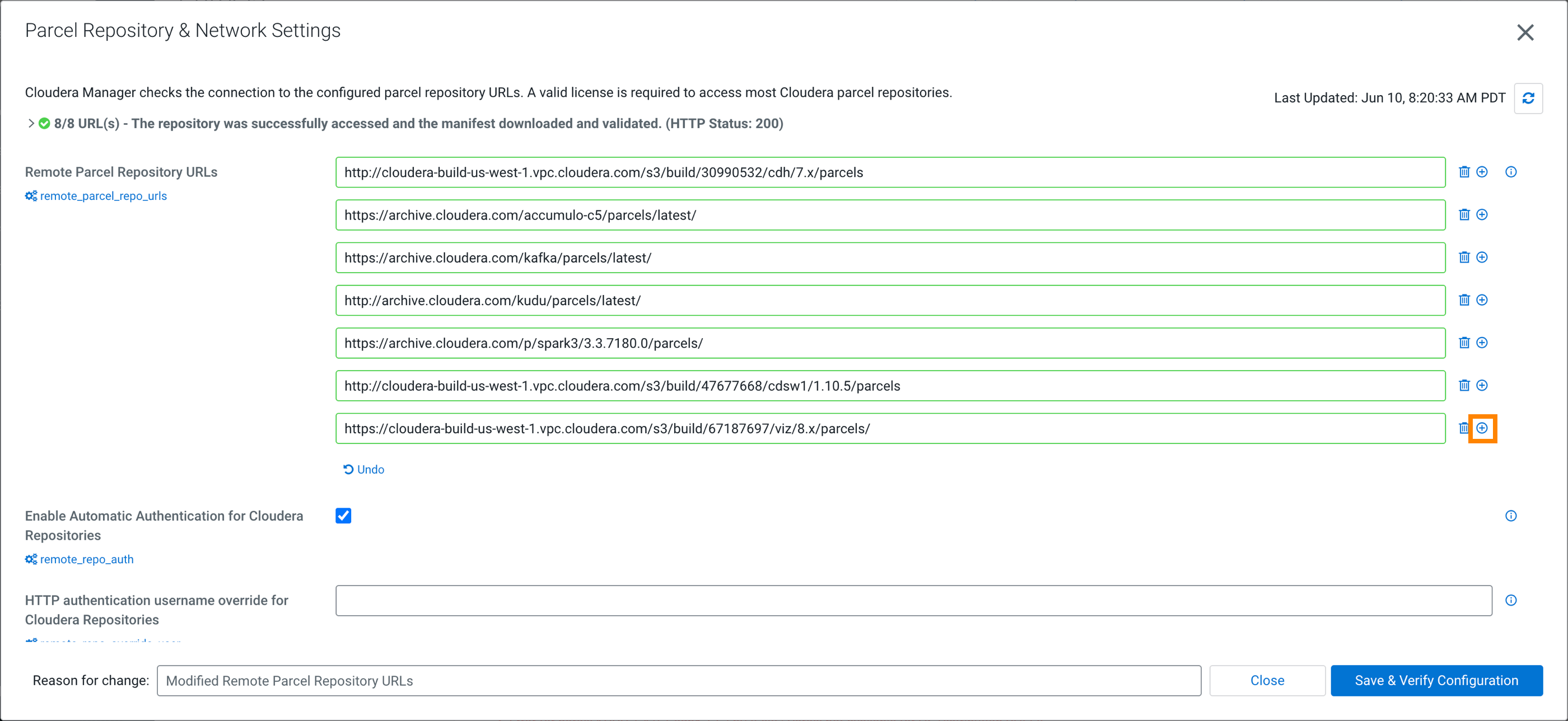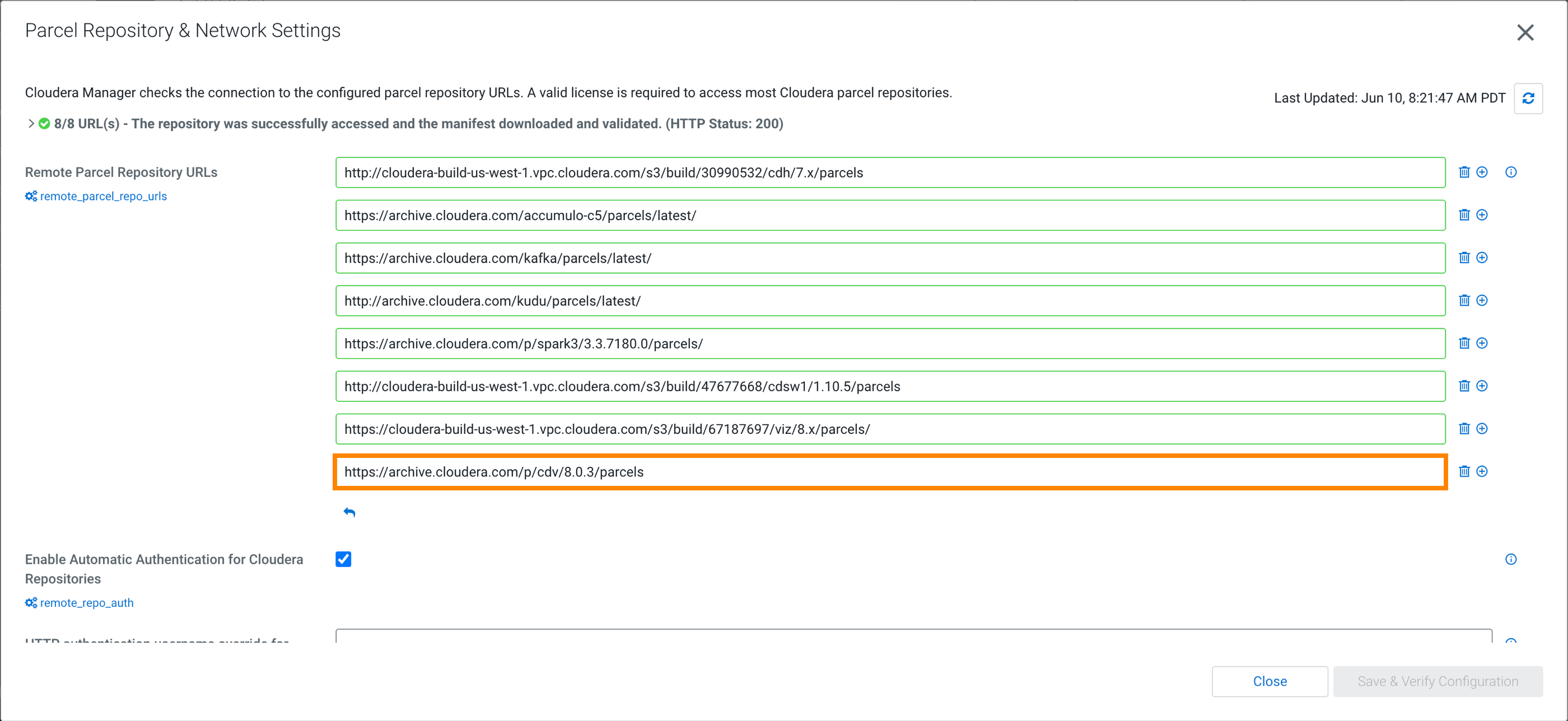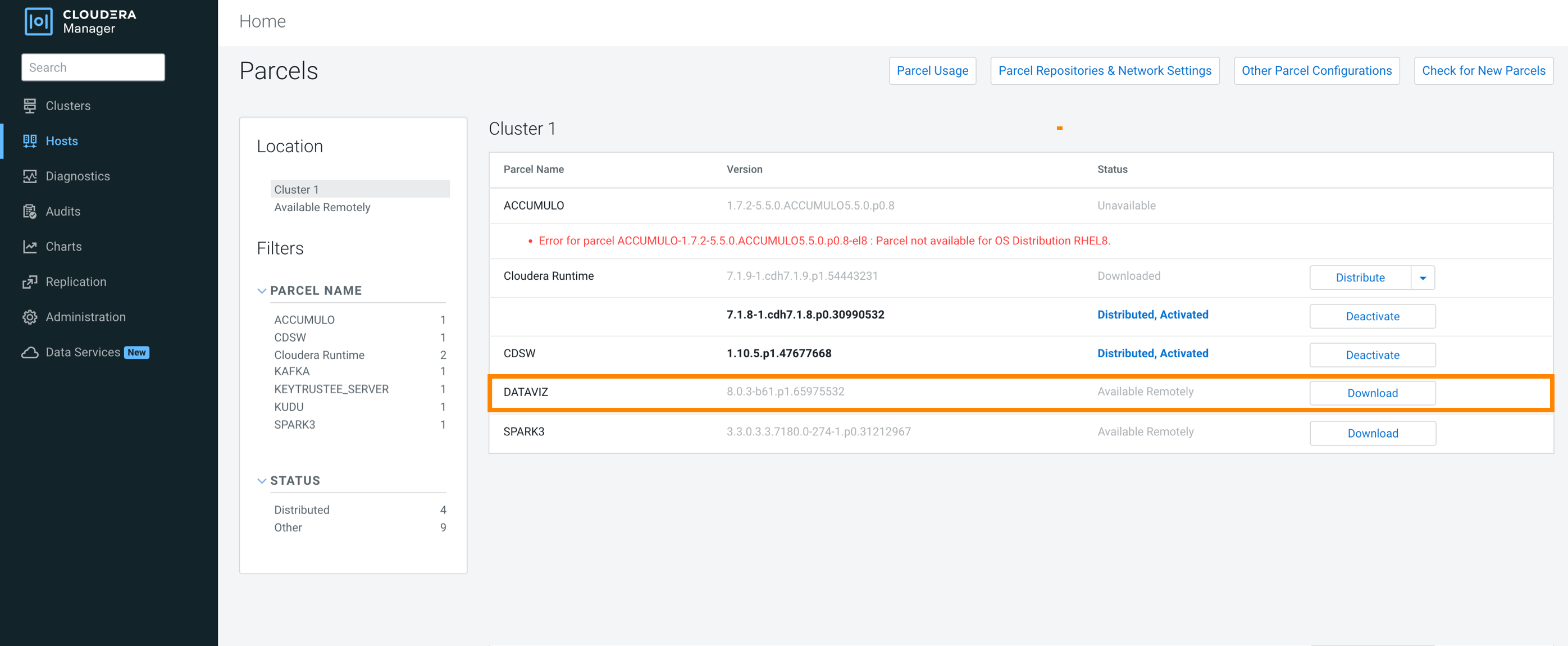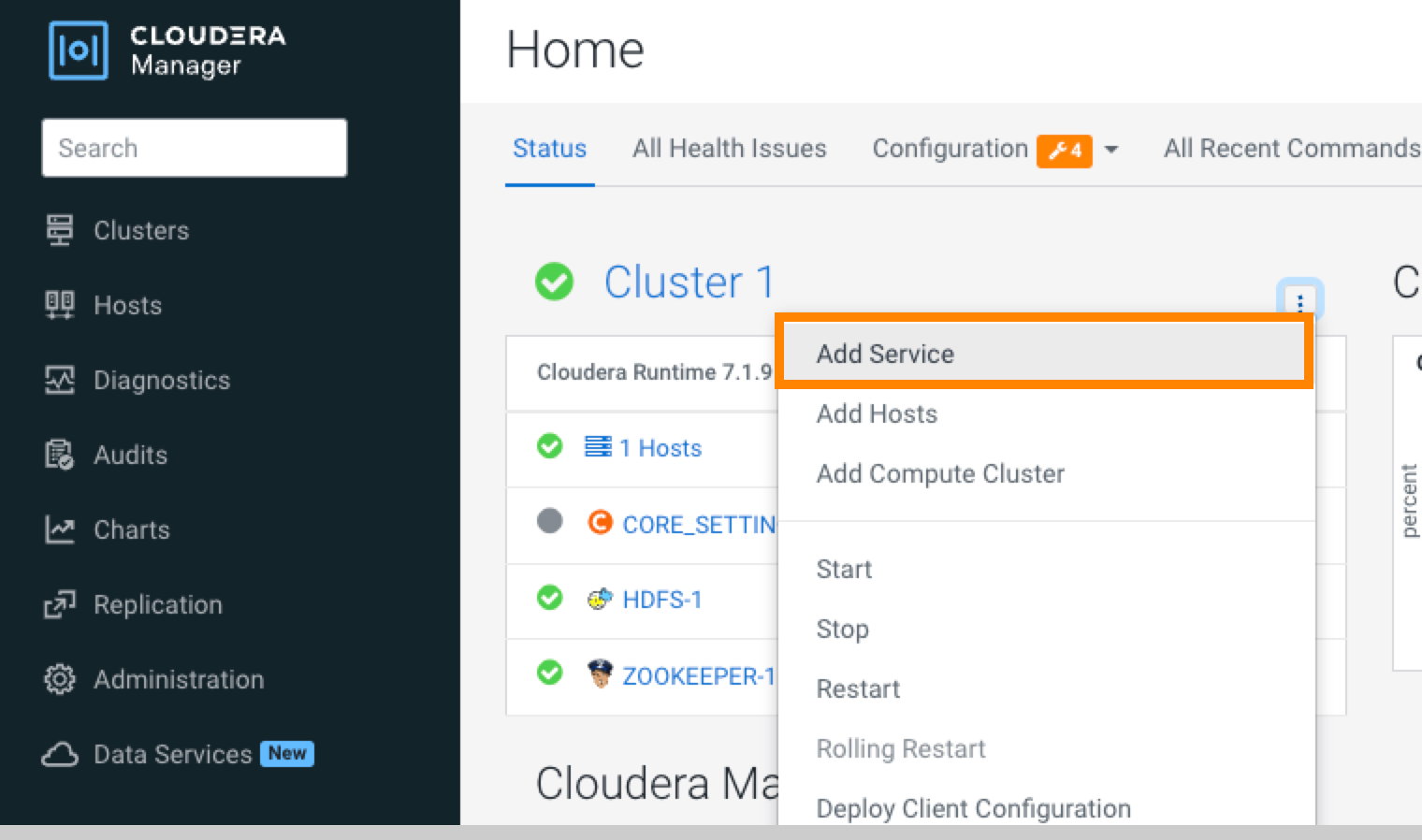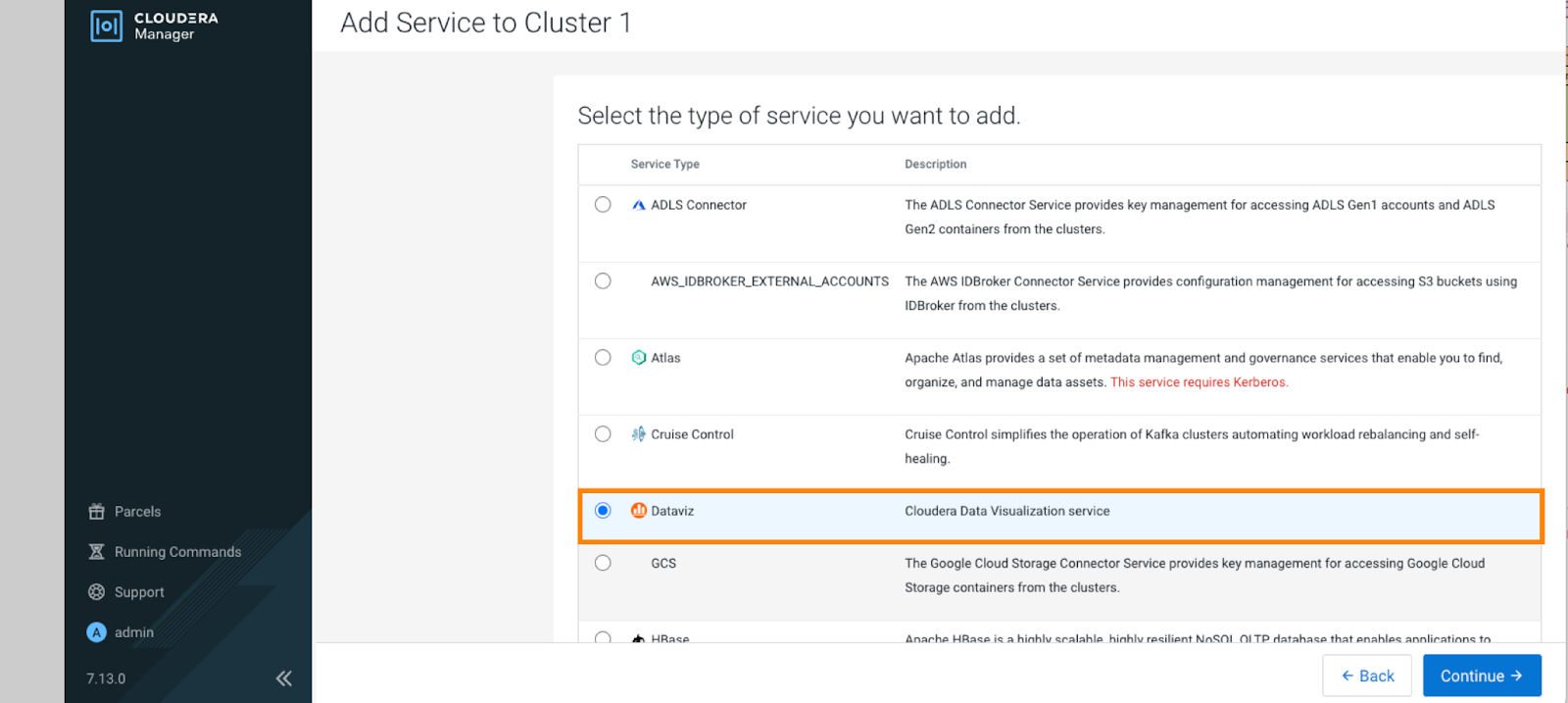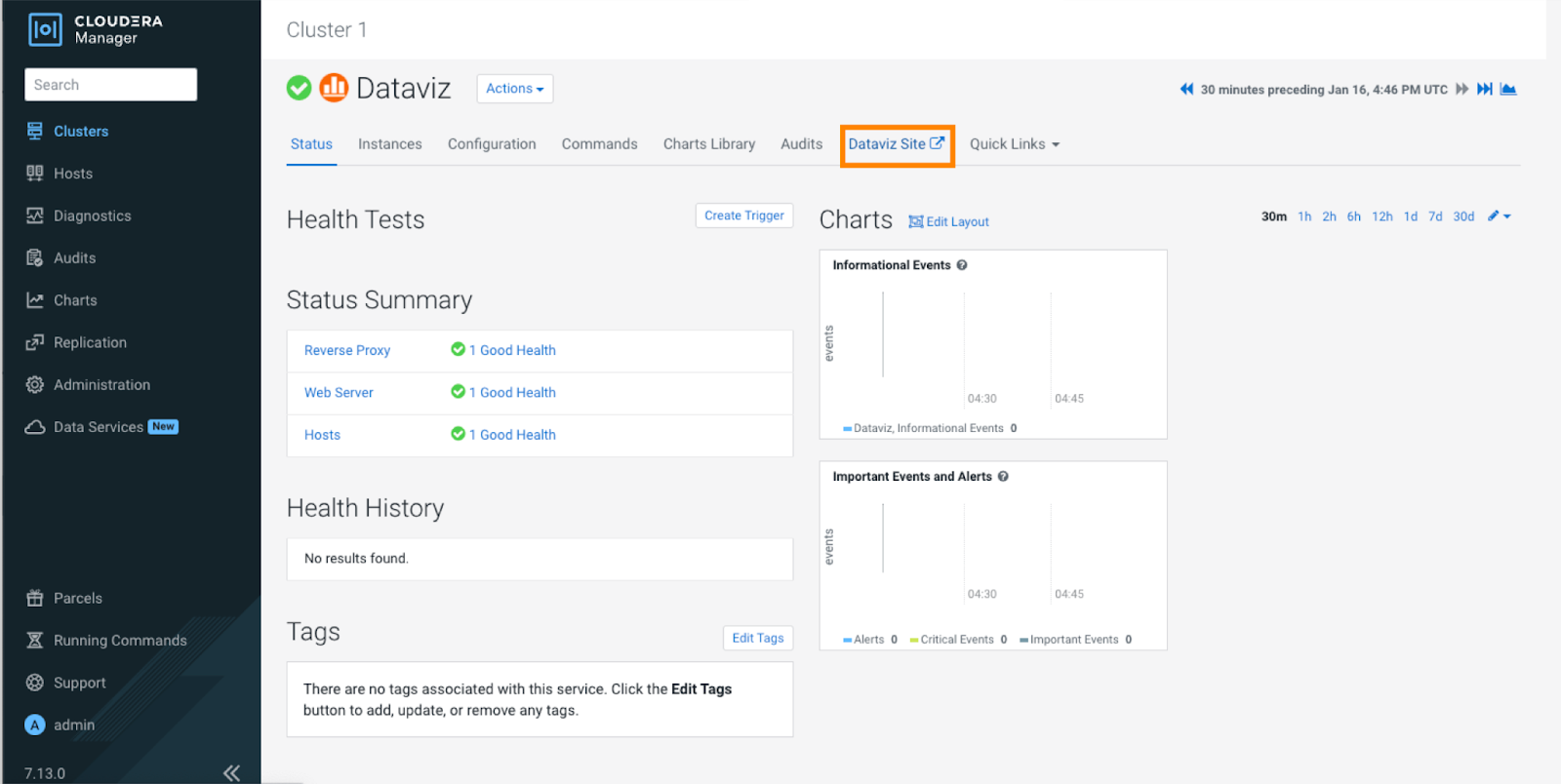Installing Cloudera Data Visualization in Cloudera Base on premises
Learn how to deploy Cloudera Data Visualization in Cloudera Base on premises.
Cloudera Data Visualization, when deployed in Cloudera Base on premises, allows you to explore datasets and build interactive visualizations directly within your on-premises Cloudera clusters. One key benefit of this deployment option is that it does not require a container runtime, and can be used without a Kubernetes environment.
This guide provides step-by-step instructions for installing Cloudera Data Visualization on a Cloudera Base on premises cluster.
Limitations-
- OS compatibility:
- Ubuntu 20, as well as RHEL 8 and 9, are supported. For the detailed list of supported OS versions, see the Support Matrix.
-
- Data source connections:
- Data connection auto-discovery is not supported. You need to manually set up and configure connections to the data sources.
- Cloudera Manager and Cloudera Base are installed and running.
- For installation instructions, see:
-
For supported versions, see the Support Matrix.
-
You have sudo or root access to the relevant cluster nodes.
-
You have a MySQL or other relational database configured for metadata storage.
Adding Cloudera Data Visualization parcel repository to Cloudera Manager
Before installing Cloudera Data Visualization, you must set up two components: a Cloudera Data Visualization parcel and a Custom Service Descriptor (CSD).
This guide explains how to add the Cloudera Data Visualization parcel to Cloudera Manager. It involves updating the parcel repository URL, then downloading, distributing, and activating the parcel to make it available for installation.
Downloading and adding Cloudera Data Visualization CSD files
A Custom Service Descriptor (CSD) file contains the configuration details for Cloudera Managerto recognize and manage a new service. Follow the steps below to download the required CSD file, apply the correct permissions, and restart Cloudera Manager.
- You must have root or sudo privileges on the Cloudera Manager host.
After restarting, Cloudera Manager will detect the Cloudera Data Visualization service. You can now proceed to add and configure it in your cluster.
Adding Cloudera Data Visualization as a service
Use the Add Service wizard in Cloudera Manager to deploy and configure Cloudera Data Visualization on a Cloudera Base on premises cluster.
Ensure the following:
- A Cloudera Base on premises cluster is installed and running.
- You have added the Cloudera Data Visualization CSD files in the /opt/cloudera/csd folder, and Cloudera Manager has been restarted.
- You have added, downloaded, distributed, and activated the Cloudera Data Visualization parcel in Cloudera Manager.
You have completed your Cloudera Data Visualization installation on Cloudera Base on premises. For further information about adding services to Cloudera Runtime, see Adding a service.
Open the Cloudera Data Visualization web interface to begin creating dashboards.
Accessing the Cloudera Data Visualization UI
After adding the service, follow these steps to access the Cloudera Data Visualization user interface.
- Connecting to data sources
- Creating dashboards and visualizations