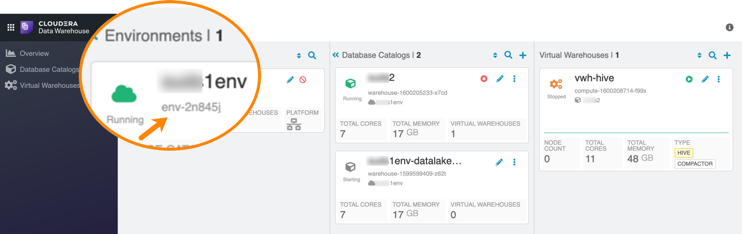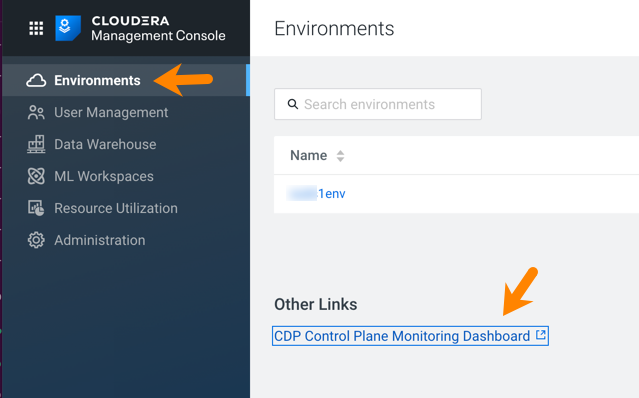Connecting to Grafana dashboards in Cloudera Data Warehouse Private Cloud
This topic describes how to connect to Grafana dashboards to monitor your Virtual Warehouses in Cloudera Data Warehouse (CDW) Private Cloud.
To access Grafana from an environment in CDW service, the environment must be assigned to you as a resource by using Management Console. For instructions, see the links at the bottom of this page.