Known Issues
You might run into some known issues while using Cloudera Machine Learning on Private Cloud.
(DSE-30602) CML Deamonsets are scheduled on Master/Infra nodes (non-worker nodes)
CML workspace installation fails because the LiveLog Publisher pod cannot get scheduled on master or infra nodes.
CML daemonset pods like LiveLog Publisher can be only scheduled on nodes labelled worker. They are not supported on master or infra nodes.
A LiveLog daemonset can be scheduled on master or infra nodes as well as on worker nodes if the custom labels are different than the expected worker label. Use this workaround to make sure LiveLog deamonsets get scheduled on worker nodes only.
oc patch daemonset livelog-publisher -p '{"spec": {"template":
{"spec": {"nodeSelector": {"type": "<custom-label>"}}}}}'From Private Cloud version 1.5.1, the CML Workspace installation timeout is increased to 60 mins. Hence, it is strictly advisable to perform the above work-around within 60 mins of initiating CML workspace creation.
(DSE-28621) db-0 pod crash-loops with error
When upgrading an ML workspace from version 1.4.1 to 1.5.1, the following errors may occur:
CDSW_PG FATAL: lock file "postmaster.pid" already existsCDSW_PG HINT: Is another postmaster (PID 7) running in data directory
This happens only when the db-migrate-xxx job is still in the
Running state, and is trying to access to the embedded database,
and fails with the error:
/usr/pgsql-12/bin/pg_isready -h db.host.local -p 5432
db.host.local:5432 - no response
shell-logger Migrations.Run Debug 'Database not ready'
sleep 2Workaround: Follow these steps to resolve these issues.
- Delete the
db-migrate-xxxjob from jobs. The db pod will recover automatically within 5 to 10 minutes.kubectl delete jobs db-migrate-2.0.39-b73-xxx -n <ML-Workspace-Namespace> - If the db pod fails to come up, delete the
postmaster.pidfile by mounting the database to a temporary pod and delete the lock file (postmaster.pid). - In ML Workspaces, retry the upgrade.
Pods fail to come up on single node
After upgrading a workspace, if the pods fail with a FailedMount error,
then restart the instance manager engine. The replica pods, Longhorn manager, and volumes
will be attached.
Warning FailedScheduling 34m yunikorn 0/1 nodes are available: 1 node(s) didn’t have free ports for the requested pod ports.Delete the previous instance of the running pod-evaluator. This error is caused by a port conflict on the single node.
(DSE-26696) Atlas integration does not work in Private Cloud
If the integration is not working, it may be due to the new Oracle JDK version 1.8.351 which disables weaker encryption types. If customers upgrade to this version, Kerberos keytab files may be prevented from being picked up, due to the weaker cryptography used for keytab files.
To correct this problem, you need to enable the enable_weak_crypto option
in Cloudera Manager:
- In Cloudera Manager, go to Administration > Settings.
- In the search box, start typing Advanced Configuration Snippet (Safety Valve) for [libdefaults] section of krb5.conf file until you see the corresponding text box.
- In the text box, enter
enable_weak_crypto = true - Click Save Changes.
The setting takes effect immediately.
Do not use backtick characters in environment variable names
Avoid using backtick characters ( ` ) in environment variable names, as
this will cause sessions to fail with exit code 2.
Model Registry is not supported on R models
Model Registry is not supported on R models.
After upgrading a workspace, the pod evaluator is in CrashLoopBackOff
state
This typically happens after a workspace upgrade. The solution is to upgrade the workspace as soon as the Control Plane is upgraded.
Migration from CDSW fails if Enable Model Metrics is not selected
CDSW to CML migration fails if you do not select the Enable Model Metrics option.
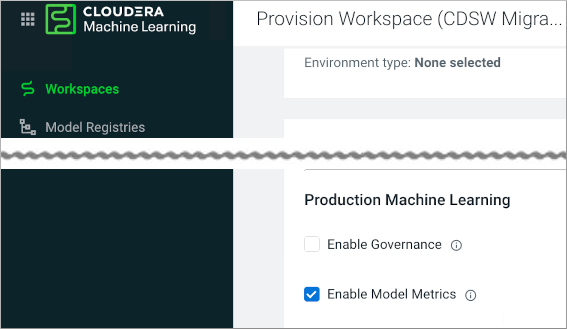
DSE-24690 CDSW to CML migration fails with the Cloudera default docker repository
During CDP Private Cloud installation, you are prompted to configure the Docker repository that Cloudera uses to deliver CDP Private Cloud Services. Choosing Use Cloudera's default Docker Repository can cause the Cloudera Data Science Workbench (CDSW) to CML migration to fail.
- Use an embedded Docker Repository
- Use a custom Docker Repository
The mlflow.log_model registered model files might not be available on NFS Server
When using mlflow.log_model, registered model files might not be available on the NFS server due to NFS server settings or network connections. This could cause the model to remain in the registering status.
- Re-register the model. It will register as an additional version, but it should correct the problem.
- Add the ARTIFACET_SYNC_PERIOD environment variable to ds-vfs Kubernetes deployment and set it to an integer value. This will set the model registry retry operation to twice the number of seconds specified by the artifact sync period integer value. If the ARTIFACET_SYNC_PERIOD is set to 30 seconds then model registry will retry for 60 seconds. The default value is 10 and model registry retries for 20 seconds. For example: -name: ARTIFACT_SYNC_PERIOD value: “30”.
DSE-23329: Spark API fails when reading or writing to Ozone filesystem
CML with Spark as a runtime addon does not work with the Ozone file system.
DSE-33636: Workloads unable to start up after changing default hadoopCLI addon
Changing the default Hadoop CLI Runtime Addon causes jobs, models, and application workloads to be unable to start up.
- Open affected workload settings.
- Update the workload (this updates the Hadoop CLI Addon associated with the workload to the default one.)
- For Jobs: update.
- For Applications: update and restart.
- For Models: deploy a new build.
DSE-20923: User search requires lower case
When searching for a user name in , you must enter only lower-case letters for the name you are searching for. Lower-case letters will match upper-case letters in the target name.
DSE-19036: Model and experiment building fails after ECS upgrade
After ECS Control Plane upgrade, your ML workspace may fail to perform Model and Experiment
building with a message like: Cannot connect to the Docker daemon at
unix:///var/run/docker.sock. Is the docker daemon running?
To resolve this problem, perform these steps:
- Access Cloudera Manager
- Navigate to the Embedded Cluster ECS Web UI:
- Select the namespace of your ML workspace on the top left dropdown.
- In , locate
s2i-builderin the list. - In the Action menu for
s2i-builder, select Restart.
DSE-13117: Container Image Registries assuming mutual TLS for authentication are not supported
If Private Cloud images are hosted in an image registry assuming mutual TLS for authentication, this will cause Model deployments and Experiments to fail. Mutual TLS registries are not supported.
DSE-12541: Self Signed Certificates for Container Registry cause Models and Experiments to fail
If you are using self-signed or Private CA signed certificates for Container image registry
authentication, model deployements and experiments will fail with an error similar to:
Error initializing source docker://<registryIP>:5000/alpine:latest: error
pinging docker registry <registryIP>:5000: Get https://<registryIP>:5000/v2/: x509:
certificate signed by unknown authority
As a workaround, create a ConfigMap in the namespace where the CML workspace is installed.
-
Create a ConfigMap as shown in this example. Here, <namespace> indicates the workspace where the CML workspace is installed.
kind: ConfigMap apiVersion: v1 metadata: name: <external-registry-name> Namespace: <namespace> data: registry.crt: | -----BEGIN CERTIFICATE----- < certificate content goes here > -----END CERTIFICATE----- -----BEGIN CERTIFICATE----- < certificate content goes here > -----END CERTIFICATE----- Mount the ConfigMap to the s2i-builder deployment as shown here. Add the following
mountPathin thevolumeMountssection for the s2i-builder pod:- mountPath: /etc/docker/certs.d/<registry>[:portnum] name: external-registryUnder the volumes section, add the ConfigMap reference:
- configMap: defaultMode: 420 name: <external-registry-name> name: external-registryRun the following command and check the output. Note in particular the
mountPathandconfigMapspecifications at the end.# kubectl get deployment s2i-builder -n <namespace> -o yaml apiVersion: extensions/v1beta1 kind: Deployment metadata: [...] name: s2i-builder namespace: <namespace/workspacename> [...] spec: [...] template: [...] spec: [...] containers: - name: s2i-builder [...] volumeMounts: [...] - mountPath:/etc/docker/certs.d/<registry>[:portnum] name: external-registry [...] volumes: [...] - configMap: defaultMode: 420 name: <external-registry-name> name: external-registry status: [...]
DSE-12367: s2i-queue pod goes into CrashLoop Failure causing ML workspace installation to fail
CML workspace install can fail because the s2i-queue pod may be stuck in a CrashLoop
Failure. The error in the logs might look similar to: Failed to create thread:
Resource temporarily unavailable (11) /usr/lib/rabbitmq/bin/rabbitmq-server: line 182: 45
Aborted (core dumped) start_rabbitmq_server "$@" Only root or rabbitmq can run
rabbitmq-server
To fix this, apply the following workaround: # kubectl set env
statefulset/s2i-queue RABBITMQ_IO_THREAD_POOL_SIZE="50" -n <namespace>
DSE-12329: Email invitation feature
The feature to invite new users by email does not work in Public or Private cloud, but it still appears in the UI.
DSE-12289: Airgap support: Proxies are not supported in CML Private Cloud 1.0
Use of a proxy server, for example for external internet connectivity for an airgap cluster, is not supported. Transparent proxies, however, should work normally.
DSE-12238: Create Project request takes longer than timeout
If a Create Project request takes longer than a certain timeout, a second request might be submitted. If this happens, multiple projects with similar names might be created.
As a workaround, create an empty project, create a session inside the project, then
git clone your project inside a workbench terminal. Additionally, you can
upload a zip file or a folder using the file preview table.
If multiple forks are created, delete the extra ones.
DSE-12090: User displays as unknown in Event History
In the Event History on the workspace Events tab, a user may display as unknown if they are authenticated by LDAP.
Fix: The user needs to be assigned the IamViewer role to view these details.
DSE-11979: Certificate failure when pulling images from the S2I container registry
During Model or Experiment deployment, a certificate failure similar Failed to pull
image x509: certificate signed by unknown authority can occur. This is due to a
Red Hat issue with OpenShift Container Platform 4.3.x where the image registry
cluster operator configuration must be set to Managed.
To set the configuration, first apply a patch using this command: # oc patch
configs.imageregistry.operator.openshift.io cluster --patch
'{"spec":{"managementState":"Managed"}}'
Next, run the following command: # oc get config cluster -o yaml
The managementState is now set to Managed.
DSE-11870: Hung File, Stale File, and Fork issues with NFS
Hung File Operations: Certain file operations, such as stat(2) or stat(1) might stop responding, and if the file operation was performed through the CML web UI, the web operation might timeout. This indicates an NFS server that is not reachable for some reason. The error might manifest itself on the web UI when you try to open an ML project as an HTTP error, code 500. Check the logs for error messages similar to the following:
2020-07-13 22:42:23.914 1 ERROR AppServer.Lib.Utils Finish grpc, failed data =
[{"rpc":"1","service":"2","reqId":"3","err":"4"},"stat","VFS","18a07980-c55a-11ea-9bb9-a35829b422d9",{"message":"
5","stack":"6","code":4,"metadata":"7","details":"8","futureStack":"6"},"4
DEADLINE_EXCEEDED: Deadline Exceeded","Error: 4 DEADLINE_EXCEEDED: Deadline Exceeded\n at
Object.exports.createStatusError (/home/cdswint/services
/web/node_modules/grpc/src/common.js:91:15)\n at Object.onReceiveStatus
(/home/cdswint/services/web/node_modules/grpc/src/client_interceptors.js:1209:28)\n at
InterceptingListener._callNext (/home/cdswint/services/web/
node_modules/grpc/src/client_interceptors.js:568:42)\n at
InterceptingListener.onReceiveStatus
(/home/cdswint/services/web/node_modules/grpc/src/client_interceptors.js:618:8)\n at
callback (/home/cdswint/services/web/n
ode_modules/grpc/src/client_interceptors.js:847:24)",{"_internal_repr":"9","flags":0},"Deadline
Exceeded",{}] Solution: Check your NFS server and make sure it is running. You will need to restart the NFS clients in your ML workspace’s namespace. These are the “ds-vfs” and “s2i-client” pods. Simply delete the Kubernetes pods whose names start with “ds-vfs” and “s2i-client”.
Stale File Handles: When opening a project from the ML web UI, an error message like “NFS: Stale file handle” shows up on the UI.
Solution: This is indicative of an NFS server and a client being out of sync, probably caused by a server restart along with file system content change on the server that the client is not aware of. You should restart NFS client pods in your ML workspace’s namespace. The are the “ds-vfs”, “s2i-client”, and any user sessions that are affected by the “Stale file handle” error.
Project Fork Creating Multiple Copies: When creating a new project from an existing project using the “Fork” feature, you might see the operation seemingly fail on the UI, but it still ends up creating multiple copies of the source project.
Solution: This issue happens when forking a project takes longer than the idle connection timeout set on the external load balancer, as well as in HA Proxy policy settings on OpenShift. Increase the idle connection timeout to at least 5 minutes. Depending on the performance of the NFS server, a higher timeout may be necessary.
DSE-11837: Timeout limitation for Project API
If you create a project in the UI using git clone, you may get the error
message Whoops, there was an unexpected error. If you create a project
using the API, a timeout may occur.
Prerequisites for CML in Private Cloud:
- Set any external load balancer server timeout to 5 min.
For a TLS Enabled Workspace:
- Set the annotation
haproxy.router.openshift.io/timeout=300on each route in a deployed CML workspace namespace:oc annotate route --all=true --overwrite=true -n <cml-namespace> haproxy.router.openshift.io/timeout=300s
For non-TLS Enabled Workspaces, this setting is made automatically.
Workaround: Even though an error message displays, project creation still occurs. Check the Projects page after a few minutes; project creation should be complete.
DSE-9549: TLS enabled workspaces require manual configuration
To provision a TLS-enabled workspace, the customer needs to perform several manual steps. This procedure is described in Deploy an ML Workspace with Support for TLS.
OPSAPS-58019: CML workspace installation failure due to
includedir in krb5.conf file
If the /etc/krb5.conf on the Cloudera Manager host contains
include or includedir directives, Kerberos-related
failures may occur.
As a workaround, comment out the include and includedir
lines in /etc/krb5.conf on the Cloudera Manager host. If configuration
in those files and directories are needed, add them directly to
/etc/krb5.conf.
DSE-21768: Spark3 runtime addons are not supported with Python 3.8 Runtimes
If the /etc/krb5.conf on the Cloudera Manager host contains
include or includedir directives, Kerberos-related
failures may occur.
Spark3 runtime addons are currently not supported with Python 3.8 Runtimes.
