Managing Users
This topic describes how to manage an Cloudera AI Workbench as a site administrator. Site administrators can monitor and manage all user activity across a workbench, add new custom engines, and configure certain security settings.
- Go to the Cloudera AI web application and log in as a site administrator.
- On the left sidebar, click Site Administration. You will see an array of tabs for all the tasks you can perform as a site administrator.
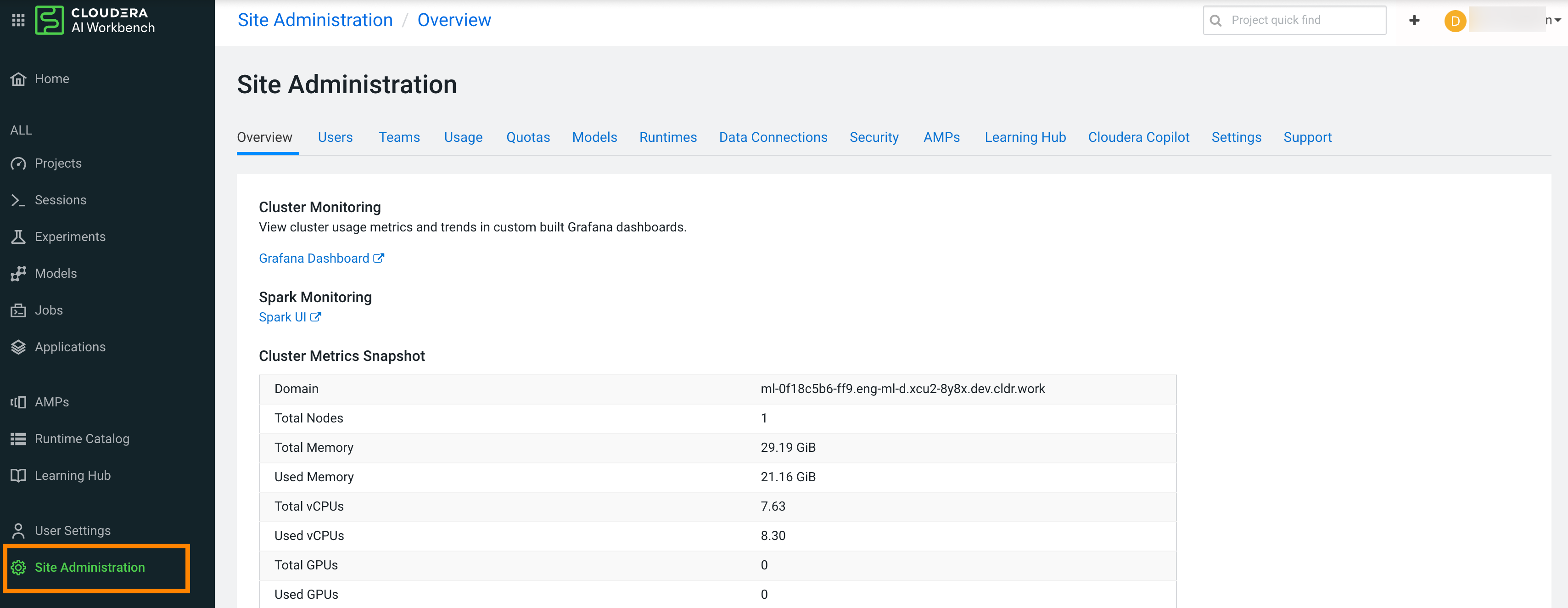
Monitoring Users
The Users tab on the Administrator dashboard displays the complete list of users. You can see which users are currently active, and when a user last logged in to Cloudera AI. You can search for a user by entering their User ID, Username, or Email in the User quick find box. To modify a user's username, email or permissions, click the Edit button under the Action column.
Synchronizing Users
You can synchronize users within an Cloudera AI Workbench with those users that have been defined access at the Environment level (through the MLAdmin, MLUser, and MLBusinessUser roles). Doing so for new users enables you to take administrative actions such as setting Team assignments, defining Project Collaborators, and more, all prior to the new users’ first time logging in to the Workbench.
Synchronizing Groups
Groups of users can be created in the Cloudera management console and imported to Cloudera AI. However, changes made in Cloudera do not automatically update in Cloudera AI. You need to manually trigger an update, using Sync Teams. For more information, see Creating a Team.
