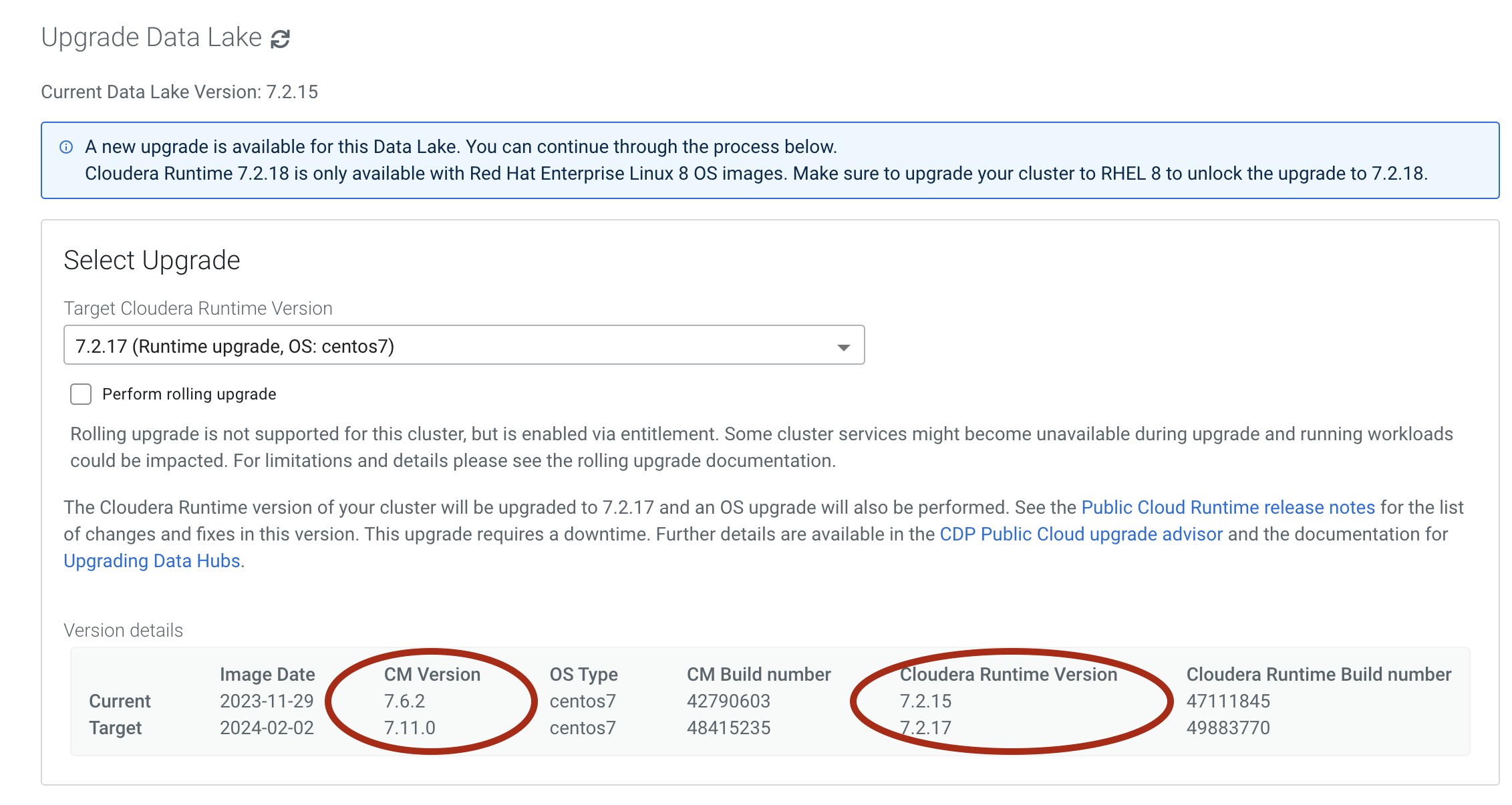In most cases it is not required that you destroy/recreate any
Cloudera Data Hub clusters attached to the Data Lake cluster. For
major/minor version upgrades, you must upgrade the Cloudera Data Hub
clusters themselves after you upgrade the Data Lake, with the exception of Cloudera Data Hub clusters on Cloudera Runtime
version 7.2.16 and later. If your Cloudera Data Hub cluster is on Cloudera Runtime version 7.2.16 or later, it is compatible with a Data
Lake on a newer Cloudera Runtime version (7.2.17+). You can
independently upgrade your Cloudera Data Hub clusters at a later time
if you choose to, though it is not required. Any Cloudera Data Hub
clusters or data services that are not stopped during a Data Lake upgrade will error
out during the upgrade process.
Required role:
EnvironmentAdmin or Owner over the environment