Understanding environment UI options
To access information related to your environment, navigate to the Cloudera Management Console service > Environments and click on your environment.
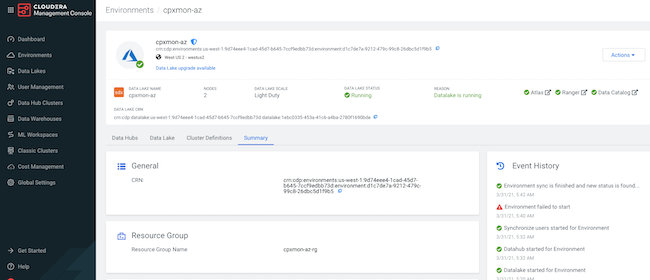
You need to have the EnvironmentUser role or higher for the environment in order to access details of that environment.
From environments details, you can access the following:
- From the Cloudera Management Console tab, you can create, manage, and access Cloudera Data Hub clusters within the environment.
- From the Data Lake tab, you can monitor, manage, and access the Data Lake cluster.
- From the Cluster Definitions tab, you can access all cluster definitions that can be used with the environment.
- From the Summary tab, you can manage and monitor your environment.
The Summary includes the following information:
| Option | Description |
|---|---|
| General | This includes your environment's CRN. CRN is an ID that Cloudera uses to identify a resource. |
| Credential | This links the provisioning credential associated with the environment and includes the option to change the credential. |
| Region | This lists the region in which your environment is deployed. |
| Network | This lists the networking resources used by your environment, provided by you or created by Cloudera during environment registration. You can add additional subnets for Cloudera Data Hub clusters deployed in the future. |
| Security Access | This lists the security groups used by your environment, provided by you or created by Cloudera during environment registration. You can provide new security groups for Data Hub clusters deployed in the future. |
| FreeIPA | This includes details of a FreeIPA server running in the environment and includes an Actions menu with FreeIPA management options. |
| Log Storage and Audits | This lists the cloud storage location used for logs and audits that you provided during environment registration. There is no way to update this location once your environment is running. |
| Telemetry | This includes your environment's telemetry settings. You can change them for any Cloudera Data Hub clusters created in the future. |
| Advanced | This lists the name of your root SSH key. You can add an additional SSH key if needed. The newly added SSH key will only be used forCloudera Data Hub clusters created in the future. |
