Understanding Cloudera Data Hub cluster details
To access information about Data Hub clusters, navigate to the Data Hub Clusters service or to the Cloudera Management Console service > Data Hub Clusters.
Each cluster is represented by a tile that includes basic information about the cluster:
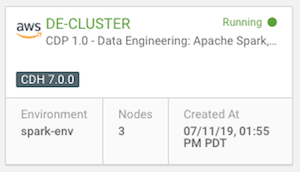
Click the cluster tile to display more information:
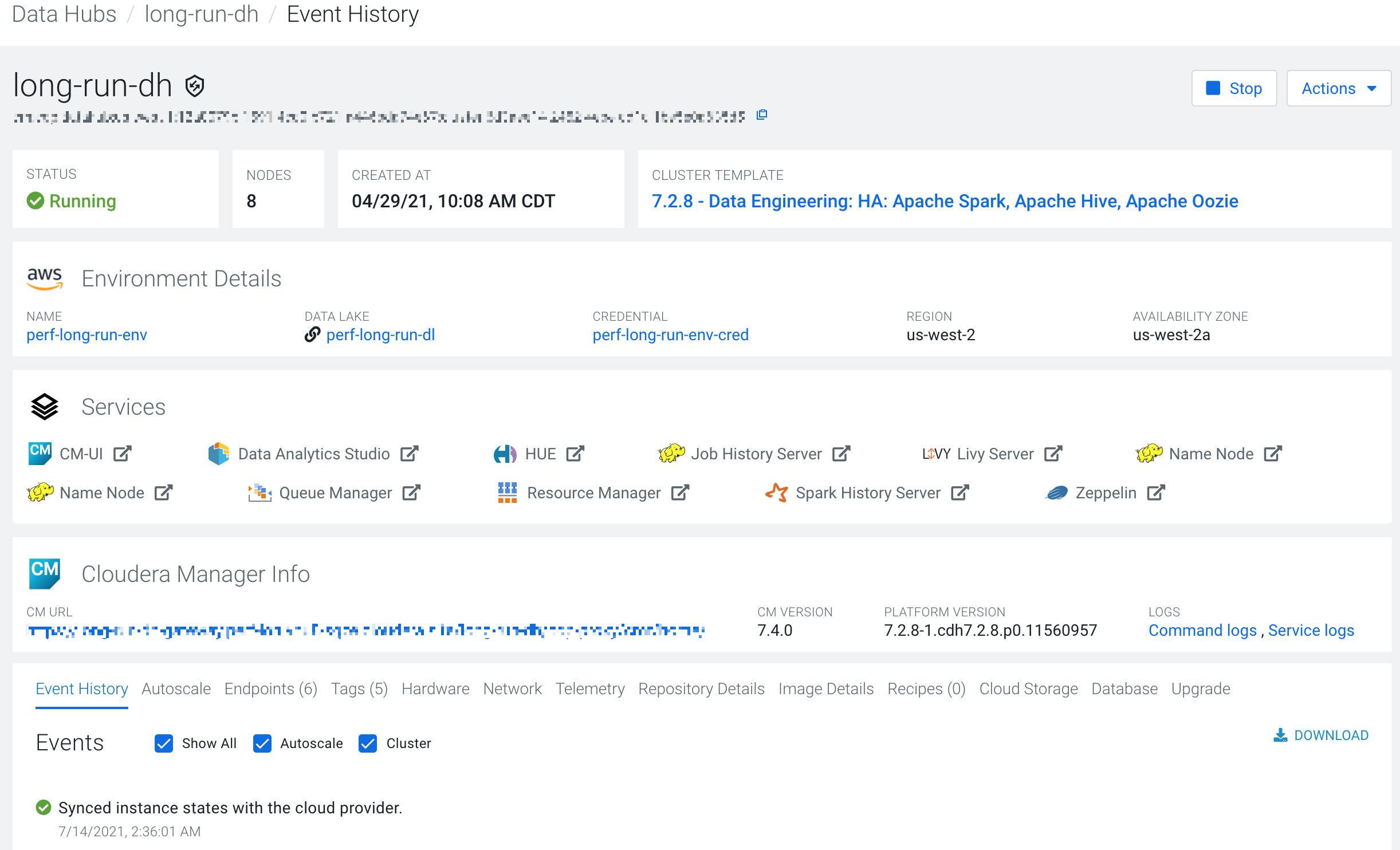
The summary bar includes the following information:
| Item | Description |
|---|---|
| Status | Current cluster status. When a cluster is healthy, the status is Running. |
| Nodes | The current number of cluster nodes. |
| Created at | The date and time when the cluster was created. The format is MM/DD/YY, Time AM/PM Timezone. For example: 06/20/19, 7:56 AM PDT. |
| Cluster Template | The name of the cluster template used to create the cluster. |
Environment Details
You can find information about the cluster cloud provider environment under Environment Details:
| Item | Description |
|---|---|
| Cloud Provider | The logo of the cloud provider on which the cluster is running. |
| Name | The name of the environment used to create the cluster. |
| Data Lake | The name of a Data Lake to which the cluster is attached. |
| Credential | The name of the credential used to create the cluster. |
| Region | The region in which the cluster is running in the cloud provider infrastructure. |
| Availability Zone | The availability zone within the region in which the cluster is running. |
Services
In the Services section, you will find links to cluster UIs. The exact content depends on what components are running on your cluster.
Cloudera Manager Info
| Item | Description |
|---|---|
| Cloudera Manager URL | Link to the Cloudera Managerr web UI. |
| Cloudera Manager Version | The Cloudera Manager version which the cluster is currently running. |
| Platform Version | The Cloudera Runtime version which the cluster is currently running. |
Event History and other tabs
Under Cloudera Manager, the Event History tab is displayed by default. You can also click the other tabs to view additional cluster information.
| Item | Description |
|---|---|
| Event History | Shows events logged for the cluster, with the most recent event at the top. The Download option allows you to download the event history. |
| Hardware | This section includes information about your cluster instances: instance
names, instance IDs, instance types, their status, fully qualified domain
names (FQDNs), and private and public IPs. If you click on the |
| Tags | This section lists keys and values of the user-defined tags, in the same order as you added them. |
| Endpoints | This section includes the endpoints for various cluster servces. |
| Recipes | This section includes recipe-related information. For each recipe, you can see the host group on which a recipe was executed, recipe name, and recipe type. |
| Repository Details | This section includes Cloudera Manager and Cloudera Runtime repository information, as you provided when creating a cluster. |
| Image Details | This section includes information about the prewarmed or base image that was used for the cluster nodes. |
| Network | This section includes information about the names of the network and subnet in which the cluster is running and the links to related cloud provider console. |
| Cloud Storage | This section provides information about the base storage locations used for YARN and Zeppelin. |
| Database | This section provides information about any external managed database you might have created for the cluster. |
| Telemetry | This section provides information about logging, metering, cluster log collection, and other analytics. |
Actions Menu
Click Show Cluster Template on the Actions menu to review the template used in cluster creation. Click Show CLI Command to review the CDP CLI command used to create the cluster (which you can copy to create similar clusters via the CDP CLI). Select Manage Access to manage access to the cluster.
You can also perform some basic Cloudera Manager management functions from the Actions menu, such as resizing, retrying, and repairing the cluster, as well renewing the host certificate.
