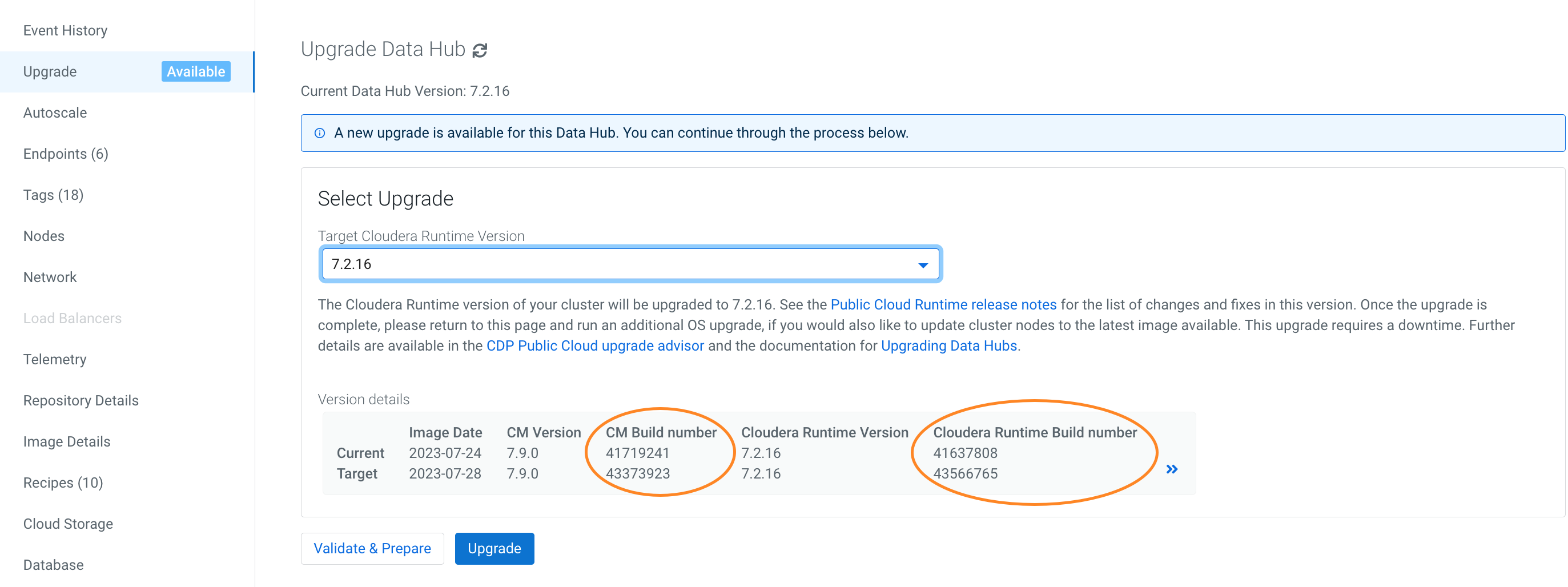Performing a Cloudera Data Hub service pack upgrade
A service pack upgrade can be conducted on a single Cloudera Data Hub cluster in an environment, or on multiple Data Hub clusters.
Required role: DatahubAdmin or Owner over the Cloudera Data Hub cluster