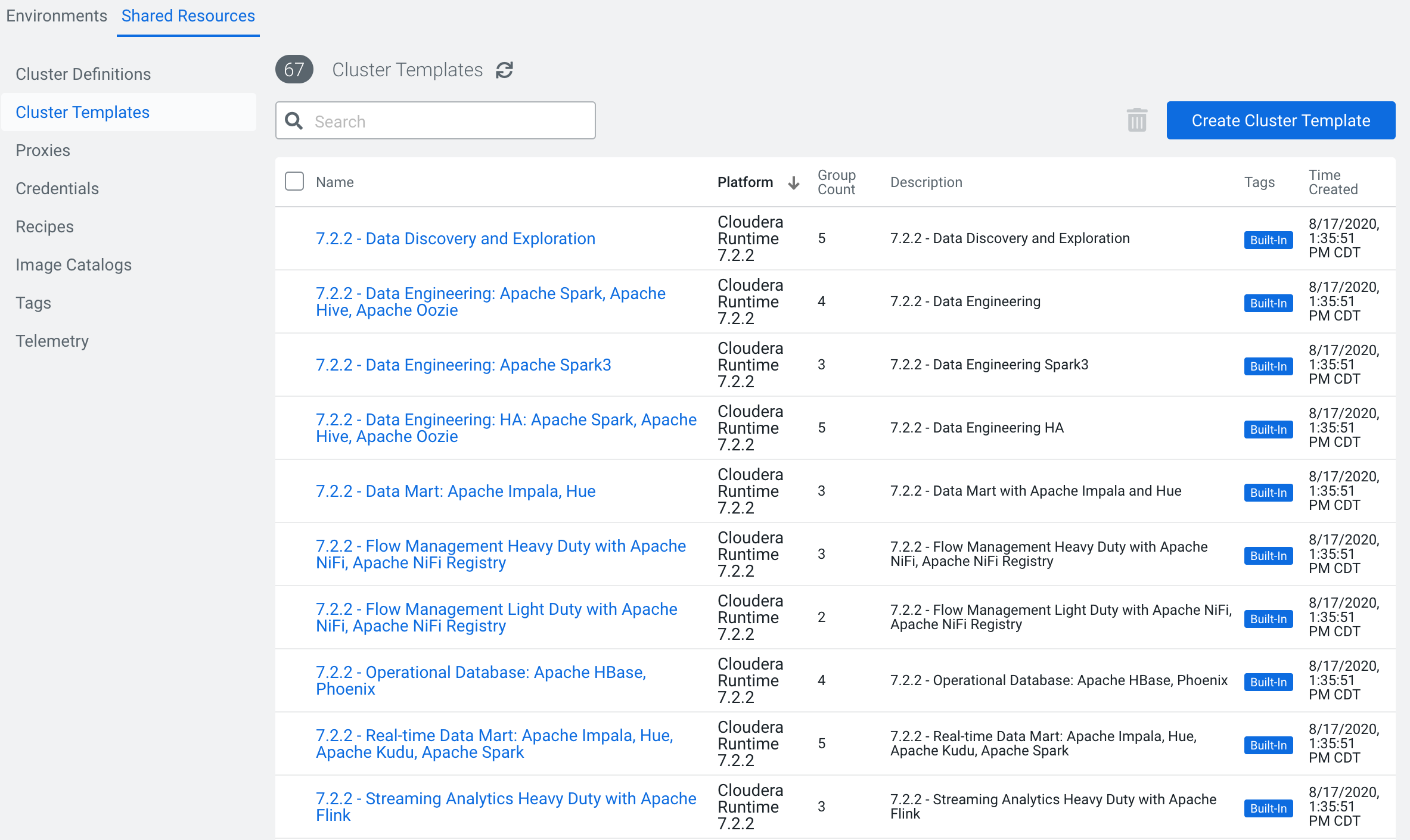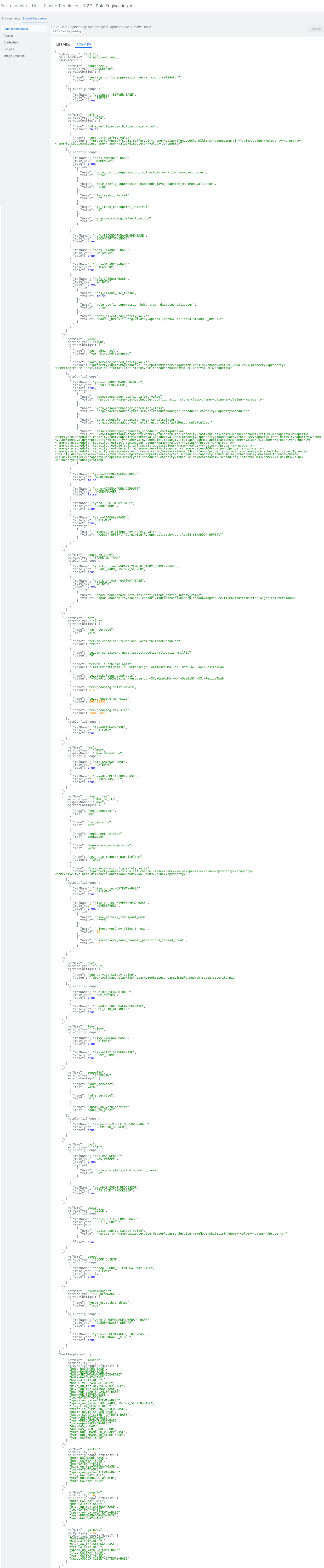Each default template consists of two main sections: the
services section and
the
hostTemplates section. The
services section includes
the components that make up the cluster. This is where you can add or remove services, as
well as modify service configuration properties. If you want to modify a service's
configuration, for example to tune Yarn or Hive, refer to the
Cloudera Manager configuration
properties for the desired service. You can search these properties by their API
Name, which is how they appear in a
Cloudera Data Hub template.
For example, in a Data Engineering template you might want to adjust the amount of physical
memory allocated for containers by configuring the
yarn.nodemanager.resource.memory-mb property. If you want to configure
this property to 80% of the total system RAM, for a 256 GB machine this would look
like:
{
"refName": "yarn",
"serviceType": "YARN",
"serviceConfigs": [
{
"name": "yarn_admin_acl",
"value": "yarn,hive,hdfs,mapred"
}
],
"roleConfigGroups": [
{
"refName": "yarn-RESOURCEMANAGER-BASE",
"roleType": "RESOURCEMANAGER",
"base": true,
"configs": [
{
"name": "yarn.nodemanager.resource.memory-mb",
"value": 2052096
},
If
you want to add a service in a template, the simplest method is to find the service in
the RAW VIEW of another default template and copy it into your JSON.
For example,
if you want to add Sqoop to the services in a template, copy it from the Data
Engineering or Data Engineering HA template into the
services section
of another
template:
{
"refName": "sqoop",
"serviceType": "SQOOP_CLIENT",
"roleConfigGroups": [
{
"refName": "sqoop-SQOOP_CLIENT-GATEWAY-BASE",
"roleType": "GATEWAY",
"configs": [],
"base": true
}
]
},
The
hostTemplates section of the JSON file describes the nodes by their
type and the services on the node. This section also includes a cardinality parameter,
which you can set to increase or decrease the quantity of that specific node type.
For example, say that you want to create a new node type called "ZKserver" that
runs a single service, Zookeeper. Assuming that Zookeeper is already a service defined
in the
services section of the template, you can move down to the
hostTemplate section. In the master node section of this Data
Engineering template, you can see that Zookeeper is already defined in the "master" node
section with the string
"zookeeper-SERVER-BASE":
"hostTemplates": [
{
"refName": "master",
"cardinality": 1,
"roleConfigGroupsRefNames": [
"hdfs-BALANCER-BASE",
"hdfs-NAMENODE-BASE",
"hdfs-SECONDARYNAMENODE-BASE",
"hdfs-GATEWAY-BASE",
"hms-GATEWAY-BASE",
"hms-HIVEMETASTORE-BASE",
"hive_on_tez-HIVESERVER2-BASE",
"hive_on_tez-GATEWAY-BASE",
"hue-HUE_LOAD_BALANCER-BASE",
"hue-HUE_SERVER-BASE",
"tez-GATEWAY-BASE",
"spark_on_yarn-GATEWAY-BASE",
"spark_on_yarn-SPARK_YARN_HISTORY_SERVER-BASE",
"livy-LIVY_SERVER-BASE",
"zeppelin-ZEPPELIN_SERVER-BASE",
"oozie-OOZIE_SERVER-BASE",
"sqoop-SQOOP_CLIENT-GATEWAY-BASE",
"yarn-JOBHISTORY-BASE",
"yarn-RESOURCEMANAGER-BASE",
"zookeeper-SERVER-BASE",
"das-DAS_WEBAPP",
"das-DAS_EVENT_PROCESSOR",
"yarn-QUEUEMANAGER_WEBAPP-BASE",
"yarn-QUEUEMANAGER_STORE-BASE",
"yarn-GATEWAY-BASE"
]
To
create our new ZKserver node, you can copy the standard node format and modify it for
your
purpose:
{
"refName": "ZKserver",
"cardinality": 1,
"roleConfigGroupsRefNames": [
"zookeeper-SERVER-BASE"
]
}