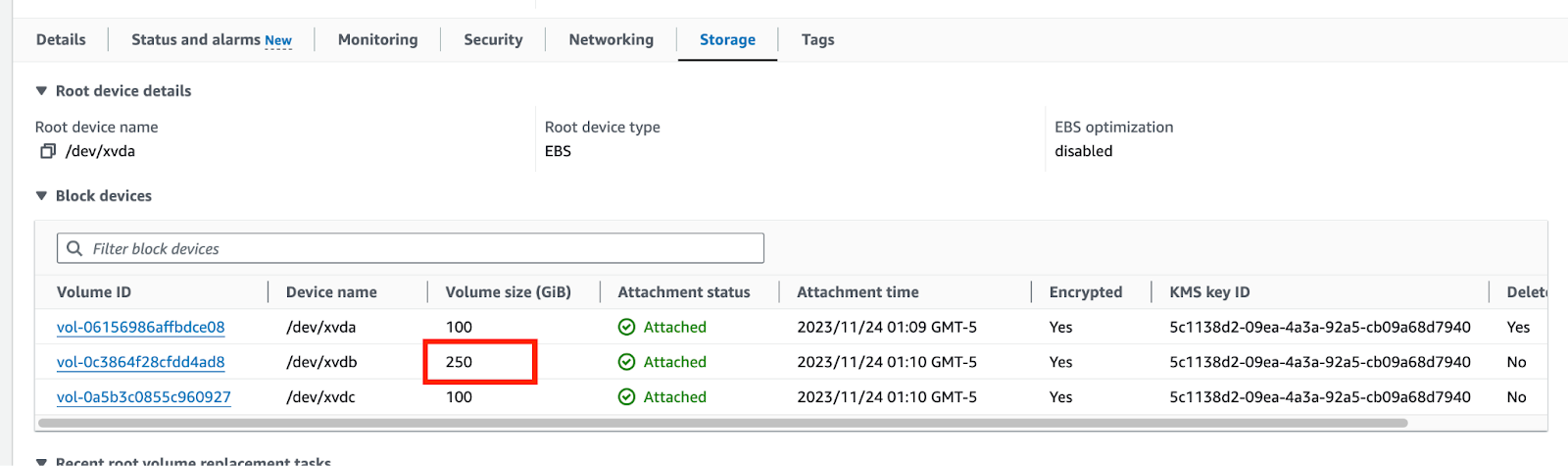Modifying disks
The disk volumes attached to the instances in a host group can be modified using CLI commands.
Modifying disks using CDP CLI
Use the following Beta CDP CLI command to modify the volumes attached to the instances in a host group. Replace the placeholders with actual values. For example [***DATALAKE-NAME***] should be replaced with an actual name. As part of this update, the instance-template parameter in the vertical scaling command has been made optional. But one of the instance-template or disk-options have to be provided.
Additional parameters for vertical scaling have been added to both the datalake and datahub commands. The modification request is sent as part of the --disk-options parameter.
The [***VOLUME-TYPE***] placeholder is for the type of volume the disks are being modified to. It is an optional field and should be added if the volume type has to be modified, in which case the type will not be modified.
The [***SIZE***] placeholder is optional as well and is for the size the disks are being increased to in GB. Specify only the integer value.
//DATA LAKE
cdp datalake start-datalake-vertical-scaling
--datalake [***DATALAKE-NAME***]
--group [***INSTANCE-GROUP-NAME***]
--disk-options modifyDisks=”{volumeType=\”[***VOLUME-TYPE***]\”,size=[***SIZE***]}”
//DATA HUB
cdp datahub start-cluster-vertical-scaling
--datahub [***DATAHUB-NAME***]
--group [***INSTANCE-GROUP-NAME***]
--disk-options modifyDisks=”{volumeType=\”[***VOLUME-TYPE***]\”,size=[***SIZE***]}”
Verifying that modification is complete
The change to the disk can be verified through Cloudera UI, AWS console, or by logging into the instances directly, after the flow is completed in the Event History.
The following is a screenshot from Event History showing the completion of the disk update:
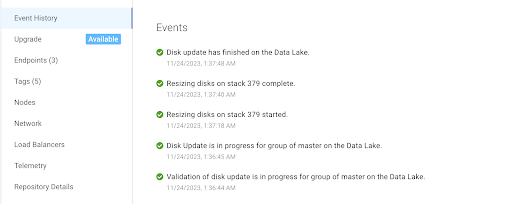
Verifying disk size/type in Cloudera UI
- Navigate to the or
- Click into the Data Lake or Cloudera Data Hub that was modified.
- Click Nodes in the left hand tree.
- Open the accordion of the instance group that was modified.
- Open the Storage Settings accordion in any of the instances in the group.
The Storage Type and Volume Size are updated based on the request.

Verifying disk size/type in AWS Console
- Navigate to the or
- Click into the Data Lake or Cloudera Data Hub that was modified.
- Click Nodes in the left hand tree.
- Click on the AWS link for the instance and log into AWS Console.
- Select the Storage tab for the instance.
The volume size is updated as per the request.
You can also click into an individual volume to make sure the type and size are modified correctly.