Assign a shared resource resource role to a group
You can assign shared resources such as credentials, clusters templates, recipes, image catalogs, or proxies to groups. To assign a shared resource to a group, assign a specific resource role on the scope of the specific shared resource.
Required roles: In order to assign a role, a user must have all rights from the role that they are planning
to assign to another user; That is, a user can only assign a role higher than his own.
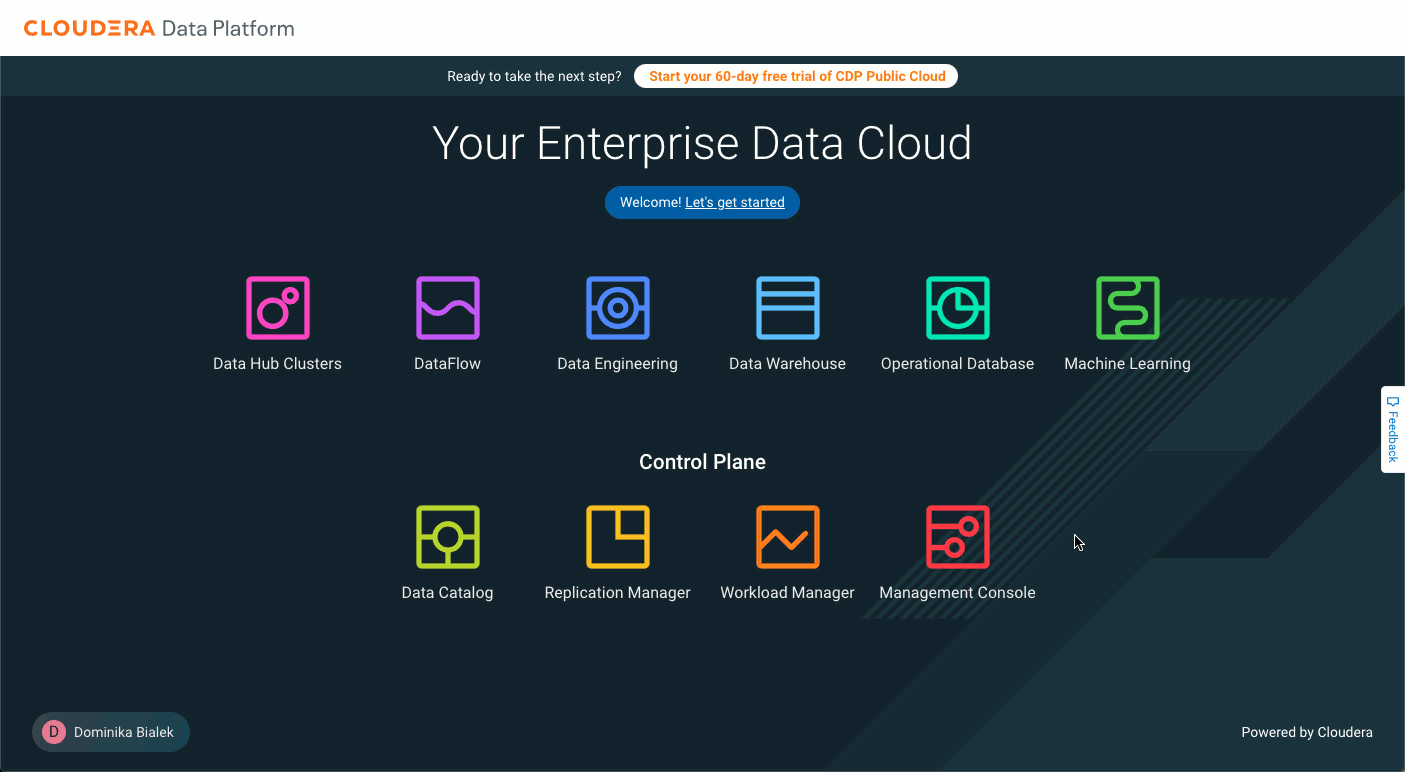
To assign a resource role to a group:
cdp iam assign-group-resource-role \
--group-name <value> \
--resource-role-crn <value> \
--resource-crn <value> To remove a resource role from a group:
cdp iam unassign-group-resource-role \
--group-name <value> \
--resource-role-crn <value> \
--resource-crn <value>To get a list of the resource roles assigned to a group:
cdp iam list-group-assigned-resource-role \
--group-name <value>