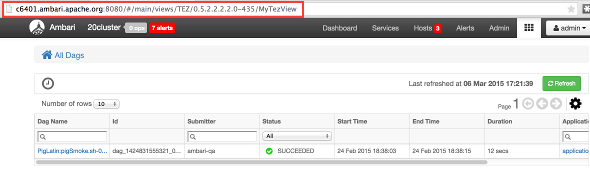Depending on whether you must create a new Tez View instance for a manually deployed cluster or modify an Ambari-created Tez View, see one of the following sections:
To modify a Tez View instance on an Ambari-managed cluster:
Navigate to the Ambari Administration interface.
Click Views and expand the Tez View.
On the Create Instance page, change the appropriate configuration parameters.
Select Local Ambari-Managed Cluster:
![[Important]](../common/images/admon/important.png)
Important Secure clusters that use wire encryption (SSL/TSL) cannot use the Local Ambari Managed Cluster option. Instead you must configure the view as described in the instructions for manually-deployed clusters.
Click Save, grant Permissions on the view (see User Permissions for Tez Views), and click Go to instance to use the view. See Using the Tez View.
To create a new Tez View instance for a manually-deployed cluster:
Navigate to the Ambari Administration interface.
Click Views, expand the Tez View, and click Create Instance.
On the Create Instance page, select the Version.
Enter the Details (required). The Instance Name appears in the URI, the Display Name appears in the Views drop-down list, and the Description helps multiple users identify the view.
Scroll down to the Cluster Configuration, verify that Custom is checked and enter the following values, which tell the Tez View how to access resources in the cluster:
Table 5.2. Cluster Configuration Values for the Tez View in Ambari
Property
Value
YARN Timeline Server URL (required)
The URL to the YARN Application Timeline Server, used to provide Tez information. Typically, this is the
yarn.timeline-service.webapp.addressproperty that is specified in theetc/hadoop/conf/yarn-site.xml.When you enter the value in the view definition, pre-pend "http://" to the value you find in the yarn-site.xml file. For example,
http://<timeline server host>:8188For wire encryption-enabled clusters:
Set this based on the value of
yarn.timeline-service.webapp.https.addressinyarn-site.xmlWhen you enter the value in the view definition, pre-pend "https://" to the value. For example,
https://<timeline server host>:8190YARN ResourceManager URL (required)
The URL to the YARN ResourceManager, used to provide YARN Application data. Typically, this is the
yarn.resourcemanager.webapp.addressproperty that is specified in theetc/hadoop/conf/yarn-site.xml.When you enter the value in the view definition, pre-pend "http://" to the value you find in the yarn-site.xml file. For example,
http://<resourcemanager host>:8088For wire encryption-enabled clusters:
Set this based on the value of
yarn.resourcemanager.webapp.https.addressinyarn-site.xmlWhen you enter the value in the view definition, pre-pend "https://" to the value. For example,
https://<resourcemanager host>:8090Click Save and grant Permissions on the view (see User Permissions for Tez Views).
At the top of the view instance configuration page, click Go to instance.
When your browser is at the view instance page, copy the URL for the Tez View from your browser address bar:
In
tez-site.xml, specify the URL that you copied in Step 8 as the value for thetez.tez-ui.history-url.baseproperty, and save the file.Restart the HiveServer2 daemon to make sure that your changes to
tez-site.xmltake effect.
To use the view, see Using the Tez View.
![[Important]](../common/images/admon/important.png) | Important |
|---|---|
If your cluster is configured for Kerberos, you must set up Ambari Server for Kerberos for the Tez View to access the ATS component. See Kerberos Setup for Tez Views. |