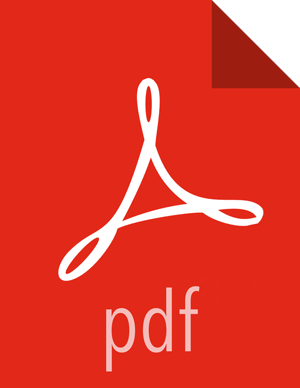Configuring Your Cluster for Pig View
Configuring HDFS for Pig
You must set up an HDFS proxy user for the Ambari daemon account. For example, if
ambari-server daemon is running as root, you set up a proxy user for
root in core-site by clicking HDFS > Configs >
Advanced > Custom core-site > Add Property, and then add the following key-value
pairs in the Add Property dialog box:
hadoop.proxyuser.root.groups=*
hadoop.proxyuser.root.hosts=*
Click Add to add the property to core-site.
You must also set up an HDFS proxy user for WebHCat. For example, if your WebHCat server
is running as hcat, you set up a proxy user for hcat in
core-site. In the same HDFS advanced core-site settings pane, click Add
Property, add the following key-value pairs to the Add Property dialog box, and
then click Addto add them to core-site:
hadoop.proxyuser.hcat.groups=*
hadoop.proxyuser.hcat.hosts=*
Ambari views use the doAs option for commands. This option
enables the Ambari process user to impersonate the Ambari
logged-in user. To avoid receiving permissions errors for job
submissions and file save operations, you must create HDFS users for all Ambari
users that use the views.
Configuring WebHCat for Pig
You must set up a WebHCat proxy user for the Ambari daemon account. For example, if
ambari-server daemon is running as root, you set up a proxy user for
root in webhcat-site by clicking Hive > Configs >
Advanced > Custom webhcat-site > Add Property, add the following key-value pairs
in the Add Property dialog box, and then click Add to add
them to webhcat-site:
webhcat.proxyuser.root.groups=*
webhcat.proxyuser.root.hosts=*
![[Note]](../common/images/admon/note.png) | Note |
|---|---|
If Ambari Server is running as a non-root user, such as 'ambari', and you are planning on using Ambari Views, the following properties in Services > HDFS > Configs > Advanced core-site must be added: hadoop.proxyuser.ambari.groups=* hadoop.proxyuser.ambari.hosts=* See the Ambari Security Guide for more information about How to Configure Ambari Server for Non-Root. |
![[Note]](../common/images/admon/note.png) | Note |
|---|---|
This view stores user metadata in HDFS. By default, the location in HDFS for this metadata is
su - hdfs hadoop fs -mkdir /user/admin hadoop fs -chown admin:hadoop /user/admin
|