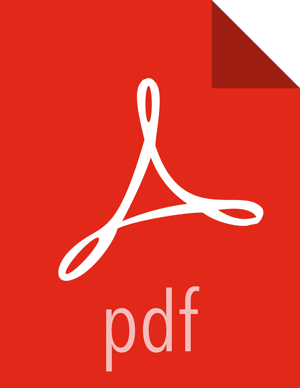2.1. Getting Correct Configuration Values for Manually-Deployed Clusters
If you have manually deployed your cluster, you must enter cluster configuration values in the Pig View Create Instance page. The following table explains where you can find cluster configuration settings in Ambari.
Table 6.1. Finding Cluster Configuration Values for the Pig View in Ambari
Property | Value |
|---|---|
Scripts HDFS Directory* |
|
Jobs HDFS Directory* |
|
WebHDFS FileSystem URI* | Click HDFS > Configs > Advanced hdfs-site >
dfs.namenode.http-address. When you enter the value in the view
definition, pre-pend "webhdfs://" to the value you find in the advanced
HDFS configuration settings. For example, |
WebHCat Hostname* | Click Hive > Configs > Advanced > WebHCat Server >
WebHCat Server host to view the hostname. For example, |
WebHCat Port* | Click Hive > Configs > Advanced >
Advanced webhcat-site > templeton.port to view the port number. For
example, |
For NameNode High Availability
The following values must be entered for primary and secondary NameNodes:
Table 6.2. Pig View Settings for NameNode High Availability
Property | Value |
|---|---|
First NameNode RPC Address or Second NameNode RPC Address | Select the primary or secondary NameNode to view settings from that host in the cluster. See
How to get the
NameNode RPC address. When you enter the value in the view definition,
pre-pend "http://" to the value you find in the advanced |
First NameNode HTTP (WebHDFS) Address or Second NameNode HTTP (WebHDFS) Address | Click HDFS > Configs > Advanced > Advanced hdfs-site >
dfs.namenode.http-address. When you enter the value in the view
definition, pre-pend "http://" to the value you find in the advanced
|