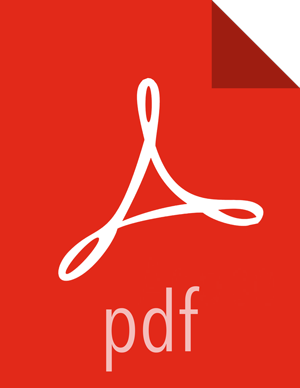Install Options
In order to build up the cluster, the install wizard prompts you for general information about how you want to set it up. You need to supply the FQDN of each of your hosts. The wizard also needs to access the private key file you created in Set Up Password-less SSH. Using the host names and key file information, the wizard can locate, access, and interact securely with all hosts in the cluster.
Use the
Target Hoststext box to enter your list of host names, one per line. You can use ranges inside brackets to indicate larger sets of hosts. For example, for host01.domain through host10.domain usehost[01-10].domain![[Note]](../common/images/admon/note.png)
Note If you are deploying on EC2, use the internal Private DNS host names.
If you want to let Ambari automatically install the Ambari Agent on all your hosts using SSH, select
Provide your SSH Private Keyand either use theChoose Filebutton in theHost Registration Informationsection to find the private key file that matches the public key you installed earlier on all your hosts or cut and paste the key into the text box manually.![[Note]](../common/images/admon/note.png)
Note If you are using IE 9, the
Choose Filebutton may not appear. Use the text box to cut and paste your private key manually.Fill in the user name for the SSH key you have selected. If you do not want to use
root, you must provide the user name for an account that can executesudowithout entering a password.If you do not want Ambari to automatically install the Ambari Agents, select
Perform manual registration. For further information, see Installing Ambari Agents Manually.Choose
Register and Confirmto continue.