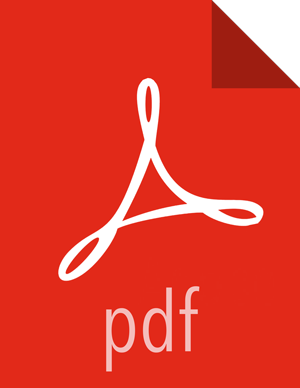Configuring Your Cluster
For the Files View to access HDFS, the Ambari Server daemon hosting the view needs to act as the proxy user for HDFS. This allows Ambari to submit requests to HDFS on behalf of the users using the Files View.
To set up an HDFS proxy user for the Ambari Server daemon account, you need to configure the proxy user in the HDFS configuration. This configuration is determined by the account name the ambari-server daemon is running as. For example, if your ambari-server is running as root, you set up an HDFS proxy user for root with the following:
In Ambari Web, browse to Services > HDFS > Configs.
Under the Advanced tab, navigate to the Custom core-site section.
Click Add Property… to add the following custom properties:
hadoop.proxyuser.root.groups=* hadoop.proxyuser.root.hosts=*
Notice the ambari-server daemon account name root is part of the property name. Be sure to modify this property name for the account name you are running the ambari-server as. For example, if you were running ambari-server daemon under an account name of ambariusr, you would use the following properties instead:
hadoop.proxyuser.ambariusr.groups=* hadoop.proxyuser.ambariusr.hosts=*
Similarly, if you have configured Ambari Server for Kerberos, be sure to modify this property name for the primary Kerberos principal user. For example, if ambari-server is setup for Kerberos using principal ambari-server@EXAMPLE.COM, you would use the following properties instead:
hadoop.proxyuser.ambari-server.groups=* hadoop.proxyuser.ambari-server.hosts=*
Save the configuration change and restart the required components as indicated by Ambari.