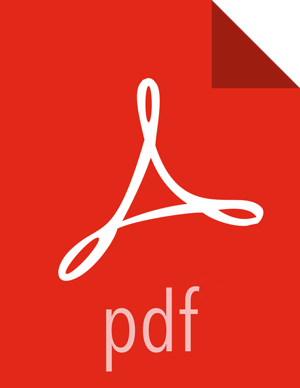5. Managing Versions
This section describes the steps to manage versions of the cluster Stack software that are registered in Ambari. After you perform a cluster install, Ambari will automatically register the version of the Stack software. The Versions table will list the Stack, Name, Version and Cluster that is running that version.
Register New Version
Browse to Versions.
Proceed to register a new version by clicking + Register Version.
Select the software version and method of delivery for your cluster.
Choose HDP Stack. The available HDP versions are shown in TABs. When you select a TAB, Ambari attempts to discover what specific version of that HDP Stack is available. That list is shown in a DROPDOWN. For that specific version, the available Services are displayed, with their Versions shown in the TABLE.
Choose HDP Version. If Ambari has access to the Internet, the specific Versions will be listed as options in the DROPDOWN. If you have a Version Definition File for a version that is not listed, you can click Add Version… and upload the VDF file. In addition, a Default Version Definition is also included in the list if you do not have Internet access or are not sure which specific version to install. If you choose the Default Version Definition, you must enter a "two-digit Version Number" in the Name input field.
Choose Repository Delivery Method. Using a Public Repository requires Internet connectivity. Using a Local Repository requires you have configured the software in a repository available in your network. To use the public software repositories, see the list of available HDP Repositories for each OS. Or, if you are using a local repository, enter the Base URLs for the local repository you have created. Refer to Using a Local Repository for more information in setting-up a local repository in your environment.
Review Advanced Options.
Skip Repository Base URL validation (Advanced): Ambari will attempt to connect to the repository Base URLs and validate that you have entered a validate repository. If not, an error will be shown that you must correct before proceeding. This option will skip the Base URL validation.
Use RedHat Satellite/Spacewalk: This option will only be enabled when you plan to use a Local Repository. When you choose this option for the software repositories, you are responsible for configuring the repository channel in Satellite/Spacewalk. Please refer to the Red Hat Satellite/Spacewalk documentation for more information. Once configured, it is very important that ensure the repositories you confirm for the selected stack version are available on the hosts in the cluster. Ambari will not distribute or use .repo files and will rely on Satellite/Spacewalk as having the repositories configured with the correct stack version.
Click Save.
Update Version Repository Base URLs
Browse to Versions. You will see a list of versions registered in Ambari, with one marked as “Current” for the cluster.
Click on the version you wish to modify.
Modify the Base URLs for the repositories. To use the public software repositories, see the list of available HDP Repositories for each OS. Or, if you are using a local repository, enter the Base URLs for the local repository you have created. Refer to Using a Local Repository for more information in setting-up a local repository in your environment.
Click Save.
You must confirm the change since you are about to change repository Base URLs that are already in use. Please confirm that you intend to make this change and that the new Base URLs point to the same exact Stack version and build.
Click Confirm Change.
Deregister Version
Browse to Versions. You will see a list of versions registered in Ambari, with one marked as “Current” for the cluster.
Click on the version you wish to modify. Only versions that are not installed in a cluster can be deregistered.
You will see a Deregister Version button. Click and confirm.