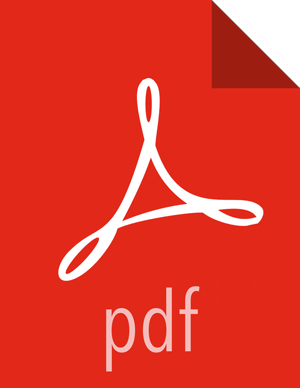Using Host Config Groups
Ambari initially assigns all hosts in your cluster to one, default configuration group for each service you install. For example, after deploying a three-node cluster with default configuration settings, each host belongs to one configuration group that has default configuration settings for the HDFS service. In Configs, select Manage Config Groups, to create new groups, re-assign hosts, and override default settings for host components you assign to each group.

To create a Configuration Group:
Choose Add New Configuration Group.
Name and describe the group, then choose Save.
Select a Config Group, then choose Add Hosts to Config Group.
Select Components and choose from available Hosts to add hosts to the new group.
Select Configuration Group Hosts enforces host membership in each group, based on installed components for the selected service.

Choose OK.
In Manage Configuration Groups, choose Save.
To edit settings for a configuration group:
In Configs, choose a Group.
Select a Config Group, then expand components to expose settings that allow Override.
Provide a non-default value, then choose Override or Save.
Configuration groups enforce configuration properties that allow override, based on installed components for the selected service and group.

Override prompts you to choose one of the following options:

Select an existing configuration group (to which the property value override provided in step 3 will apply), or
Create a new configuration group (which will include default properties, plus the property override provided in step 3).
Then, choose
OK.
In Configs, choose Save.