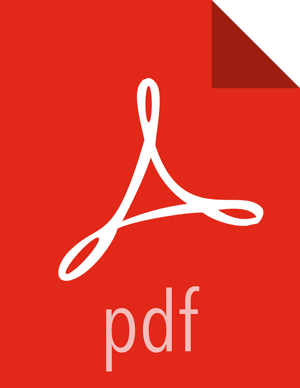Upgrading SmartSense
Confirm that SmartSense and Ambari Metrics are stopped and in Maintenance Mode.
If SmartSense is not stopped, from Ambari Web, browse to Services > SmartSense and select Stop from the Service Actions menu.
If Ambari Metrics is not in Maintenance Mode, From Ambari Web, browse to Services > Ambari Metrics and select Turn On Maintenance Mode from the Service Actions menu.
Upgrade binaries on the HST server and all HST agents on every node in the cluster, assuming that the Ambari repository is configured on all nodes in the cluster:
RHEL or CentOS
yum clean all yum info smartsense-hst
In the
infooutput, visually validate that there is an available version containing "1.5.x”:yum upgrade smartsense-hst
Upgrade Ambari service and Ambari view by running the hst upgrade-ambari-service command as the root user from the machine running the Ambari server. You can run the command in the interactive or non-interactive mode:
Interactive mode example:
# hst upgrade-ambari-service Please enter Ambari Server hostname (ambari-server.hortonworks.local): Please enter Ambari Server port (8080): Please enter Ambari admin user id (admin): Please enter password for admin: Un-installing old view ... Installing new view ... Removing deprecated alerts ... Updating SmartSense configurations in Ambari ... SmartSense service upgrade completed! NOTE: It is required to restart Ambari Server for changes to reflect. Please restart ambari using 'ambari-server restart'
Non-interactive mode example:
# hst upgrade-ambari-service -u admin -p 8080 -H ambari-server.hortonworks.local -P MySecurePassword123 Un-installing old view ... Installing new view ... Removing deprecated alerts ... Updating SmartSense configurations in Ambari ... SmartSense service upgrade completed! NOTE: It is required to restart Ambari Server for changes to reflect. Please restart ambari using 'ambari-server restart'
Restart the Ambari server:
# ambari-server restart
If you have HST Gateway installed, you need to also upgrade your HST Gateway:
If the HST Gateway is installed on the same node as HST Server or HST Agent, then the HST Gateway will get upgraded along with them.
If the HST Gateway is a standalone node outside of the cluster, perform upgrade steps described in Upgrading SmartSense Gateway.
![[Important]](../common/images/admon/important.png) | Important |
|---|---|
It is very important to make sure you DO NOT START the SmartSense service. It will be started automatically during the HDP upgrade process. |
Next Steps