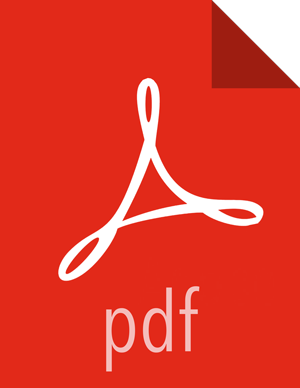Upgrade Ambari
If you are running Ambari Metrics in your cluster, stop the service and put it in Maintenance Mode.
From Ambari Web, browse to Services > Ambari Metrics and select Stop from the Service Actions menu.
Stop the Ambari Server. On the host running Ambari Server:
ambari-server stop
Stop all Ambari Agents. On each host in your cluster running an Ambari Agent:
ambari-agent stop
Fetch the new Ambari repo and replace the old repository file with the new repository file on all hosts in your cluster.
![[Important]](../common/images/admon/important.png)
Important Check your current directory before you download the new repository file to make sure that there are no previous versions of the
ambari.repofile. If you do not, and a previous version exists, the new download will be saved with a numeric extension, such asambari.repo.1. Make sure that the version you copy is the new version.Select the repository appropriate for your environment from the following list:
For RHEL/CentOS/Oracle Linux 7:
wget -nv https://username:password@archive.cloudera.com/p/ambari/centos7/2.x/updates/2.7.5.0/ambari.repo -O /etc/yum.repos.d/ambari.repo
For Amazon Linux 2:
wget -nv https://username:password@archive.cloudera.com/p/ambari/amazonlinux2/2.x/updates/2.7.5.0/ambari.repo -O /etc/yum.repos.d/ambari.repo
For SLES 12:
wget -nv https://username:password@archive.cloudera.com/p/ambari/sles12/2.x/updates/2.7.5.0/ambari.repo -O /etc/zypp/repos.d/ambari.repo
For Ubuntu 16:
wget -nv https://username:password@archive.cloudera.com/p/ambari/ubuntu16/2.x/updates/2.7.5.0/ambari.list -O /etc/apt/sources.list.d/ambari.list
For Ubuntu 18:
wget -nv https://username:password@archive.cloudera.com/p/ambari/ubuntu18/2.x/updates/2.7.5.0/ambari.list -O /etc/apt/sources.list.d/ambari.list
For Debian 9:
wget -nv https://username:password@archive.cloudera.com/p/ambari/debian9/2.x/updates/2.7.5.0/ambari.list -O /etc/apt/sources.list.d/ambari.list
Upgrade Ambari Server. On the host running Ambari Server:
For RHEL/CentOS/Oracle/Amazon Linux:
yum clean all
Before upgrading Ambari Server, you must update the username and password in the ambari.repo file. Run the following command: vi /etc/yum.repos.d/ambari.repo For example, the output displays the following: #VERSION_NUMBER=2.7.5.0-72 [ambari-2.7.5.0] #json.url = http://public-repo-1.hortonworks.com/HDP/hdp_urlinfo.json name=ambari Version - ambari-2.7.5.0 baseurl=https://username:password@archive.cloudera.com/p/ambari/centos7/2.x/updates/2.7.5.0 gpgcheck=1 gpgkey=https://username:password@archive.cloudera.com/p/ambari/centos7/2.x/updates/2.7.5.0/RPM-GPG-KEY/RPM-GPG-KEY-Jenkins enabled=1 priority=1
yum info ambari-server
In the info output, visually validate that there is an available version containing "2.7"
yum upgrade ambari-server
For SLES:
zypper clean
Before upgrading Ambari Server, you must set the username and password in the ambari.repo file. Run the following command: vi /etc/zypp/repos.d/ambari.repo For example, the output displays the following: [ambari-2.7.5.0] name=ambari Version - ambari-2.7.5.0 enabled=1 autorefresh=0 username=<username> password=<password> baseurl=https://archive.cloudera.com/p/ambari/sles12/2.x/updates/2.7.5.0 type=rpm-md priority=1 gpgcheck=0 gpgkey=https://archive.cloudera.com/p/ambari/sles12/2.x/updates/2.7.5.0/RPM-GPG-KEY/RPM-GPG-KEY-Jenkins
zypper info ambari-server
In the info output, visually validate that there is an available version containing "2.7"
zypper up ambari-server
For Ubuntu/Debian:
apt-get clean all
Before upgrading Ambari Server, you must update the username and password in the ambari.list file. Run the following command: vi /etc/apt/sources.list.d/ambari.list For example, the output displays the following: #VERSION_NUMBER=2.7.5.0-72 #json.url = https://archive.cloudera.com/p/ambari/2.7.5.0-72/ubuntu16/HDP/hdpdev_urlinfo.json deb https://username:password@archive.cloudera.com/p/ambari/2.7.5.0-72/ubuntu16 Ambari main
apt-get update
apt-cache show ambari-server | grep Version
In the info output, visually validate that there is an available version containing "2.7"
apt-get install ambari-server
![[Important]](../common/images/admon/important.png)
Important When performing upgrade on SLES, you will see a message "There is an update candidate for 'ambari-server', but it is from different vendor. Use 'zypper install ambari-server-2.7.5-139.noarch' to install this candidate". You will need to to use yast to update the package, as follows:
From the command line run: > yast.
> yast
You will see command line UI for YaST program.
Choose Software > Software Management, then click the Enter button.
In the Search Phrase field, enter
ambari-server, then click the Enter button.On the right side you will see the search result
ambari-server 2.7.5. Click Actions, choose Update, then click the Enter button.Go to Accept, and click enter.
Check for upgrade success by noting progress during the Ambari Server installation process you started in Step 8.
As the process runs, the console displays output similar, although not identical, to the following:
Setting up Upgrade Process Resolving Dependencies --> Running transaction checkIf the upgrade fails, the console displays output similar to the following:
Setting up Upgrade Process No Packages marked for UpdateA successful upgrade displays output similar to the following:
Updated: ambari-server.noarch 0:2.7.5 Complete!
![[Important]](../common/images/admon/important.png)
Important Confirm there is only one ambari-server*.jar file in
/usr/lib/ambari-server. If there is more than one JAR file with name ambari-server*.jar, move all JARs except ambari-server-2.7.5*.jar to/tmpbefore proceeding with upgrade.Upgrade all Ambari Agents. On each host in your cluster running an Ambari Agent:
For RHEL/CentOS/Oracle/Amazon Linux:
Before upgrading Ambari Agent, you must update the username and password in the ambari.repo file. Run the following command: vi /etc/yum.repos.d/ambari.repo For example, the output displays the following: #VERSION_NUMBER=2.7.5.0-72 [ambari-2.7.5.0] #json.url = http://public-repo-1.hortonworks.com/HDP/hdp_urlinfo.json name=ambari Version - ambari-2.7.5.0 baseurl=https://username:password@archive.cloudera.com/p/ambari/centos7/2.x/updates/2.7.5.0 gpgcheck=1 gpgkey=https://username:password@archive.cloudera.com/p/ambari/centos7/2.x/updates/2.7.5.0/RPM-GPG-KEY/RPM-GPG-KEY-Jenkins enabled=1 priority=1
yum upgrade ambari-agent
For SLES:
Before upgrading Ambari Agent, you must update the username and password in the ambari.repo file. Run the following command: vi /etc/zypp/repos.d/ambari.repo For example, the output displays the following: [ambari-2.7.5.0] name=ambari Version - ambari-2.7.5.0 enabled=1 autorefresh=0 baseurl=https://username:password@archive.cloudera.com/p/ambari/sles12/2.x/updates/2.7.5.0 type=rpm-md priority=1 gpgcheck=0 gpgkey=https://username:password@archive.cloudera.com/p/ambari/sles12/2.x/updates/2.7.5.0/RPM-GPG-KEY/RPM-GPG-KEY-Jenkins
zypper up ambari-agent
![[Note]](../common/images/admon/note.png)
Note Ignore the warning that begins with "There are some running programs that use files deleted by recent upgrade".
![[Important]](../common/images/admon/important.png)
Important When performing upgrade on SLES, you will see a message "There is an update candidate for 'ambari-agent', but it is from different vendor. Use 'zypper install ambari-agent-2.7.5-139.noarch' to install this candidate". You will need to to use yast to update the package, as follows:
From the command line run: > yast
> yast
You will see command line UI for YaST program.
Choose Software > Software Management, then click the Enter button.
In the Search Phrase field, enter ambari-agent, then click the Enter button.
On the right side you will see the search result
ambari-agent 2.7.5. Click Actions, choose Update, then click the Enter button.Go to Accept, and click enter.
For Ubuntu/Debian:
Before upgrading Ambari Agent, you must update the username and password in the ambari.list file. Run the following command: vi /etc/apt/sources.list.d/ambari.list For example, the output displays the following: #VERSION_NUMBER=2.7.5.0-72 #json.url = https://archive.cloudera.com/p/ambari/2.7.5.0-72//ubuntu16/HDP/hdpdev_urlinfo.json deb https://username:password@archive.cloudera.com/p/ambari/2.7.5.0-72/ubuntu16 Ambari main
apt-get update apt-get install ambari-agent
After the upgrade process completes, check each host to make sure the new files have been installed:
- For RHEL/CentOS/Oracle Linux 7, Amazon Linux 2:
rpm -qa | grep ambari-agent
- For SLES 12:
rpm -qa | grep ambari-agent
- For Ubuntu 16:
dpkg -l ambari-agent
- For Ubuntu 18:
dpkg -l ambari-agent
- For Debian 9:
dpkg -l ambari-agent
Upgrade Ambari Server database schema. On the host running Ambari Server:
ambari-server upgrade
When the Ambari Server database schema has been upgraded, you should see command output like this:
Ambari Server ‘upgrade’ completed successfully
Start the Ambari Server. On the host running Ambari Server:
ambari-server start
Start all Ambari Agents. On each host in your cluster running an Ambari Agent:
ambari-agent start
Open Ambari Web.
Point your browser to the Ambari Web UI:
When Ambari Server is configured for HTTPS:
https://<your.ambari.server>:8443When Ambari Server is configured for HTTP:
http://<your.ambari.server>:8080
where <your.ambari.server> is the name of your ambari server host. For example, c7401.ambari.apache.org.
![[Important]](../common/images/admon/important.png)
Important Refresh your browser so that it loads the new version of the Ambari Web code. If you have problems, clear your browser cache manually, then restart Ambari Server.
Log in, using the Ambari administrator credentials that you have set up.
For example, the default name/password is admin/admin.
You will see a Restart indicator next to each service after upgrading. Ambari upgrade has added to/adjusted the configuration properties of your cluster based on new configuration types and properties being made available for each service with this release of Ambari. Review these changes by comparing the previous configuration with the latest version created by "ambari-upgrade".
![[Important]](../common/images/admon/important.png)
Important DO NOT RESTART these services unless future steps in the upgrade guide prompt you to do so. Manually restarting these services may significantly disrupt your upgrade. Ambari will restart each service automatically during the HDP upgrade.
![[Note]](../common/images/admon/note.png)
Note Even though the installer prompts you to sync ldap, doing so is not required.
Next Steps
More Information
Configuring Ambari Authentication for LDAP/AD
Using a new or existing database with Hive
Using an existing database with Oozie