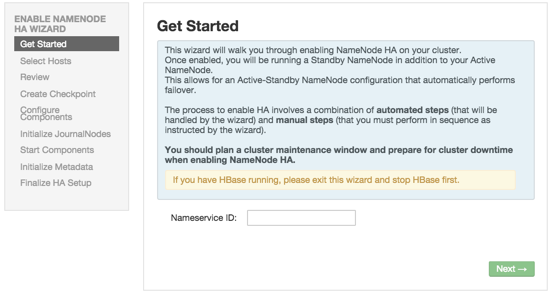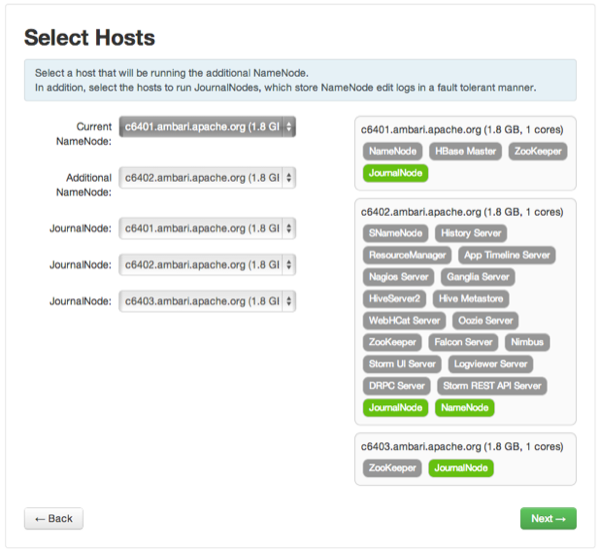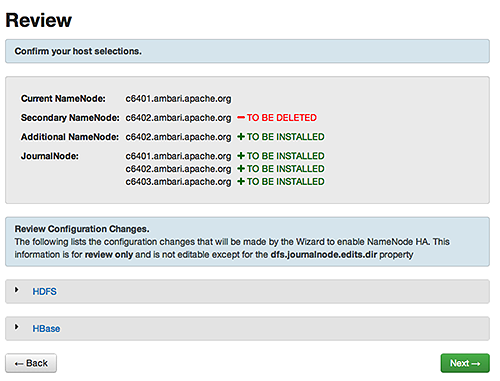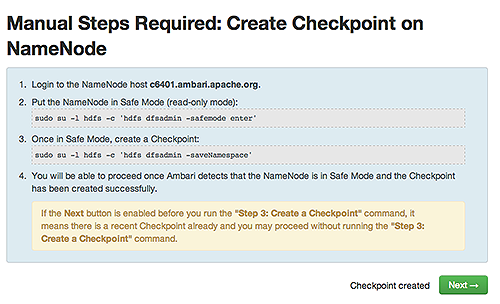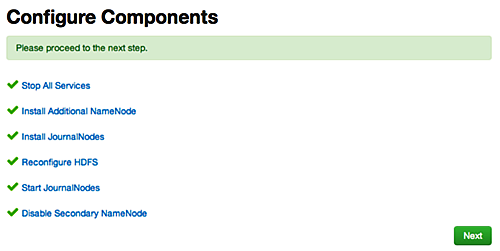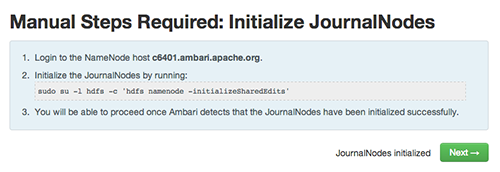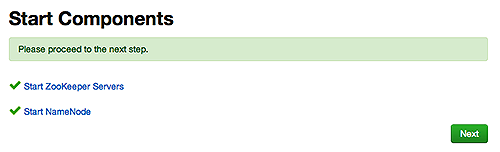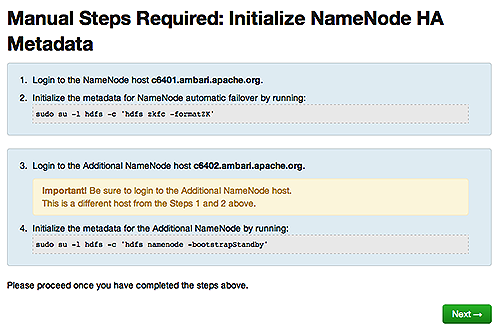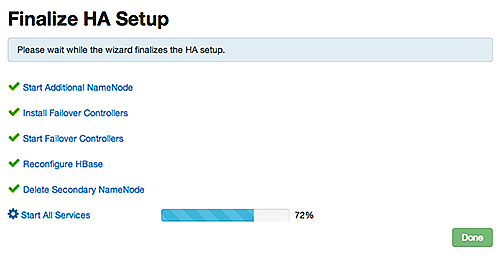Enable NameNode high availability
To ensure that another NameNode in your cluster is always available if the active NameNode host fails, you should enable and configure NameNode high availability on your cluster using Ambari Web.
- Verify that you have at least three hosts in your cluster and are running at least three Apache ZooKeeper servers.
- Verify that the Hadoop Distributed File System (HDFS) and ZooKeeper services are not in Maintenance Mode.