Update cluster’s default image
You should update your cluster to use a new default image for newly added cluster nodes. This can be done by using the web UI or CLI.
Update cluster’s default image by using the web UI
- Navigate to the cluster details.
- Sync the cluster (Actions > Sync) to ensure that Cloudbreak has the latest image and package information.
- From the Actions menu select Change image.
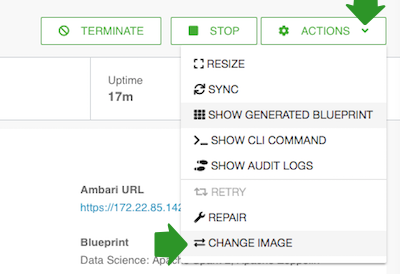
- Under Choose Image Catalog, choose the image catalog where the image that you would
like to use is included.
 Note
NoteIf this window does not show any images, try
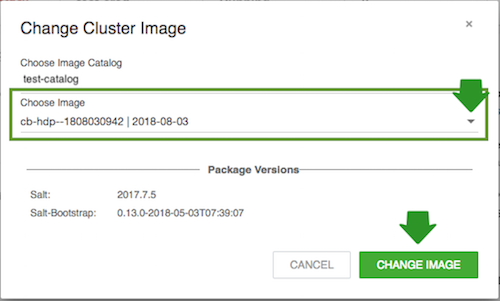
- Under Choose Image, select the image that you would like to use as the new default image. Click on Choose image.
This will set the new image as default for all newly added nodes.
 | Note |
|---|---|
This will not update currently running cluster nodes. Only the nodes added after the default image update will use the new default image. Existing cluster nodes, must be updated manually. |
Update cluster’s default image by using the CLI
- Sync the cluster:
cb cluster sync --name <cluster-name> - List the available images you can upgrade your cluster to:
cb imagecatalog images cluster-upgrade --cluster <cluster-name> - Update a cluster’s default image:
cb cluster change-image --name <cluster-name> --imageid <image-id>

