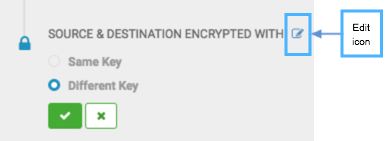Edit an existing policy
You can edit some settings in your policies to better align with changing requirements. For example, you might want to change the frequency of a policy depending on the data size and importance of the data being replicated.
- You can edit an existing policy, with the following restrictions:
- Only non-expired policies in active or suspended state can be edited.
- The start time cannot be modified if the policy has already started.
- You cannot modify the policy name or the source or destination cluster.
- DLM does not support update of any cluster endpoints (HDFS, Hive, Ranger, or DLM Engine). If an endpoint must be modified, contact Hortonworks support for assistance.
You must use the DLM Infrastructure Admin role to perform
this task.
View job status to verify that the replication job is running as intended.