Install DLM Engine service in Ambari
Follow these steps to install the DLM Engine in Ambari:
-
Launch Ambari in a browser and log in.
http://<ambari-server-host>:8080 Default credentials are: Username: admin Password: admin - Click Admin > Manage Ambari.
-
Click Versions, and then do the following on the
Versions page:
- Click the HDP version in the Name column.
- Change the Base URL path for the DLM service
to point to the local repository, for
example:
http://<your_webserver>/DLM/<OS>/<DLM version>
- Click the Ambari logo to return to the main Ambari page.
-
In the Ambari Services navigation pane, click Actions > Add Service.
The Add Service Wizard displays.
-
On the Choose Services page of the Wizard, select the
‘DLM-engine’ service to install in Ambari, and then follow the on-screen
instructions.
Other required services are automatically selected.
-
When prompted to confirm addition of dependent services, give a positive
confirmation to all.
This adds other required services.
- On the Assign Masters page, you can choose the default settings.
-
On the Customize Services page, fill out the required
DLM engine configurations:
- Configure DB
Enter database name as beacon, database user, database password and database host in jdbc url from the database values setup previously.
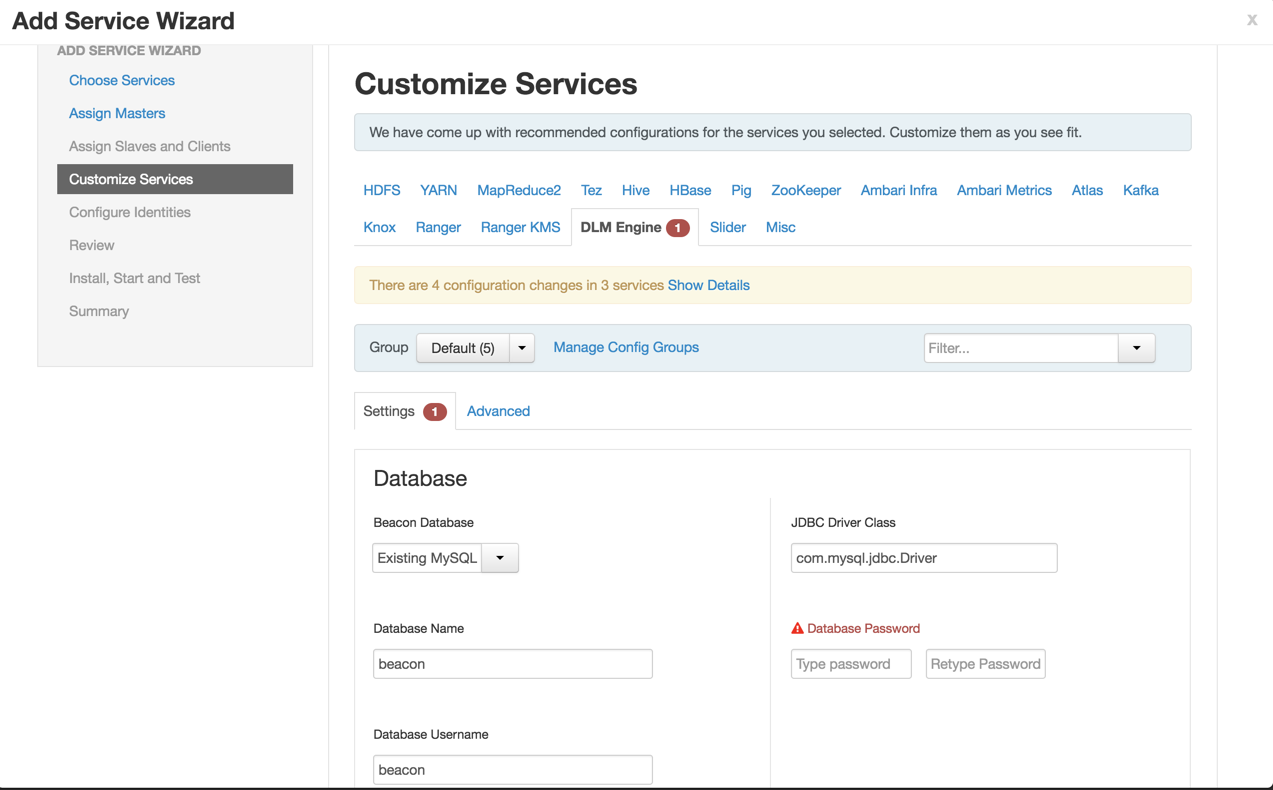
- Configure DB

