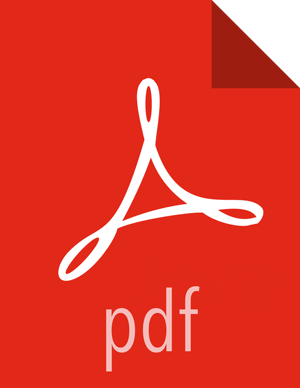Reporting Tasks
The Reporting Tasks tab behaves similarly to the Controller Services tab. The DFM has the option to add Reporting Tasks and configure them in the same way as Controller Services.
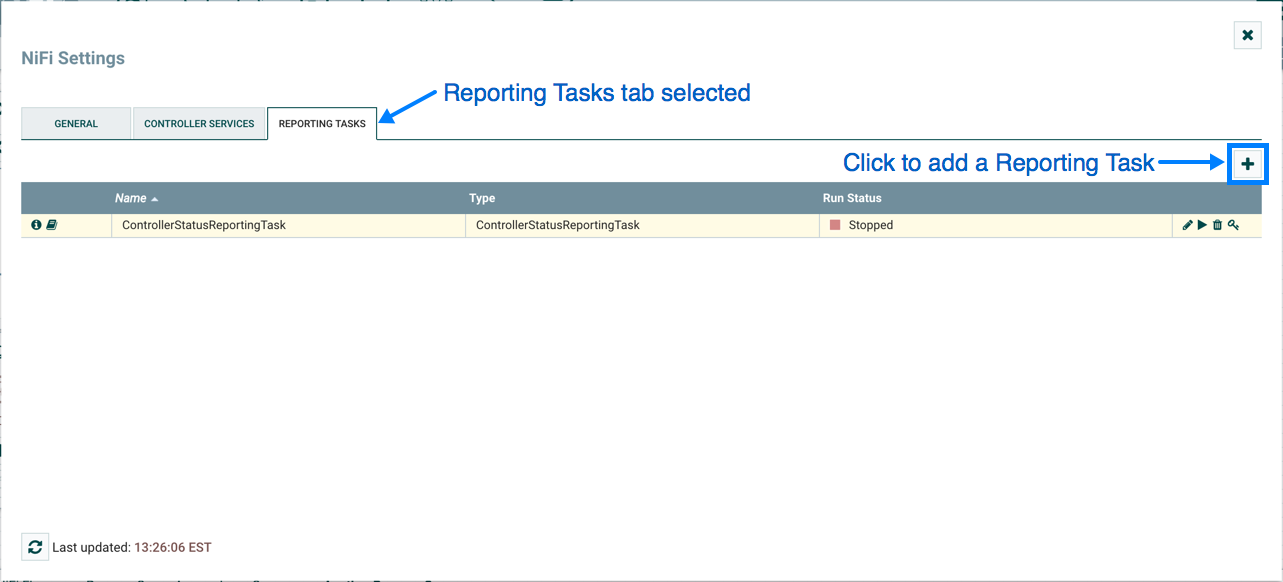
Once a Reporting Task has been added, the DFM may configure it by clicking the Edit (pencil icon) in the far-right column. Other buttons in this column include the Start button, Remove button, and Usage button, which links to the documentation for the particular Reporting Task.
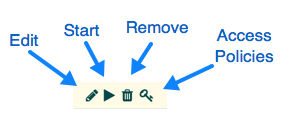
When the DFM clicks the Edit button, a Configure Reporting Task window opens. It has three tabs: Settings, Properties, and Comments. This window is also similar to the Configure Processor window. The Settings tab provides a place for the DFM to give the Reporting Task a unique name (if desired). It also lists a UUID for the Reporting Task and provides settings for the task's Scheduling Strategy and Run Schedule (similar to the same settings in a processor). The DFM may hover the mouse over the question mark icons to see more information about each setting.
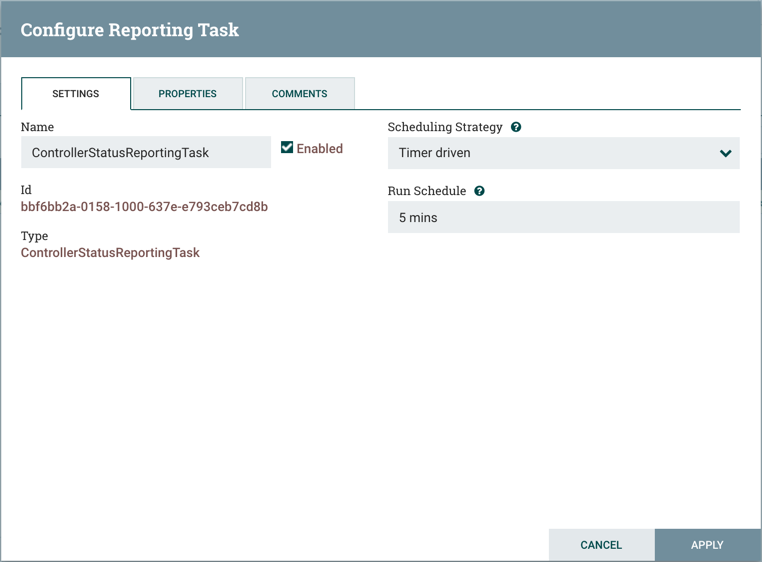
The Properties tab for a Reporting Task lists the properties that may be configured for the task. The DFM may hover the mouse over the question mark icons to see more information about each property.
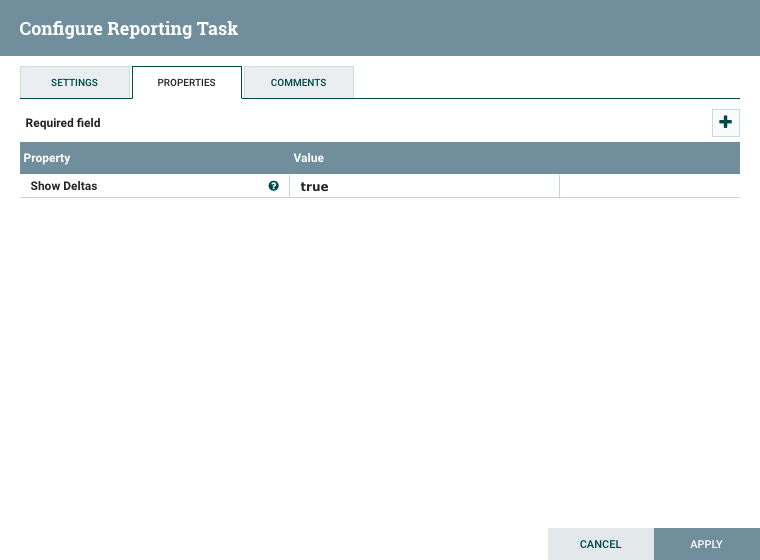
The Comments tab is just an open-text field, where the DFM may include comments about the task. After configuring the Reporting Task, click the Apply button to apply the configuration and close the window, or click Cancel to cancel the changes and close the window.
When you want to run the Reporting Task, click the Start button in the far-right column of the Reporting Tasks tab.