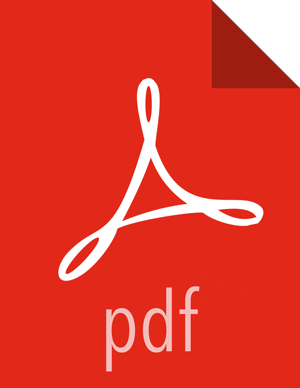Configuring a Processor
To configure a processor, right-click on the Processor and select the
Configure option from the context menu. Alternatively, just
double-click on the Processor. The configuration dialog is opened with four different
tabs, each of which is discussed below. Once you have finished configuring the Processor,
you can apply the changes by clicking the Apply button or cancel all
changes by clicking the Cancel button.
Note that after a Processor has been started, the context menu shown for the Processor
no longer has a Configure option but rather has a View
Configuration option. Processor configuration cannot be changed while the
Processor is running. You must first stop the Processor and wait for all of its active
tasks to complete before configuring the Processor again.
Note that entering certain control characters are not supported and will be automatically filtered out when entered. The following characters and any unpaired Unicode surrogate codepoints will not be retained in any configuration:
[#x0], [#x1], [#x2], [#x3], [#x4], [#x5], [#x6], [#x7], [#x8], [#xB], [#xC], [#xE], [#xF], [#x10], [#x11], [#x12], [#x13], [#x14], [#x15], [#x16], [#x17], [#x18], [#x19], [#x1A], [#x1B], [#x1C], [#x1D], [#x1E], [#x1F], [#xFFFE], [#xFFFF]