Chapter 3. Upgrading NiFi
![[Important]](../common/images/admon/important.png) | Important |
|---|---|
If you are upgrading a cluster, All Nodes must be upgraded and stopped before starting new Apache NiFi nodes. Your cluster cannot contain nodes with different versions. |
Preserve Customizations Prior to Upgrade
Preserve your custom processors
If you have written custom processors, you can preserve them during the upgrade if you store them in a central location.
Create a second library directory, called
custom_lib.Move your custom processors to this new
libdirectory.Add a new line to the
nifi.propertiesfile to specify this newlibdirectory:nifi.nar.library.directory=./lib nifi.nar.library.directory.custom=/opt/configuration_resources/custom_lib
Preserve your custom NAR files
If you have customized any of the default NiFi Archive (NAR) files, upgrading NiFi overwrites these changes. To preserve the customization:
Identify and save the changes you made to the default NAR files.
Perform your NiFi upgrade.
Implement the same NAR file changes in your new NiFi instance.
Start a dataflow.
Install the new NiFi version
About This Task
Install the new NiFi into a directory parallel to the existing NiFi installation.
Steps
Download the latest version of Apache NiFi. You can find the latest NiFi download location in the HDF Release Notes.
Uncompress the NiFi
.tarfile into a directory parallel to your existing NiFi directory:tar -xvzf file-name
For example, if your existing NiFi installation is installed in
/opt/nifi/nifi-1.0.0.2.0.2.0-17/, install your new NiFi version in a path similar to/opt/nifi/nifi-1.2.0.3.0.2.0-76/.Create or update a symlink:
/opt/nifi/current→/opt/nifi/<nifi build dir>If you are upgrading a NiFi cluster, repeat these steps on each node in the cluster.
More Information
Update the Configuration Files for Your New NiFi Installation
About This Task
Use the configuration files from your existing NiFi installation to manually update the corresponding properties your new NiFi deployment.
![[Warning]](../common/images/admon/warning.png) | Warning |
|---|---|
Do not copy configuration files from your existing NiFi version to the new NiFi version. The newer configuration files may introduce new properties that would be lost if you copy and paste configuration files. |
Steps
Use the following table to update the configuration files located in
<installation-directory>/conf.Double check all configured properties for typos.
Table 3.1. Configuration File Changes
| Configuration file | Necessary changes | |||||
|---|---|---|---|---|---|---|
| state-management.xml |
For the “local-provider” value, verify the location of “state/local” directory. If you have retained the default location
( Configuration best practices recommend that you move the state to an
external directory like | |||||
|
If this is a NiFi cluster, the “cluster-provider” ZooKeeper “Connect String" should be using the same external ZooKeeper as the existing NiFi installation. Hortonworks does not support using the NiFi embedded ZooKeeper. | ||||||
|
If you are using a NiFi cluster, ensure that the new “cluster-provider” ZooKeeper "Root Node" values exactly match your previous values. | ||||||
| login-identity-providers.xml |
If you used a provider value in your existing the NiFi installation,
copy the | |||||
| logback.xml |
If you added any custom logging modification to the existing NiFi, make those same changes to the new NiFi installation. | |||||
|
bootstrap.conf |
Use the existing NiFi bootstrap.conf file to update properties in new NiFi. | |||||
|
If you are upgrading to HDF 3.0.x, you should add the following line:
| ||||||
| bootstrap-notification-services.xml |
Update the values based on values from the existing NiFi file. | |||||
| authorizers.xml |
Copy the | |||||
If you are using “file-provider”, ensure that you copy the
Configuration best practices recommend creating a separate location outside of he
NiFi base directory for storing such configuration files: for example,
| ||||||
| nifi.properties |
Use the current file to populate the same properties in the new NiFi
This file contains the majority of NiFi configuration settings, so ensure that you have copied the values correctly. | |||||
|
If you followed NiFi best practices, the following properties should be pointing to external directories outside of the base NiFi installation path. If the properties point to directories inside the NiFi base installation path, you must copy the target directories to the new NiFi. Stop your current NiFi installation before you do this. | ||||||
|
nifi.flow.configuration.file= If you have retained the default value,
( Alternately, you can copy to an external location and update the property value to point there. | ||||||
nifi.flow.configuration.archive.dir= Same
applies as above if you want to retain archived copies of the
| ||||||
|
nifi.database.directory= Best practices recommends that you use an external location for each repository. Point new NiFi at same external database repository location. | ||||||
|
nifi.flowfile.repository.directory= Best practices recommends that you use an external location for each repository. Point new NiFi at same external database repository location.
| ||||||
|
nifi.content.repository.directory.default= Best practices recommends that you use an external location for each repository. Point new NiFi at same external database repository location. Your current NiFi may have multiple content repos defined. Make sure exact same property names are used and point to appropriate matching content repo locations. For example: nifi.content.repository.directory.content1= nifi.content.repository.directory.conten2=
| ||||||
|
nifi.provenance.repository.directory.default= Best practices recommends that you use an external location for each repository. Point new NiFi at same external database repository location. Your current NiFi might define multiple content repositories. . Ensure that your new installation uses the same property names and point to appropriate matching content repository locations. For example: nifi.provenance.repository.directory.provenance1= nifi.provenance.repository.directory.provenance2=
|
Restarting the dataflow after upgrade
About This Task
After you have installed and configured the new NiFi cluster, complete the upgrade process by configuring your new NiFi cluster to take over flow management tasks.
Steps
Set the directory and file ownership of your new NiFi instance to match the current owner and permissions of the existing NiFi instance.
If you have not already done so, stop your existing NiFi instance.
![[Warning]](../common/images/admon/warning.png)
Warning Do not start your new NiFi installation while the existing NiFi installation is still running. You may experience data loss if both NiFi configurations are pointing at any of the same external configuration files, repositories, or similar.
Start your new NiFi instance as the same user as for your existing NiFi instance.
If your existing NiFi instance was configured to run as a service, update any symlinks or service scripts to point to new NiFi version executables.
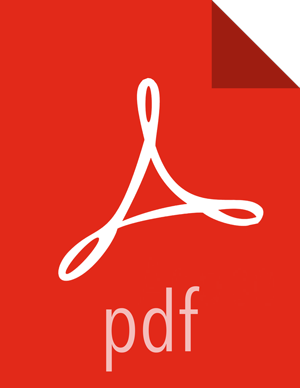

![[Note]](../common/images/admon/note.png)