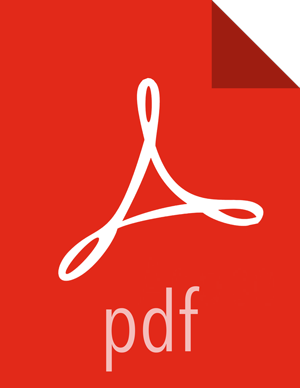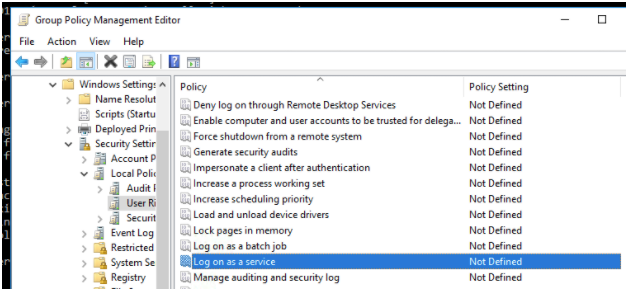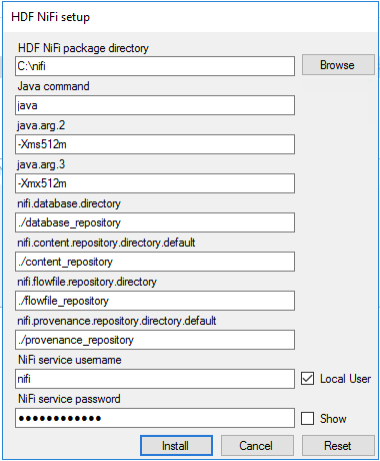Using a Domain User for NiFi Windows Service
Prerequisites
The computer must be part of the domain.
The specified user must exist in the domain, and a correct password must be provided.
ActiveDirectory PowerShell module must be available.
In the Group Policy Management Editor, set permission to ‘Log on as a service.’
Navigate to a machine on which NiFi is installed and enter the following command:
gpupdate
The gpupdate command is a machine-wide command and can be executed from any directory on the NiFi machine.
Install the ActiveDirectory PowerShell module by entering the following in the PowerShell console:
Add-WindowsFeature RSAT-AD-PowerShell
In the HDF NiFi setup window, uncheck ‘Local User’ checkbox then click Install.
After installation, you can update Java options at nifi-install-dir\conf\bootstrap.conf file. Repository locations are at nifi-install-dir\conf\nifi.properties file.