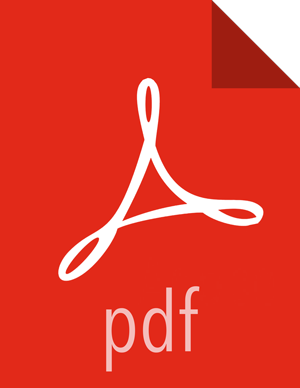Changing Configuration and Context Menu Options
After a connection has been drawn between two components, the connection's configuration may be changed, and the connection may be moved to a new destination; however, the processors on either side of the connection must be stopped before a configuration or destination change may be made.
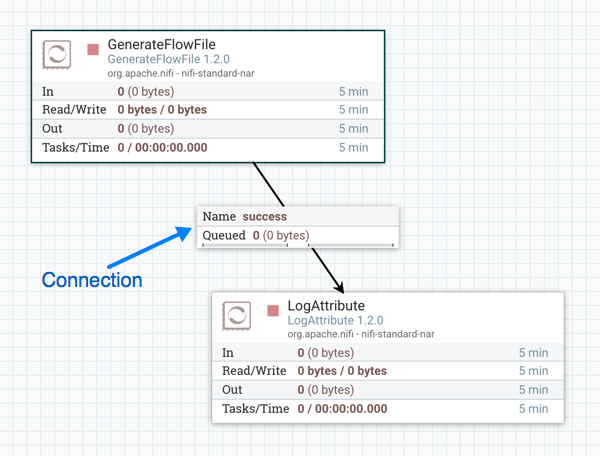
To change a connection's configuration or interact with the connection in other ways, right-click on the connection to open the connection context menu.
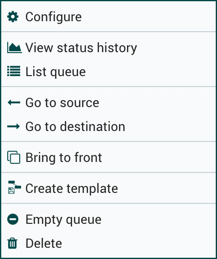
The following options are available:
Configure: This option allows the user to change the configuration of the connection.
View status history: This option opens a graphical representation of the connection's statistical information over time.
List queue: This option lists the queue of FlowFiles that may be waiting to be processed.
Go to source: This option can be useful if there is a long distance between the connection's source and destination components on the canvas. By clicking this option, the view of the canvas will jump to the source of the connection.
Go to destination: Similar to the "Go to source" option, this option changes the view to the destination component on the canvas and can be useful if there is a long distance between two connected components.
Bring to front: This option brings the connection to the front of the canvas if something else (such as another connection) is overlapping it.
Empty queue: This option allows the DFM to clear the queue of FlowFiles that may be waiting to be processed. This option can be especially useful during testing, when the DFM is not concerned about deleting data from the queue. When this option is selected, users must confirm that they want to delete the data in the queue.
Delete: This option allows the DFM to delete a connection between two components. Note that the components on both sides of the connection must be stopped and the connection must be empty before it can be deleted.