Installing HDP Manually
Copyright © 2012, 2013 Hortonworks, Inc.
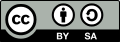 | Except where otherwise noted, this document is licensed under Creative Commons Attribution ShareAlike 3.0 License |
2013-03-20
Abstract
The Hortonworks Data Platform, powered by Apache Hadoop, is a massively scalable and 100% open source platform for storing, processing and analyzing large volumes of data. It is designed to deal with data from many sources and formats in a very quick, easy and cost-effective manner. The Hortonworks Data Platform consists of the essential set of Apache Hadoop projects including MapReduce, Hadoop Distributed File System (HDFS), HCatalog, Pig, Hive, HBase, Zookeeper and Ambari. Hortonworks is the major contributor of code and patches to many of these projects. These projects have been integrated and tested as part of the Hortonworks Data Platform release process and installation and configuration tools have also been included.
Unlike other providers of platforms built using Apache Hadoop, Hortonworks contributes 100% of our code back to the Apache Software Foundation. The Hortonworks Data Platform is Apache-licensed and completely open source. We sell only expert technical support, training and partner-enablement services. All of our technology is, and will remain free and open source.
Please visit the Hortonworks Data Platform page for more information on Hortonworks technology. For more information on Hortonworks services, please visit either the Support or Training page. Feel free to Contact Us directly to discuss your specific needs.
Contents
- 1. Getting Ready to Install
- 2. Installing HDFS and MapReduce
- 3. Setting Up the Hadoop Configuration
- 4. Validating the Core Hadoop Installation
- 5. Installing Apache Pig
- 6. Installing Apache Hive and Apache HCatalog
- 7. Installing WebHCat
- 8. Installing Apache Oozie
- 9. Installing HBase and ZooKeeper
- 10. Installing Apache Sqoop
- 11. Installing Ganglia
- 12. Installing Nagios
- 13. Setting Up Security for Manual Installs
List of Tables
- 1.1. Typical Service Users and Groups
- 1.2. Define Users and Groups for Systems
- 1.3. Define Directories for Core Hadoop
- 1.4. Define Directories for Ecosystem Components
- 3.1. core-site.xml
- 3.2. hdfs-site.xml
- 3.3. mapred-site.xml
- 3.4. taskcontroller.cfg
- 6.1. hive-site.xml
- 7.1. webhcat-env.xml
- 8.1. oozie-site.xml
- 8.2. oozie-env.sh
- 9.1. zoo.cfg
- 9.2. hbase-site.xml
- 12.1. Host Group Parameters
- 12.2. Core and Monitoring Hosts
- 12.3. Ecosystem Hosts
- 13.1. Service Principal Names
- 13.2. Service Keytab File Names
- 13.3. core-site.xml
- 13.4. hdfs-site.xml
- 13.5. mapred-site.xml
- 13.6. hbase-site.xml
- 13.7. hive-site.xml
- 13.8. oozie-site.xml
- 13.9. webhcat-site.xml

