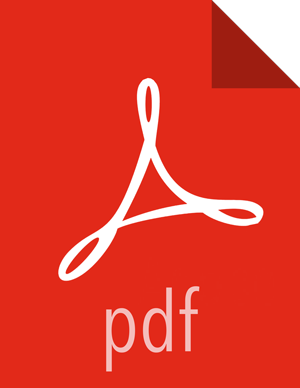Chapter 4. Repository Manager
The Ranger Repository Manager is open by default
in the Ranger Console. To return to the Repository Manager from any tab in the Ranger
Console, go to the top left corner of the console and click Ranger.
To add a new repository to the Policy Manager, click the + button in the appropriate box on the Ranger Policy Manager, then complete the repository screen. When you are finished filling in the screen, click the green Add button.
To edit a repository in the Policy Manager, click the Edit icon to the right of the entry for that repository. The Policy Manager displays an expanded view of that repository, including a list of the policies it contains, their status, and the groups designated to administer those policies.
To delete a repository from the Policy Manager, click the Delete icon to the right of the entry for that repository.

Ranger Policy Manager Console
This section describes how to configure repositories in: