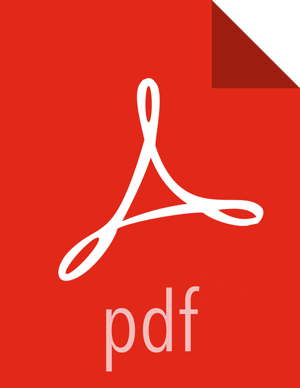Verify HDFS Filesystem Health
Analyze if the filesystem is healthy.
![[Note]](../common/images/admon/note.png) | Note |
|---|---|
The |
![[Important]](../common/images/admon/important.png) | Important |
|---|---|
If you have a secure server, you will need Kerberos credentials for hdfs user access. |
Run the fsck command on namenode as $HDFS_USER:
su - hdfs -c "hdfs fsck / -files -blocks -locations > dfs-new-fsck-1.log"Open dfs-new-fsck-2.log to see that the filesystem under path
/is HEALTHY.Run
hdfsnamespace and report.List directories.
su - hdfs -c "hdfs dfs -ls -R / > dfs-new-lsr-1.log"Open the
dfs-new-lsr-l.logand confirm that you can see the file and directory listing in the namespace.Run report command to create a list of DataNodes in the cluster.
su - hdfs -c "hdfs dfsadmin -report > dfs-new-report-1.log"Open the
dfs-new-reportfile and validate the admin report.
Compare the namespace report before the upgrade and after the upgrade. Verify that user files exist after upgrade.
The file names are listed below:
dfs-old-fsck-1.log < -- > dfs-new-fsck-1.logdfs-old-lsr-1.log < -- > dfs-new-lsr-1.log![[Note]](../common/images/admon/note.png)
Note You must do this comparison manually to catch all errors.
From the NameNode WebUI, determine if all DataNodes are up and running.
http://<namenode>:<namenodeport>If you are on a highly available HDFS cluster, go to the StandbyNameNode web UI to see if all DataNodes are up and running:
http://<standbynamenode>:<namenodeport>If you are not on a highly available HDFS cluster, go to the SecondaryNameNode web UI to see if it the secondary node is up and running:
http://<secondarynamenode>:<secondarynamenodeport>Verify that read and write to hdfs works successfully.
hdfs dfs -put [input file] [output file]hdfs dfs -cat [output file]