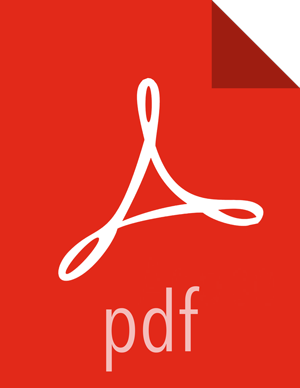Configure, Start, and Validate Apache Flume
To confirm that Apache Flume is working correctly, create an example configuration file. The following snippet is a sample configuration that can be set using the properties file. For more detailed information, see the “Flume User Guide.”
agent.sources = pstream agent.channels = memoryChannel agent.channels.memoryChannel.type = memory agent.sources.pstream.channels = memoryChannel agent.sources.pstream.type = exec agent.sources.pstream.command = tail -f /etc/passwd agent.sinks = hdfsSink agent.sinks.hdfsSink.type = hdfs agent.sinks.hdfsSink.channel = memoryChannel agent.sinks.hdfsSink.hdfs.path = hdfs://tmp/flumetest agent.sinks.hdfsSink.hdfs.fileType = SequenceFile agent.sinks.hdfsSink.hdfs.writeFormat = Text
The source here is defined as an exec source. The agent runs a given command on startup, which streams data to stdout, where the source gets it. The channel is defined as an in-memory channel and the sink is an HDFS sink.
Given this configuration, you can start Flume as follows:
$ bin/flume-ng agent --conf ./conf --conf-file example.conf --name a1 -Dflume.root.logger=INFO,console
![[Note]](../common/images/admon/note.png)
Note The directory specified for
--conf agrumentwould include a shell script flume-env.sh and potentially a log4j properties file. In this example, we pass a Java option to force Flume to log to the console and we go without a custom environment script.After validating data in
hdfs://tmp/flumetest, stop Flume and restore any backup files. Copy/etc/flume/confto the conf directory in Flume hosts.